Windows 10 comes with a feature “Fast Startup” enabled by default. It speeds up the boot process. Fast Startup makes Windows boot very fast.It depends on hibernation. You can disable full hibernation to save disk space but keep Fast Startup enabled in Windows 10.
Windows 10 uses a hybrid shutdown – the memory contents occupied by the OS kernel and loaded drivers will be written to the C:\hiberfil.sys file. It discards the user session. Instead, on the next boot, it loads the saved OS kernel and drivers to RAM from the hiberfil.sys file immediately.
When you disable hibernation completely, it disables the Fast Startup feature too. Fast Startup cannot work when hibernation is disabled.
Often users want to disable hibernation to save disk space on the partition where Windows 10 is installed. The hibernation file is very huge.
To reduce its size, you can change the hibernation type. Windows 10 supports two hibernation types: Full and Reduced. Once you switch the hibernation type from full to reduced, you can keep Fast Startup enabled but save a considerable amount of disk space by disabling full hibernation. It still keeps the hiberfil.sys but its size is reduced.
Disable Hibernation but Keep Fast Startup in Windows 10
- Open an elevated command prompt. To do it, type cmd.exe in the Search box(Cortana) and press Ctrl+Shift+Enter:
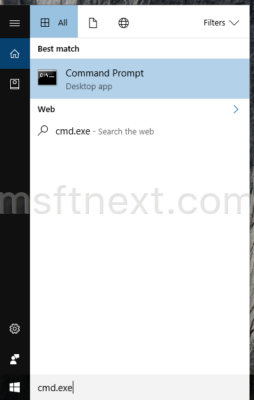
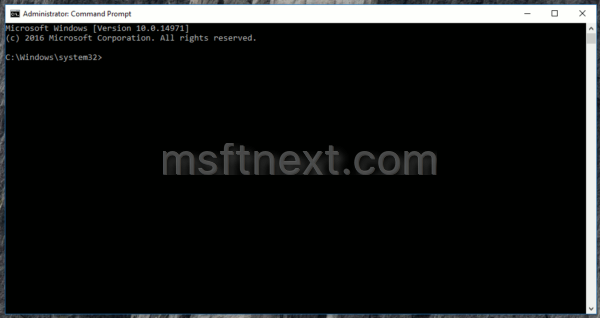
- Type or paste the following command:
powercfg /h /type reduced
If the powercfg /h /type reduced command can give you an error “The parameter is incorrect”, the fix the issue using the following command:
powercfg hibernate size 0
The retry with the the command powercfg /h /type reduced.
This command will reduce the hibernation file size for storing only the OS kernel and drivers for Fast Startup.
To restore the default hibernation configuration, use the following command:
powercfg /h /type full
That’s it.
