Like Windows 8, the Windows 10 operating system includes a secret hidden Aero Lite theme, which can be easily enabled. It changes the appearance of Window 10 in a special way.
After you apply the Aero Lite theme, the taskbar will become opaque, window frames will get borders and the entire appearance of the OS will be similar to what you get with the Aero Lite theme on Windows 8.
Here are the steps you need to perform to enable the Aero Lite theme in Windows 10.
How To Enable Aero Lite theme in Windows 10
Open File Explorer and go to the following folder:
C:\Windows\Resources\Themes
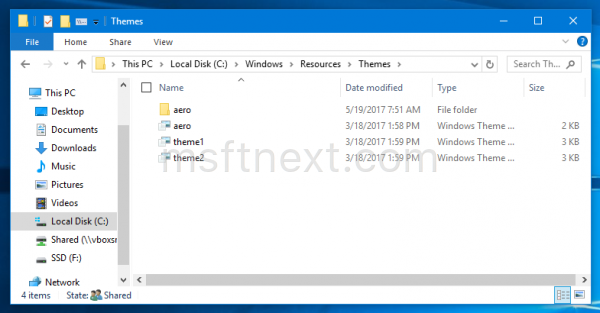
Select the “Aero” file and copy it to Desktop.
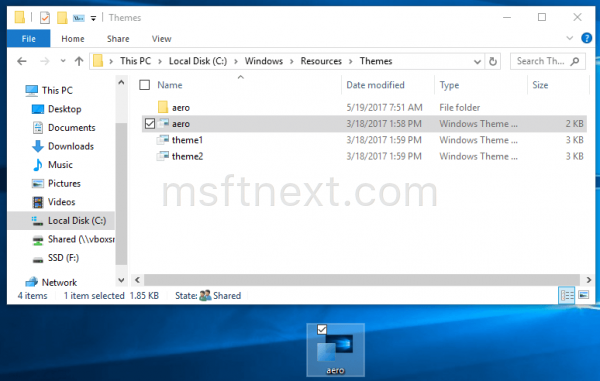
Rename the Aero file to AeroLite.
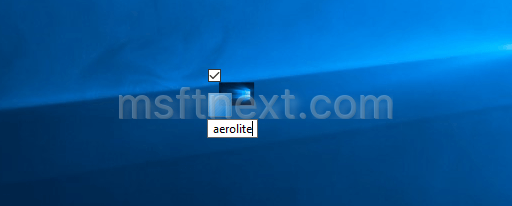
Run Notepad and drag your “Aerolite” file into the opened Notepad window.
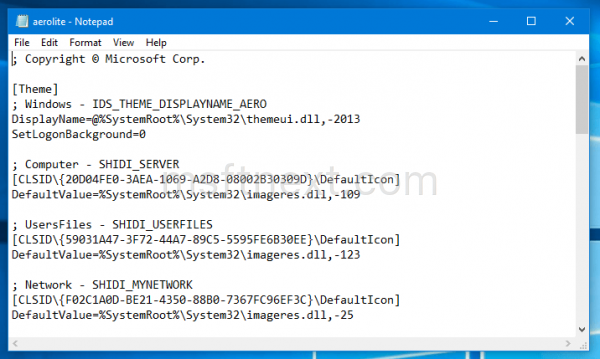
Change the Displayname line in the [Theme] section to Aero Lite.
[Theme] Displayname=Aero Lite
Under [VisualStyles]. modify the Path line to the following value:
Path=%ResourceDir%\Themes\Aero\AeroLite.msstyles
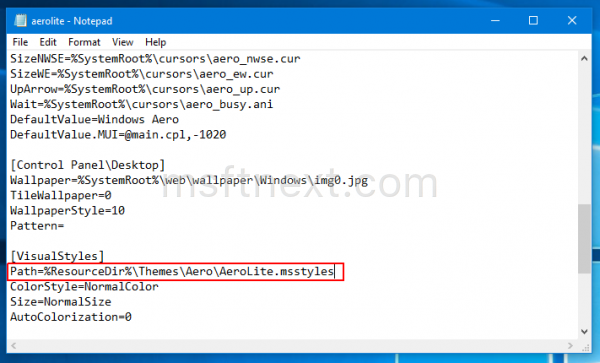
Save the file and double click it on the Desktop. Congrats, you just enabled the hidden Aero Lite theme in Windows 10. Here is how it looks:
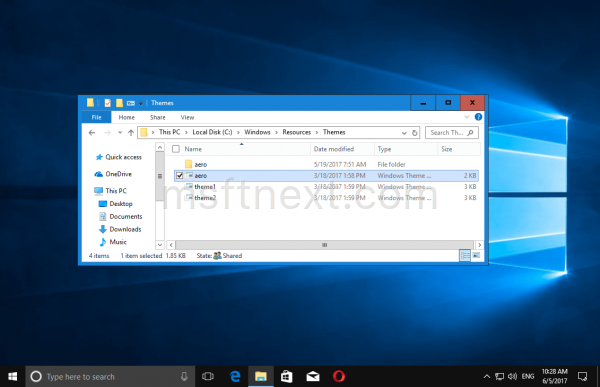
To save your time, you can download this theme file.
Download Aero Lite theme for Windows 10
Unpack it and double click to apply.
