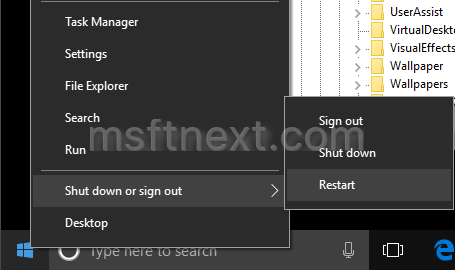Windows 10 replaces the classic balloon notifications with a new notification toasts. If you like balloon notifications and are not happy with toasts, you can restore balloon notifications back in Windows 10.
The balloon notifications were in Windows since Windows 2000. In Windows 10, the OS shows a toast notification in Windows 8 style instead.
The toast notifications don’t fade out gradually like balloons did. This can give you an issue. If you were still reading the notification, it can disappear suddenly once the timeout is reached. For balloon notifications, you could hover over them with the mouse when they started fading away to prevent them from disappearing until you had read them.
Another issue is that some toast notifications which were originally balloon notifications do not appear at all for some apps in Windows 10.
To enable balloon notifications in Windows 10, you need to do the following.
- Press the Win+R keys to open Run.
- Type “regedit” without quotes and press Enter to open the Registry Editor app.
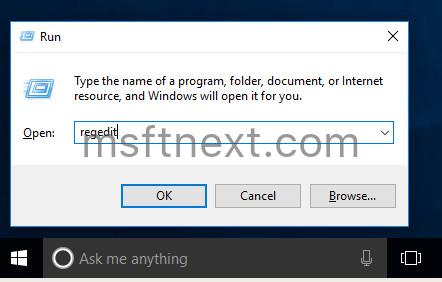
- Go to the following key:
HKEY_CURRENT_USER\SOFTWARE\Policies\Microsoft\Windows\Explorer
Create such a key if it doesn’t exist in your setup.
- Create a new 32-bit DWORD value named EnableLegacyBalloonNotifications.
- Set its value data to 1.
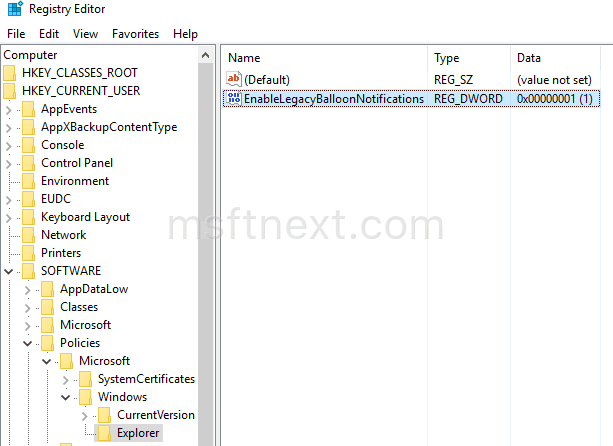
- Right-click the Start menu button and select Shut down or Sign out > Restart.