This post explains how to enable or disable the download prompt in in Microsoft Edge in Windows 10. When you have downloaded a file, Edge shows a pop-up dialog at the bottom of the window. You turn it off using Edge’s settings. Or, you can change a value in the Registry.Example: The download prompt in Edge.
![]()
The dialog comes with options like “Open”, “Run”, “Save as” and “Cancel”. You can disable this popup so you don’t click it accidentally. All downloads will be directly stored in the This PC\Downloads folder without extra prompts.
Disable Edge Download Prompt in Windows 10
- Run Edge.
- Click on the button with three dots on the right to open the menu.
- In the menu, click ‘Settings’.
- In Settings, navigate to ‘Advanced Settings’.
- Click ‘View advanced settings’.
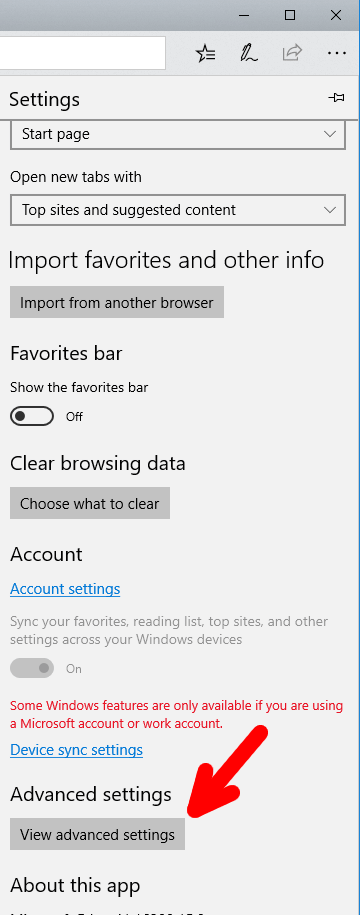
- In Advanced Settings, go to the Downloads section and disable the option ‘Always ask me what to do with each download’.
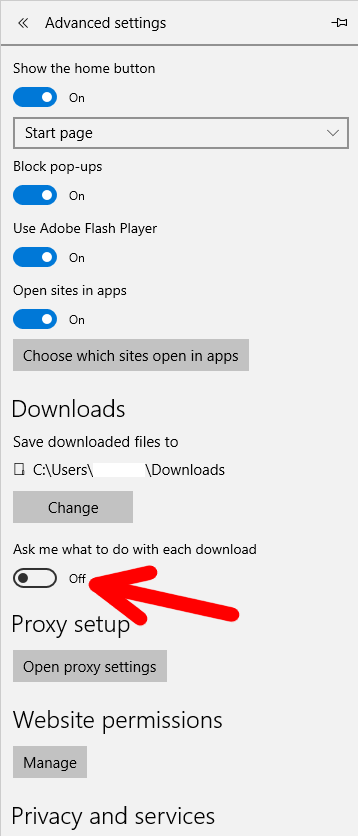
Next time you download a file, the download prompt won’t appear.
Disable Edge Download Prompt with A Registry Tweak
You can disable the download popup with a Registry tweak. Here are the steps you need to take.
- Press the Win+R keys to open Run.
- Type “regedit” without quotes and press Enter to open Registry Editor.
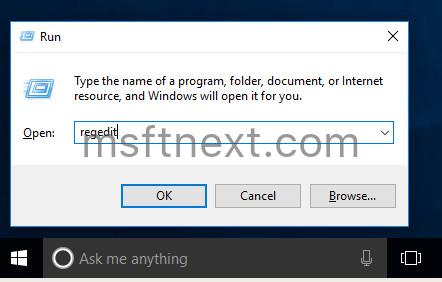
- Go to the following branch.
HKEY_CURRENT_USER\SOFTWARE\Classes\Local Settings\Software\Microsoft\Windows\CurrentVersion\AppContainer\Storage\microsoft.microsoftedge_8wekyb3d8bbwe\MicrosoftEdge\Download - On the right, edit a 32-Bit DWORD value ‘EnableSavePrompt’. Leave its value data as 0.
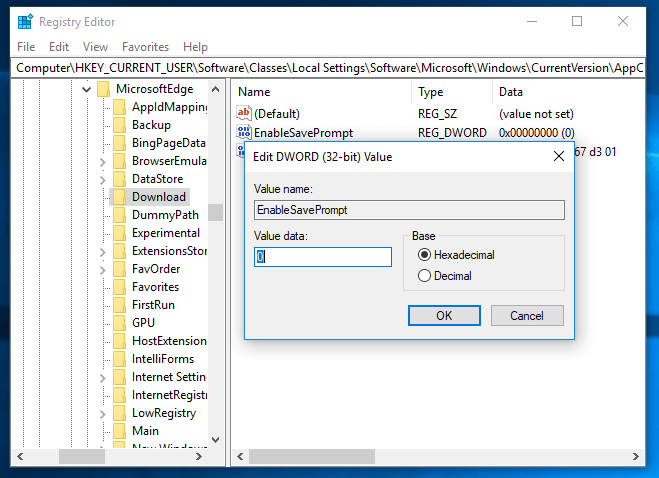
- Sign out from your user account.
The two methods above are applicable to all editions of Windows 10.
Disabling the download prompt is very useful. You don’t need to click extra buttons to start the download process when it is disabled. The download prompt is disabled by default in Google Chrome.
Microsoft Edge is very useful browser. It has extension support, EPUB and PDF reader, the ability to export passwords and favorites and a number of other useful functions like the ability to go Full screen with a single key, and tab groups (Set Tabs Aside).

No, please what is the way to disable the bar at bottom of browser that shows the downloads? This is an intrusive real estate stealing feature that Chrome introduced and it is annoying. Do not want to see a large rectangle with filename just residing at bottom of browser. thank you.
It cannot be disabled. It is a feature of Chrome, which Edge shares.