The MyPeople feature of Windows 10 was first introduced in Windows 10 Fall Creators Update. It is a toolbar which allows pinning your favorite contacts to the taskbar. A pinned contact appears as a button on the taskbar and provides all the ways to communicate with that person.
With MyPeople, you can pick people from your contacts to pin them to the taskbar and send an e-mail or chat with a pinned contact quickly. If you drag and drop a file on the pinned contact icon, it will be possible to share it. The list of your contacts will be populated after installing supported apps (for example, Skype) from the Microsoft Store.
My People lets you pin only three contacts to the taskbar. If you have many contacts, you could find it a big limitation.
At the time of writing, Windows 10 has no option to change or increase the number of contacts that can be pinned. But there is a registry setting which allows you pinning more than 3 contacts to the taskbar.
Pin More Contacts to Taskbar in Windows 10 with My People
- Press the Win+R keys to open Run.
- Type “regedit” without quotes and press Enter to open Registry Editor.
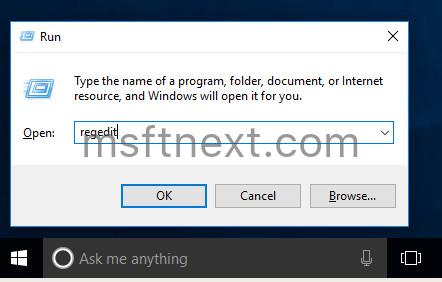
- Go to the following branch.
HKEY_CURRENT_USER\Software\Microsoft\Windows\CurrentVersion\Explorer\Advanced\People - On the right, create a new DWORD (32-bit) value. Name it as TaskbarCapacity.
- Double-click the TaskbarCapacity value you just created and set its value in decimals to a number of contacts you want to pin. For example, set it to 10 to pin up to 10 contacts.
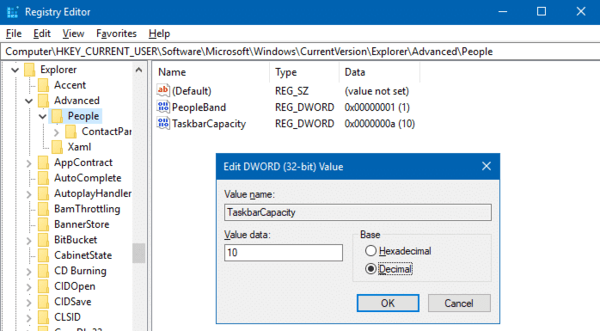
- Press and hold the CTRL and SHIFT keys, and right-click an empty area in the Taskbar.
- Click the Exit Explorer item in the extended menu of taskbar. The taskbar and your desktop icons will disappear.
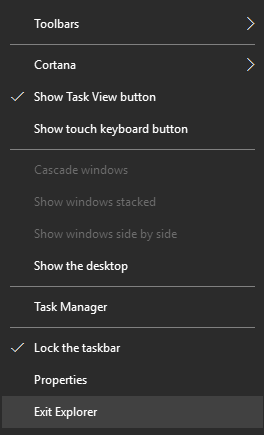
- Press the CTRL+SHIFT+ESC keys to start Task Manager.
- Click the File – Run new task menu.
- Type explorer and press the ENTER key.
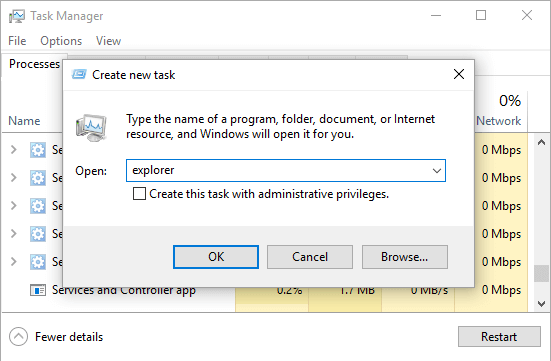 Now you can close Task Manager if you want.
Now you can close Task Manager if you want. - Now, you can pin your contacts.
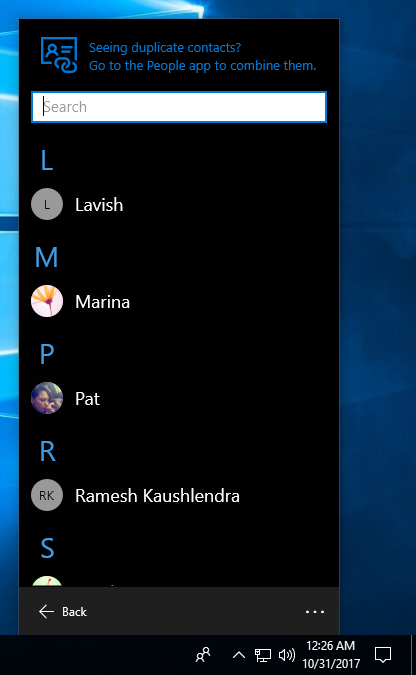
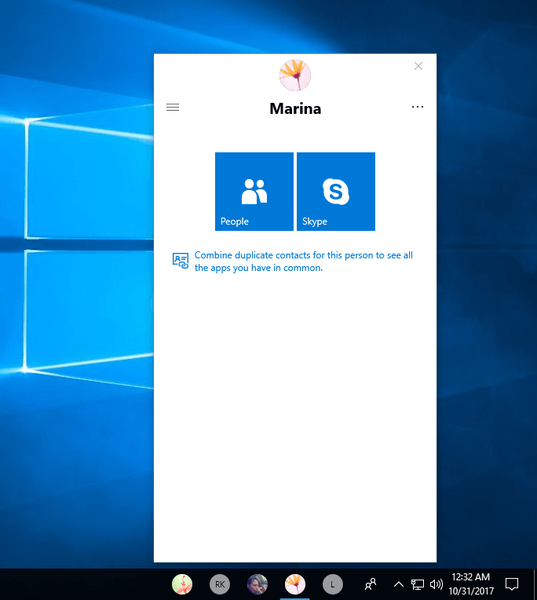
You can download a reg fix for your convenience.
- Download Pin More Contacts To Taskbar and extract the contents to any folder.
- Double-click to run the file ‘Pin More Contacts to Taskbar.reg’ to enable the fix.
- Restart Explorer as noted earlier.
- To undo this change, double-click the file ‘Pin Only 3 Contacts to Taskbar.reg.
