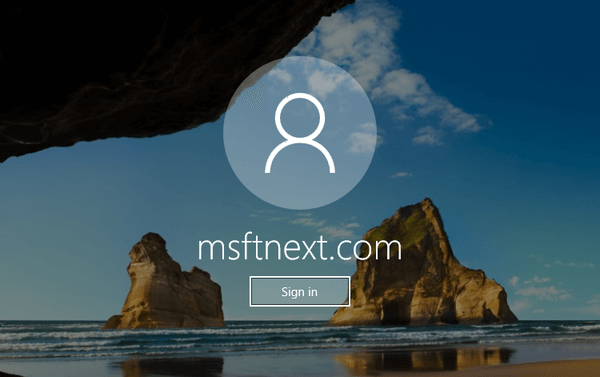Users who upgraded to the recently released Windows 10 Fall Creators Update version 1709, faced with an issue with the login screen. When they start the computer and sign in, the login screen may appear a second time, forcing the user to sign in in again. Many users report that the issue occurred even when locking and unlocking the workstation.
Here is a simple workaround for the sign-in screen problem in Windows 10. At the time of writing, Microsoft is aware about this issue and should release a permanent solution soon.
Fix Sign-in Screen Appears Twice in Windows 10 Fall Creators Update
There are two workarounds available. You can disable a new option in Settings or configure setup automatic login.
Fix: Sign-in Twice On Windows 10 Fall Creators Update
- Open Settings (press Win + I)
- Click Accounts, then click Sign-in options on the left.
- On the right, find the Privacy section. Turn off the option Use my sign in info to automatically finish setting up my device after an update or restart.
- Restart Windows 10.
Here is the following alternative solution you can try.
Setup Automatic Login to fix the ‘Sign-in Twice’ issue
- Right-click the Start button.
- Select Run in the menu.
- Type netplwiz in the Run box and hit the Enter key.
- In User Accounts, turn off (uncheck) the box Users must enter a user name and password to use this computer.
- Enter your user name & password in the next dialog.
- Restart Windows 10.
- Sign-in into your user account when prompted.
- Run the Netplwiz app again, enable the box Users must enter a user name and password to use this computer.
Everything should return to normal.
If the issue persists, refer another workaround below.
Setup Automatic Login and then disable it to fix the ‘Sign-in Twice’ issue
- Run the Netplwiz app as described above.
- Uncheck the box Users must enter a user name and password to use this computer.
- Restart Windows 10.
- Run the Netplwiz app again.
- Recheck the box Users must enter a user name and password to use this computer.
- Restart again.
A permanent fix should be released by Microsoft soon. I hope one of the above workarounds helps you.