How to Enable Mono Audio in Windows 10
Mono audio is an accessibility feature of Windows 10 that makes sure that even if a listener has an issue with one ear or one audio channel, he will never miss a word or sound of audio playing in a stereo headset or multi-channel speakers. Usually, audio streams include at least left and right channels. So, the listener receives a different audio stream from both channels with different sounds. Unlike stereo, mono audio plays the same stream via both channels.
In Windows 10, you have a built-in option to enable monaural audio output.
You may already know that many popular media player apps have the ability to mix multi-channel audio to mono. However, Windows 10 is the first Windows version that includes such a feature natively at the system level.
Enabling mono audio output is also useful when you are listening to audio which has only one channel, or is encoded incorrectly, or if the encoded channels are incompatible with your hardware setup, as a result of which only one headphone or speaker plays the sound.
In Windows 10, the ability to turn on mono audio is part of the Ease of Access features. It can be enabled in Settings under the appropriate category.
Enable Mono Audio in Windows 10
- Open Settings.
- Browse to Ease of Access > Hearing > Audio on the left.
- On the right, enable the option Turn on mono audio under Make your device easier to hear.
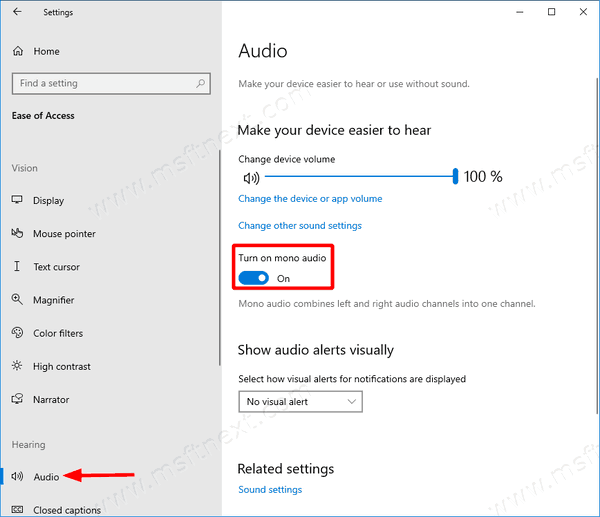
- You can now close Settings if you want.
You are done. Mono audio is now enabled.
Alternatively, you can enable or disable mono audio with a Registry tweak. This is useful when you need to customize an offline image or apply this option to a group of computers. Let’s see how it can be done.
Enable mono audio output with a Registry tweak
- Open the Registry Editor app.
- Go to the following Registry key:
HKEY_CURRENT_USER\Software\Microsoft\Multimedia\Audio. - On the right, create a new 32-Bit DWORD value AccessibilityMonoMixState.
Note: Even if you are running a 64-bit Windows version you must still create a 32-bit DWORD value.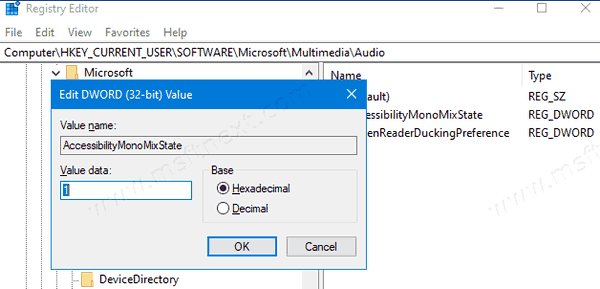
Set its value data to 1 to enable the mono audio feature. - A value data of 0 will disable it.
Download Registry Files
You can also download these Registry files to avoid manually Registry editing: Mono Audio Windows 10.
