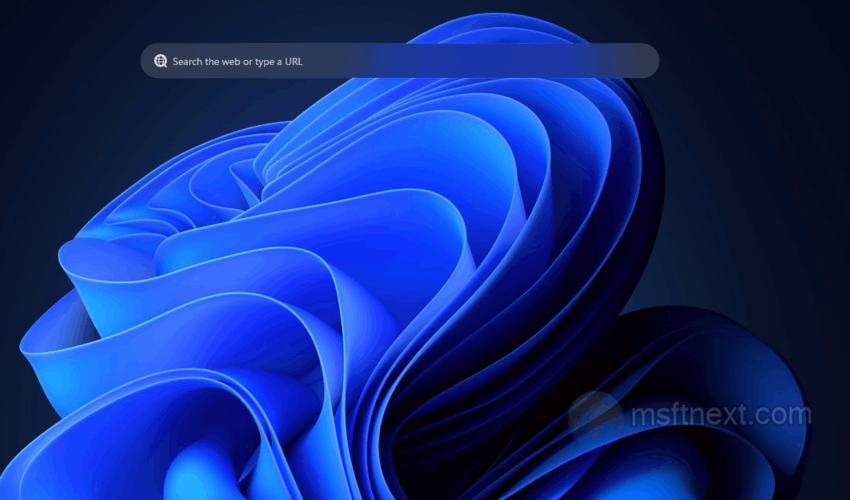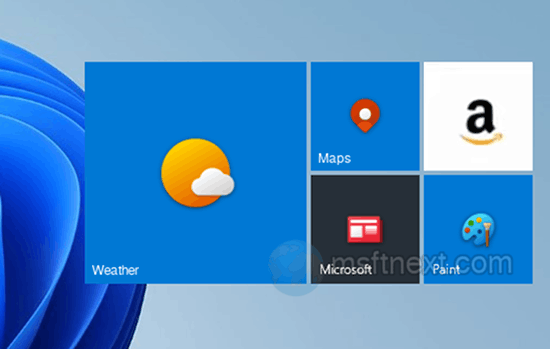As optical discs become a thing of the past, most modern laptops and PCs are coming without a DVD drive. Even if the device have such a drive, the latter is rarely used. Today it is almost a rudiment, only taking up space in the device case. The same can be said about its icon in the “This PC” folder. Luckily, the icon can be hidden with ease. Continue reading “How to hide a DVD or CD drive in File Explorer”
Category: Customization & Appearance
How to enable the new Home page in Windows 11 Settings
The Settings app interface in Windows 11 has undergone some changes compared to the previous version. It now features a quick access panel-like section. The page may have served as a prototype for the new Home page. It will be introduced in the upcoming version of the Settings app for Windows 11. Continue reading “How to enable the new Home page in Windows 11 Settings”
How to enable icons in Snap layouts on Windows 11
A few years ago, Microsoft introduced a feature called Snap layouts (Windows Shap) to enhance window management. With this feature, users can easily snap windows by selecting the appropriate template from a panel that appears when hovering over the maximize button of an active window. Continue reading “How to enable icons in Snap layouts on Windows 11”
How to play a sound when press the PrintScreen key in Windows 11, 10 and 8.1
On Windows, there are two primary methods to capture screenshots without relying on third-party tools. You can either use the built-in “Snipping Tool” app, or the PrintScreen key. The second one even more convenient, thought it doesn’t support annotation nor has any UI. Pressing the PrintScreen key captures screenshots and saves them to the clipboard.
Continue reading “How to play a sound when press the PrintScreen key in Windows 11, 10 and 8.1”
Fix screen not dimming when taking screenshots in Windows 11 and Windows 10
In a recent article, we learned how to reset the screenshot counter for captures with the ⊞ Win + PrintScreen . Today we will continue with the screenshot topic. Let’s fix the issue when pressing ⊞ Win + PrintScreen does not dim the screen, and learn why it happens. When you create a screenshot using the specified key, the screen should go darken for a moment, which is a confirmation of the screenshot capture. Continue reading “Fix screen not dimming when taking screenshots in Windows 11 and Windows 10”
How to enable seconds for taskbar clock in Windows 11
The system clock displayed in the Windows 11 tray has the capability to show not just hours and minutes, but also seconds. This functionality existed in previous versions of the operating system. However, in the graphical interface of some Windows 10 and Windows 11 versions, there is no readily available option to add seconds to the clock display. If you find no option in the Settings app to show seconds in the system clock, you can either make changes in the registry or go with third-party apps like ElevenClock. Continue reading “How to enable seconds for taskbar clock in Windows 11”
How to restore missing Folder Options in Windows 11
In Windows, the Folder and Search Options snap-in has been the go-to tool for configuring Explorer item display. It allows users to toggle hidden system files and folders, tooltips, thumbnails, and more. However, this will become more challenging with Windows 11 24381 as Microsoft has chosen to conceal certain File Explorer item settings.
Continue reading “How to restore missing Folder Options in Windows 11”
How to enable and add stickers to the desktop in Windows 11
You can now enable stickers in Windows 11 and apply them to the desktop wallpaper. This neat feature was discovered in February 2022 by a twitter user, Albacore. It is called Stickers and allows you to place stickers on top of your desktop wallpaper. Interestingly, the feature is present in the RTM build of Windows 11 22H2 (Build 22621), so it may be introduced before the official release of this version of the OS. The stickers function is hidden from public eyes, but you can activate it according by following the instructions below. Continue reading “How to enable and add stickers to the desktop in Windows 11”
How to enable desktop search in Windows 11
In Windows 11 build 25120 and above you can enable a new desktop search bar. Continuing to claim originality, Microsoft does not hesitate to borrow functional and design solutions from other operating systems. So, in Windows 11 build 25120, developers have implemented a new search tool. It looks like an interactive desktop widget, similar to the one found in MacOS and Android. The feature is currently in testing. For some reason Microsoft has decided to limit the number of users who can test it. Continue reading “How to enable desktop search in Windows 11”
How to add Live Tiles to Windows 11
While Microsoft abandoned this concept, you still can add Live Tiles to Windows 11. Microsoft has replaced them in the Start menu with regular icons. Sadly, there is no way to modify the Windows 11 start menu by restoring “live” tiles in it. But you can create them and bring them to your desktop using the ‘Live Tiles Anywhere’ program.