How to fix the Run window does not save command history in Windows 10. The Run dialog box is a great way to quickly launch an application, command, process, or open a file. If you are familiar with the commands you need, Run will save you a lot of time and clicks. In addition, it saves the history of commands so that you do not enter repeated lines all the time.
Unfortunately, sometimes a strange bug appears in the system, due to which the Run window does not save the history of commands or documents. For those who use this tool frequently, the lack of the input history can make the user experience much worse. In this guide, you will find instructions on how to fix it.
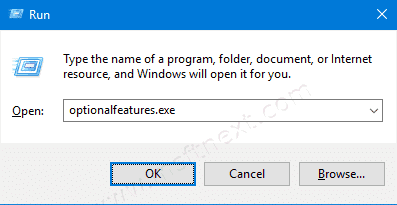
Through trial and error, it was found that the bug most often appears when you disable the display of frequently used applications at the top of the list of programs in the Start menu. Unfortunately, there is no information from Microsoft about whether the history of the Run window has anything to do with the list of Start menu programs. We only know that this bug practically does not appear on modern versions of Windows 10. Most often, it affects releases of Windows 10 2018 and older (1809, 1803, and so on).
Fix Run window does not save command history on Windows 10
- Open Windows Settings using the Win + I key combination.
- Go to the Personalization > Start page.
- Turn on Show most used apps.
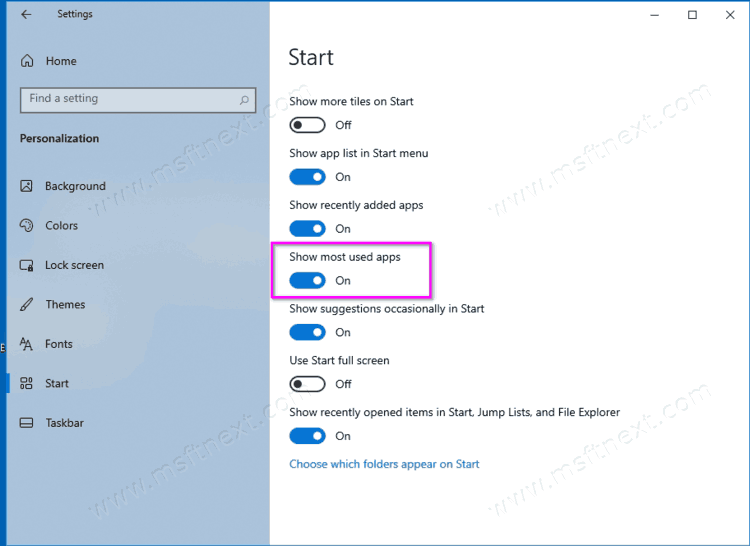
- This action should fix the bug in the Run window and return the history to a usable state.
Note: When using a certain configuration of Windows privacy settings, the system disables the ability to enable or disable the display of the most popular applications. For example, if you have disabled the setting for tracking program launches, Windows is prohibited from monitoring which applications you open most often, which means that there is no way to enable the display of frequently used applications. To fix this, go to Settings> Privacy> General and enable Let Windows track app launches to improve Start and search results.
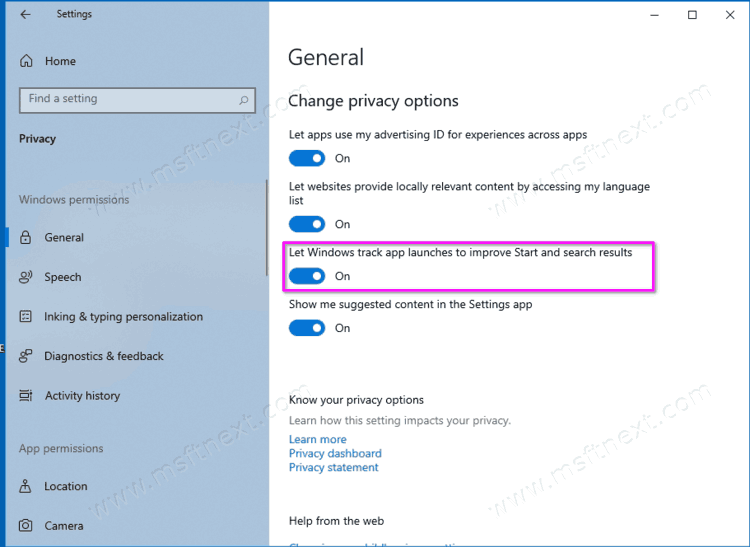
Also keep in mind that personalization options are not available unless your operating system is activated, as indicated by red text at the top of the Settings window.
Finally, an alternative way to fix this bug is to upgrade to a more modern and up-to-date version of Windows 10. If upgrading to newer releases is not an option, and the Run dialog box does not display your request history, try the method described in this article.
