When you click on the Wi-Fi network icon in the system tray (notification area), you will see the network flyout with the list of Wireless network broadcasts available for your place. In most cases, you will see many SSIDs from your neighborhood which are absolutely useless. You can create a filter to hide those unneeded SSIDs from the list.
The filter can be used to whitelist wireless networks or to block certain networks from appearing in the network flyout pane. This can be done using the built-in netsh tool.
Hide Neighborhood Wi-Fi Network SSIDs
We will see how to hide unwanted Wi-Fi Network SSIDs using netsh. Here is my Network flyout:
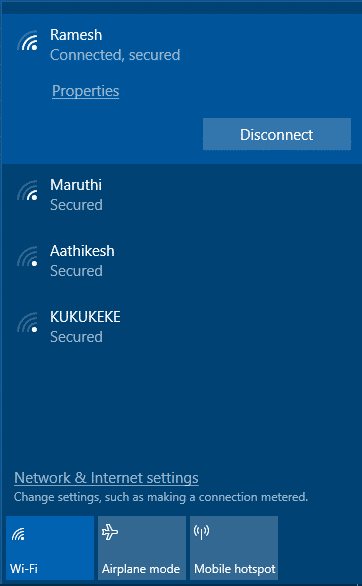
For instance, I want to hide the SSIDs KUKUKEKE and Aathikesh.
- Open a Command Prompt window As Administrator
- Type the next command to hide the SSID ‘KUKUKEKE’.
netsh wlan add filter permission=block ssid=KUKUKEKE networktype=infrastructure - To hide the SSID ‘Aathikesh’, type the following:
netsh wlan add filter permission=block ssid=Aathikesh networktype=infrastructure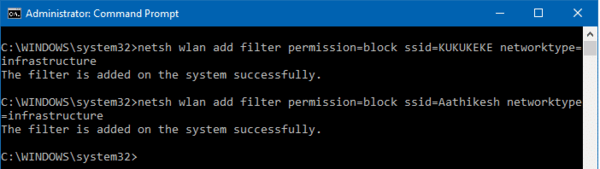
This will hide the two mentioned items from the list of available Wi-Fi networks.
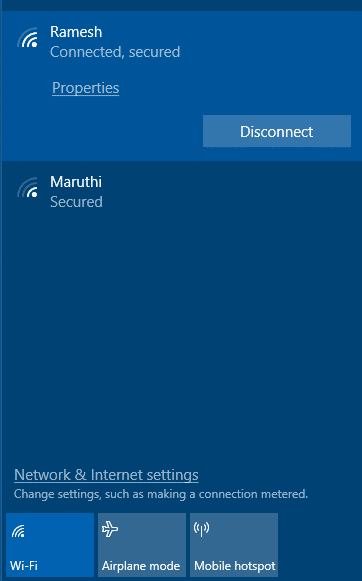
To make the hidden SSIDs visible again, execute the next commands to remove the filter:
netsh wlan delete filter permission=block ssid=KUKUKEKE networktype=infrastructurenetsh wlan delete filter permission=block ssid=Aathikesh networktype=infrastructure
Whitelist Your Wi-Fi Network and Hide All Other SSIDs
By default, all Wi-Fi networks are allowed. In Windows 10 you can block ( deny) all SSIDs from displaying. Then, you can whitelist individual SSIDs (for example, only your own SSID) using the permission=allow option of netsh.
- Open a Command Prompt window As Administrator.
- Block all SSIDs with this command:
netsh wlan add filter permission=denyall networktype=infrastructure - Now, unblock the required SSIDs using the next command. I will whitelist my own ‘ Ramesh’ Wi-Fi network.
netsh wlan add filter permission=allow ssid=Ramesh networktype=infrastructure - To undo the ‘deny all’ filter, run this command:
netsh wlan delete filter permission=denyall networktype=infrastructure
You can hide your own SSID broadcast from your neighbors
Hide your own SSID broadcast from neighbors
For privacy reasons, you may want to hide your own SSID from people. Wireless routers usually come with an option to disable SSID broadcasting. Everyone who knows your Wireless network name (SSID) and password will be able to connect to your Wireless network, so you and your relatives won’t have issues. Check out your Wireless Router’s settings and look for an option connected with SSID broadcast. Typically, it is called ‘Enable SSID Broadcast’.
