YouHow to hide the Sharing tab in Folder Properties on Windows 10. You can share any folder on the local network in a few clicks. There is a dedicated Sharing tab in the directory properties dialog in File Explorer. Using it, you can also specify a number of connection parameters, e.g. select users who will be allowed access to the shared folder, grant them privileges, and more. By default, Sharing is available on for all directories except system directories.
Windows 10 supports two network types, Private and Public. Private networks allows sharing folders with ease. There is a feature called network discovery which makes shared folders visible to other LAN computers. For Public networks the discovery if disabled by default.
If you are on a public network or just find no use for folder sharing, you can remove the Share tab from folder properties in Windows 10 File Explorer. While there is no dedicated option in the Explorer’s settings that would allow you to do this, we provide a registry tweak which allows hiding the Sharing option.
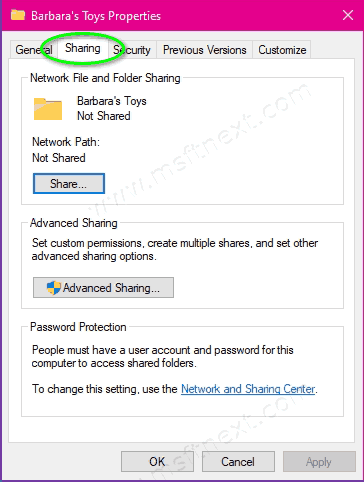
How to Hide the Sharing tab in Folder Properties on Windows 10
- Open the built-in Regedit app withing the Run window.
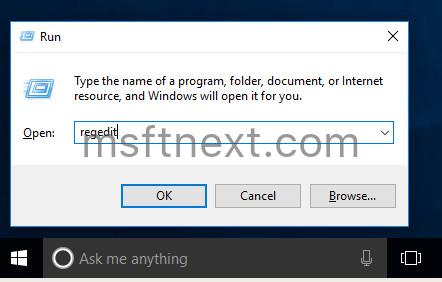
- Navigate to the key:
HKEY_CLASSES_ROOT\Directory\shellex\PropertySheetHandlers\Sharing - Its default unnamed value is a text parameter with the string
{f81e9010-6ea4-11ce-a7ff-00aa003ca9f6}as its value data. - Rename it by adding a hyphen at the beginning of the value.
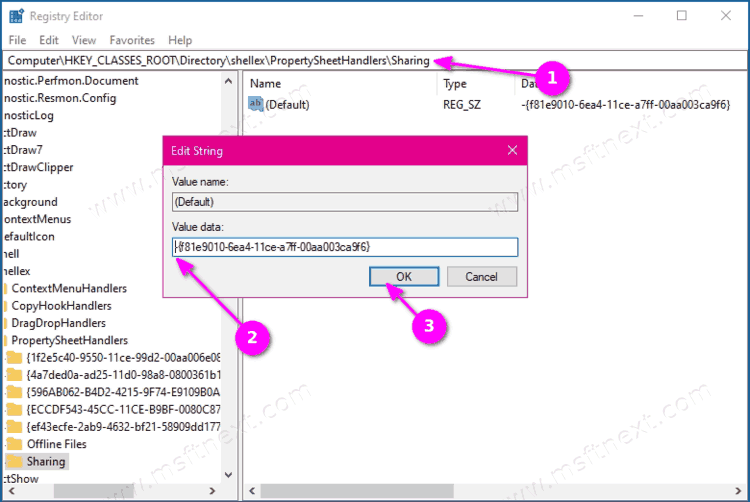
- Now open Properties of any folder. You will no longer see the Sharing tab.
- Finally, navigate to the key:
HKEY_CLASSES_ROOT\Drive\shellex\PropertySheetHandlers\Sharingand do the same here.
You have successfully hidden the Sharing tab.
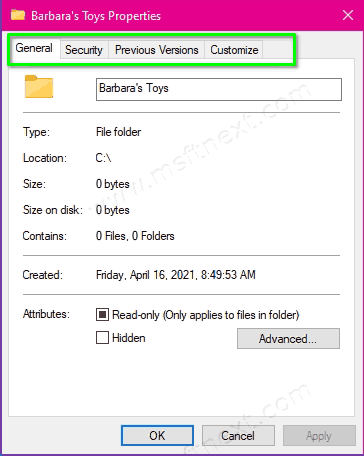
To restore the Sharing tab visibility, you should restore the original value under the above Registry key. Also, you do not need to restart Explorer, the change take effect immediately.
As an alternative solution, one can remove the Sharing registry key and its default value, so the Sharing tab will disappear in folder properties. However, to restore it later, you will need to manually recreate the missing key and its default value.
