Users who install Windows 11 on a device that does not meet the minimum hardware requirements may need to bypass TPM check for updates. Otherwise they may run into problems installing cumulative updates in the near future. Not only the Windows 11 installer, but also some updates may check the device for hardware compatibility.
Microsoft has warned before that users installing Windows 11 on incompatible devices do that on their own risk. So eventually some users will have to bypass TPM check for installing Windows 11 updates.
But what to do if, when installing updates, you have problems related to incompatibility with the hardware configuration of the device?
The solution a third-party tool MediaCreationTool.bat (not to be confused with the official Media Creation Tool). It allows you to bypass these restrictions.
MediaCreationTool is a script that allows downloading official builds of Windows 10 and 11 from Microsoft servers.
Bypass TPM check for installing Windows 11 updates
- Download MediaCreationTool.bat from the developer’s page: github.com/AveYo/MediaCreationTool.bat.
- Click on the “Code” button and select “Download ZIP” from the menu.
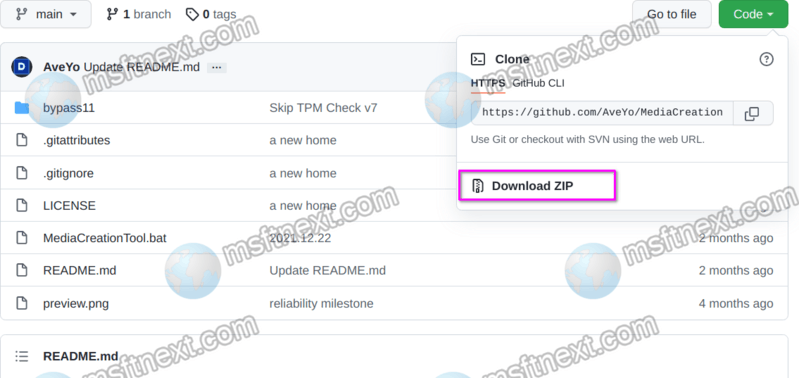
- After unpacking the archive, go to the
bypass11folder and run theSkip_TPM_Check_on_Dynamic_Update.cmdfile as administrator from it.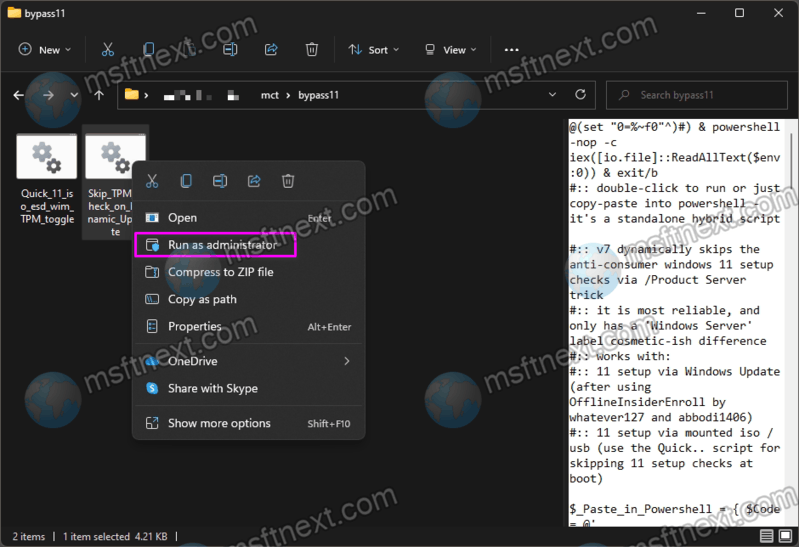
- A command prompt window will open, and then PowerShell with the message: “Skip TPM Check on Dynamic Update v7 [INSTALLED] run again to remove”.
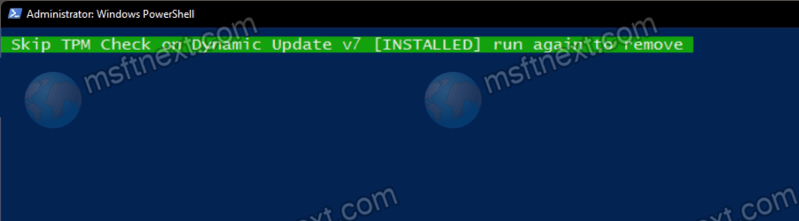
Restart your computer and install Windows 11 updates normally.
To remove the script, and restore the original compatibility check, just run it again.
For reference, here are the minimum hardware requirements for Windows 11.
Windows 11 minimum hardware requirements
- CPU: 1 GHz or faster with two or more cores on a compatible 64-bit processor or system on a chip (SoC).
- RAM: 4 GB or more.
- Storage: at least 64 GB. A greater storage is recommended to handle the OS updates properly.
- Graphics card: Compatible with DirectX 12 or later, with a WDDM 2.0 driver.
- System firmware: UEFI, Secure Boot capable.
- TPM: Trusted Platform Module (TPM) version 2.0.
- Display: High definition (720p) display, 9″ or greater monitor, 8 bits per color channel.
- Internet connection: Internet connectivity is necessary to perform updates, and to download and use some features.
Also, Windows 11 Home edition forces a Microsoft Account to finish the setup. Windows 11 Pro still allows installing it with a local account.
Microsoft provides the list of supported CPUs on this page.
