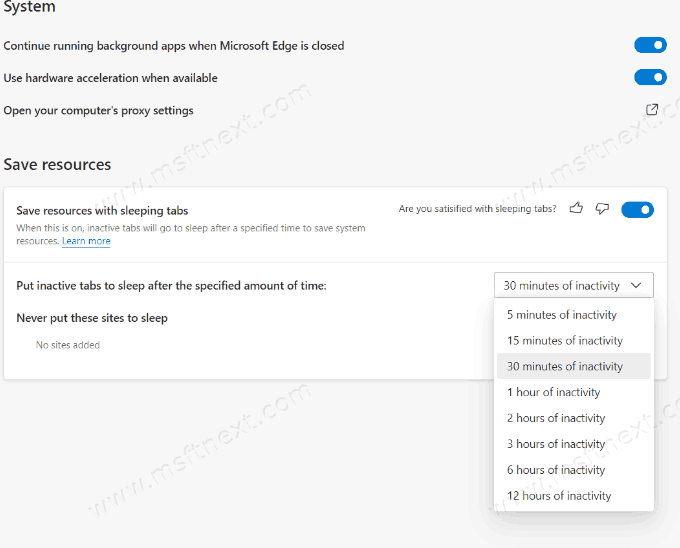You can turn off tab fading in Microsoft Edge if you don’t like this feature, or if it creates information problems for you. By default, the browser displays inactive tabs that have gone to “sleep” with a shading effect, therefore, for some users, such tabs seem to be inaccessible.
With the release of Edge 91, Microsoft has introduced an interesting technology in the browser that allows users to save computer resources while browsing the Internet. This technology is called ‘Sleeping Tabs‘. When you enable ‘Sleeping Tabs’, the browser will pause the work of inactive pages and suspend them to save resources. Thanks to this feature, Microsoft Edge consumes much less RAM and allows other apps to use it for more important tasks. Best of all, ‘Sleeping Tabs’ do their job on low-power computers, where every megabyte of RAM counts. At the same time, the positive effect will be noticeable on more productive devices, especially if you are one of those who never close tabs in the browser.
Previously, such resource saving features were implemented through third-party extensions for Chrome, but now you can use a native solution that works much more efficiently and faster. When you switch to an inactive tab, the browser instantly restores it without noticeable delays.
Fading out inactive tabs in Microsoft Edge
When a tab goes to sleep, it fades out, which may make it appear to the user that it is no longer available. By default, ‘Sleeping Tabs’ are set to an interval of 2 hours, so after this period of time, all inactive tabs will appear dimmed. If you don’t like how this feature works, or just want to turn off tab fading in Microsoft Edge, this guide will walk you through the required steps.

There are several ways to prevent tabs from fading .You can turn off only the fading out, completely turn off the ‘Sleeping Tabs’ function, add the site to the list of exclusions, or increase the time after which the browser will suspend the open page.
First, make sure your browser is updated to version 91 or newer. To do this, type edge://settings/help in Edge address bar, hit Enter, and see its version.
Disable Fading Tabs in Microsoft Edge
- Open your browser settings by entering edge://settings in the address bar or press Alt + F and select ‘Settings’.
- Go to the ‘System’ section.
- Find ‘Optimize performance’.
- Turn off Fade sleeping tabs.
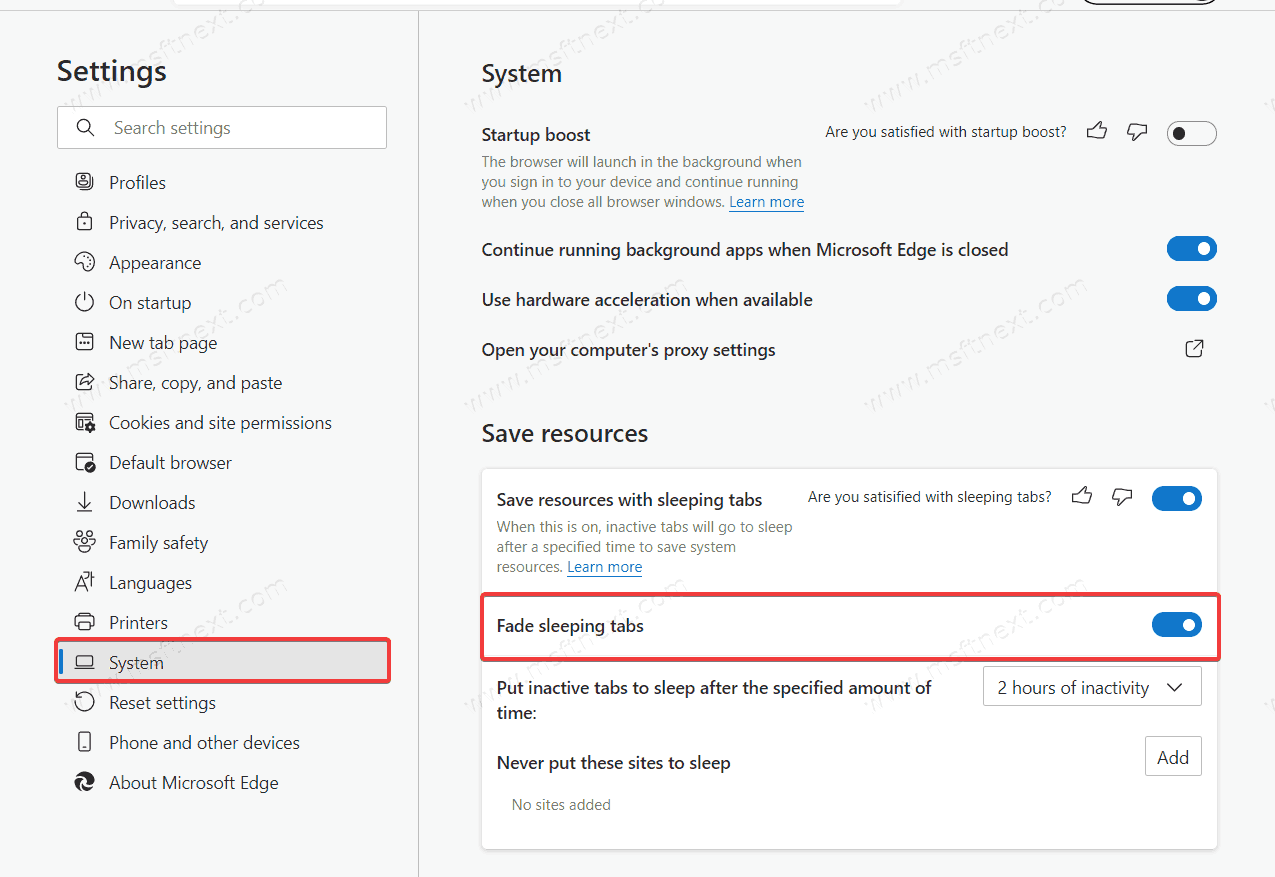
Done. Now the browser will not hide the “sleeping” tabs. They will then be displayed as regular tabs, but Edge will continue saving resources on inactive tabs.
If you want to completely disable the Sleeping Tabs feature due to poor compatibility or other reasons, simply turn off the ‘Save resources with sleeping tabs’ option.
Turn off fading of tabs in Edge on a specific site
Microsoft Edge lets you add specific pages to the exclusion list. Sites from this list will never “sleep”, which means that the tabs will not fade out.
- Enter edge://settings/system/noSleepBlockList in the address bar and press Enter. This link will immediately open the Edge settings with the exclusion list open.
- You can also go to ‘Settings> System> Optimize performance> Never put these sites to sleep’.
- Enter the URL address of the site you need and click ‘Add’.
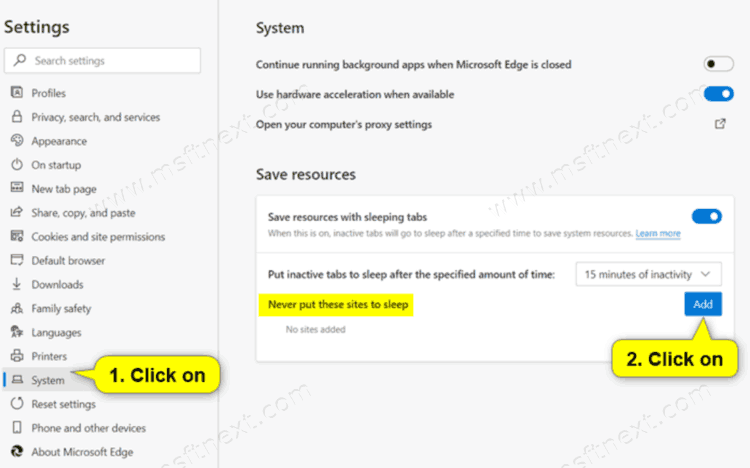
Done. Sites in the exclusion list will continue to work while the browser is open.
In addition, you can delay the fading of tabs for a long period of time by increasing the time after which the browser puts the tab into sleep mode. By default, this setting is two hours, but you can change it between 5 minutes and 12 hours.