The This PC folder in Windows 10 shows a number of user folders by default. In Windows 10 Creators Update and earlier versions, the folders Documents, Pictures, Music, Downloads, Desktop, and Videos library folders were visible in This PC. In Windows 10 Fall Creators Update, a new folder, 3D Objects has been added.
As the name of the folder suggests, 3D Objects is added to save all 3D contents created with installed apps. For example, the Paint 3D app saves its files in the the 3D Objects folder by default.
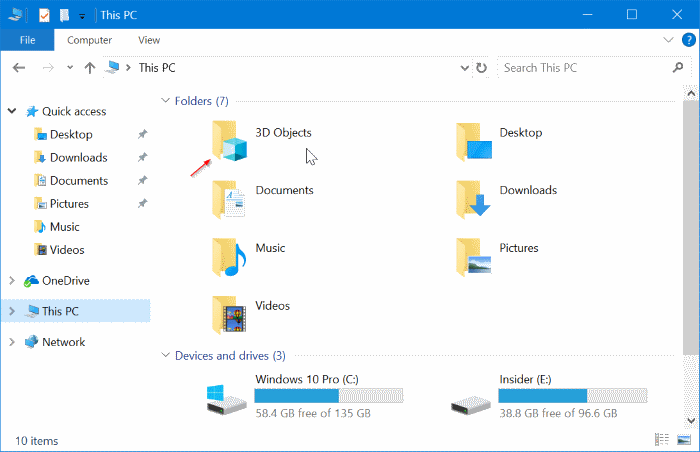
Many users users don’t create 3D files, so the 3D Objects folder appears useless to them. They may want to remove it from This PC.
Like any other folder in This PC, the 3D Objects folder doesn’t show the delete context menu command. It is required to apply a registry tweak in order to get rid of that folder. You can do this either manually or using my ready to use registry files available at the end of this post.
Remove 3D Objects Folder from This PC in Windows 10
- Press the Win+R keys to open Run.
- Type “regedit” without quotes and press Enter to open Registry Editor.
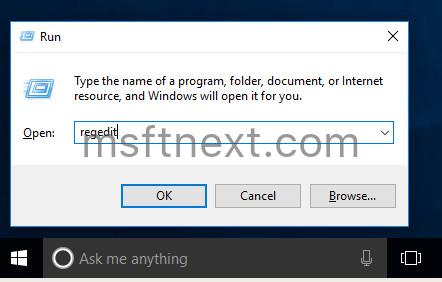
- Go to the following branch.
HKEY_LOCAL_MACHINE\SOFTWARE\Microsoft\Windows\CurrentVersion\Explorer\ MyComputer\NameSpace - Under NameSpace, delete the key {0DB7E03F-FC29-4DC6-9020-FF41B59E513A}.
- If you are running Windows 10 64-bit, open the following registry key.
HKEY_LOCAL_MACHINE\SOFTWARE\WOW6432Node\Microsoft\Windows\CurrentVersion\Explorer\MyComputer\NameSpace\{0DB7E03F-FC29-4DC6-9020-FF41B59E513A} - Delete the key {0DB7E03F-FC29-4DC6-9020-FF41B59E513A} you have under the NameSpace parent key.
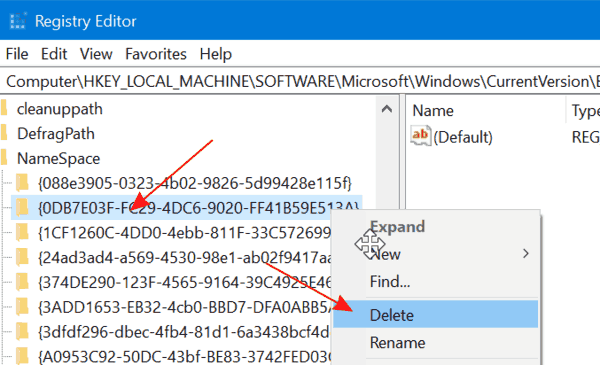 This will remove the 3D objects folder from This PC. The actual folder you your hard drive will remain accessible. You can open it any time with File Explorer under the next path.
This will remove the 3D objects folder from This PC. The actual folder you your hard drive will remain accessible. You can open it any time with File Explorer under the next path.
C:\Users\Your name\3D Objects
Remove 3D Objects Folder from This PC (Download registry tweak)
- Download the file Remove 3d Objects Folder and extract the contents to any folder you want.
- Double-click the file remove-3d-objects-folder.reg and click YES to apply the tweak. It will remove the 3D Objects folder from This PC. It removes the following keys.
HKEY_LOCAL_MACHINE\SOFTWARE\Microsoft\Windows\CurrentVersion\Explorer\MyComputer\NameSpace\{0DB7E03F-FC29-4DC6-9020-FF41B59E513A}HKEY_LOCAL_MACHINE\SOFTWARE\WOW6432Node\Microsoft\Windows\CurrentVersion\Explorer\MyComputer\NameSpace\{0DB7E03F-FC29-4DC6-9020-FF41B59E513A} - You can use the provided restore-3d-objects-folder.reg reg file to add 3D Objects back to This PC. Files are available for both 32-bit and 64-bit Windows 10.
