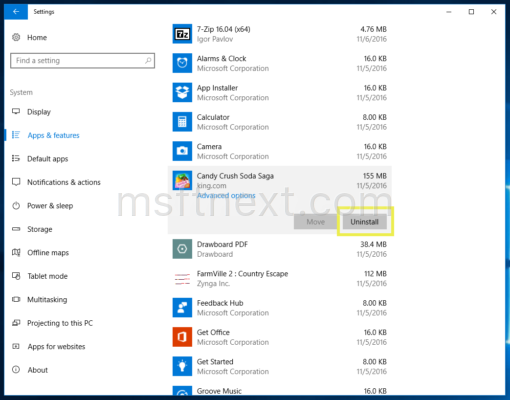Starting with Windows 10 Anniversary Update, the operating system automatically downloads and installs apps and games. Without the user permission, Windows 10 installs suggested apps like Candy Crush Soda Saga, Minecraft: Windows 10 edition, Flipboard, Twitter, Netflix, Pandora, World of Tanks: Blitz etc.
Windows 10 shows no confirmation when installing suggested apps. Once you connect your PC to the Internet, the operating system will start to download them. It happens to both local accounts and Microsoft accounts. You can apply a Registry tweak to prevent Windows 10 from downloading and installing suggested apps.
Turn off automatically installing suggested apps in Windows 10
- Press the Win+R keys to open Run.
- Type regedit and press Enter to open the Registry Editor app.
- Navigate to the following key path:
HKEY_CURRENT_USER\Software\Microsoft\Windows\CurrentVersion\ContentDeliveryManager
- In the right, modify the 32-bit Dword value SilentInstalledAppsEnabled. Set its value data to 0.
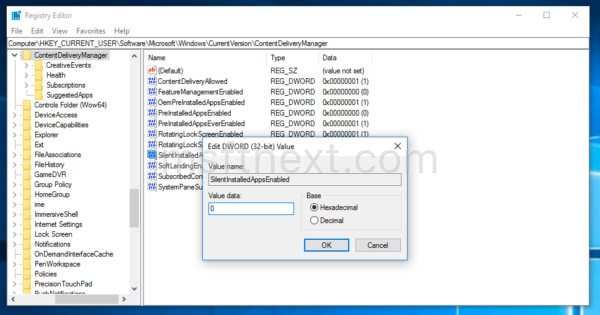
This will not remove apps which Windows 10 has already downloaded and installed. The tweak it will prevent the operating system from doing the same in the future.
You can remove existing apps manually.
- Open Settings (press Win + I).
- Go to System – Apps & features.
- In the app list on the right, click an app you want to remove.
- The Uninstall button will appear under the app’s name. Click it to remove the app.