When you change the desktop wallpaper, Windows remembers the file name and path of the last five wallpapers. The Choose your picture box on the Personalize page in Settings displays their thumbnail images. First thumbnail image is your the current background, followed by thumbnails of previous four wallpapers. This post explains how to remove previously used desktop background images history in Windows 10.
Windows 10 shows the last five wallpapers under “Choose your picture”. To see it, open Settings and go to Personalization -> Background.
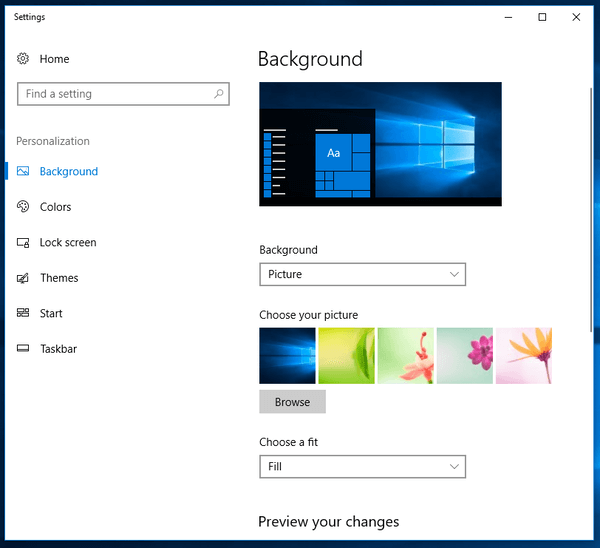
To reset the wallpaper history, you need to use these instructions or apply the the registry fix available below.
Clear Desktop Background Wallpaper History in Windows 10
- Press the Win+R keys to open Run.
- Type “regedit” without quotes and press Enter to open Registry Editor.
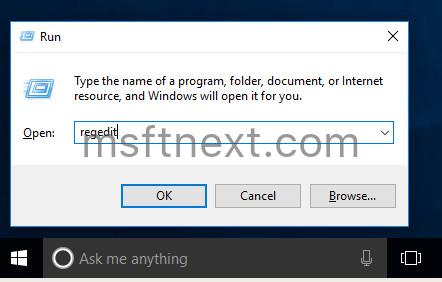
- Go to the following branch.
HKEY_CURRENT_USER\Software\Microsoft\Windows\CurrentVersion\Explorer\Wallpapers - Delete the following values on the right:
BackgroundHistoryPath0BackgroundHistoryPath1BackgroundHistoryPath2BackgroundHistoryPath3BackgroundHistoryPath4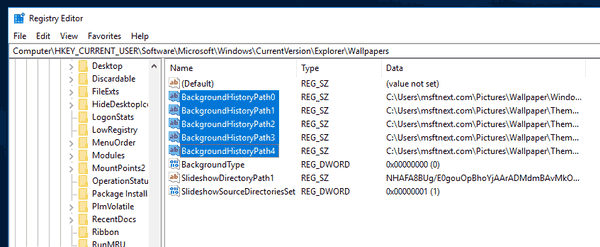
- Now you can exit the Registry Editor if you want.
Alternatively, you can automate the above steps using the registry tweak file. Download it from here: Clear Wallpaper History Windows 10
The tweak contents is listed below.
Windows Registry Editor Version 5.00
[HKEY_CURRENT_USER\Software\Microsoft\Windows\CurrentVersion\Explorer\Wallpapers]
“BackgroundHistoryPath0″=-
“BackgroundHistoryPath1″=-
“BackgroundHistoryPath2″=-
“BackgroundHistoryPath3″=-
“BackgroundHistoryPath4″=-
Note: You need to close and open Settings after making changes above. Otherwise, Windows 10 will continue to show your previous images in Settings.
This clears your desktop wallpaper history in the Personalize Settings page. All boxes will be replaced by the Windows 10 “Hero” wallpaper & other default background images from this folder c:\windows\web\wallpaper\theme1. It will use the following pictures:
c:\windows\web\wallpaper\windows\img0.jpg
c:\windows\web\wallpaper\theme1\img1.jpg
c:\windows\web\wallpaper\theme1\img13.jpg
c:\windows\web\wallpaper\theme1\img2.jpg
c:\windows\web\wallpaper\theme1\img3.jpg
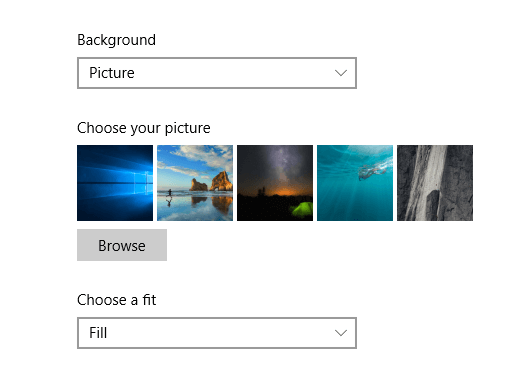

I was looking up: “what is a good wallpaper for my history day website”
Then found this. I didn’t even know there was Wallpaper History on windows. (I don’t change my wallpaper much.) You really do learn something new everyday.
real quick: What if you delete the file or make it “hidden” Does windows still know the name and path? Thanks 🙂
Thank god saved my ass
Thanks a lot. Really informative and helpful.
thank you very much, very interesting!