In Windows 10, Cortana can only be integrated with Bing and Microsoft Edge. The server-side part of Cortana is locked down. You cannot change the search engine in Cortana to Google or use alternative web browsers for web links. This post explains how to Make Cortana open links in the default web browser.
The initial release of Windows 10 came without browsing restrictions. The user could set a default browser, and Cortana would open links in that browser.
With an update, a new restriction has been implemented. Cortana adds the ‘microsoft-edge:’ protocol to the URL. Only the Edge browser supports this protocol, so all URLs in Cortana are opened in Edge automatically. Microsoft Edge is a new browser in Windows 10. Microsoft has denied redirection of the taskbar search box to Google or any other engine, as well as launch exclusively Microsoft Edge to show more details of the search. The searches had been redirected back to Bing and Edge for those who had customized them to use Google search in Chrome or Firefox.
EdgeDeflector is a freeware for Windows 10 that can bypass the restriction. It is an open source app which is able to redirect Cortana back to the default browser (for example, you can use Chrome or Firefox). This is an app that is able to send the target URL to the default system browser.
Make Cortana Open Links in Default Web Browser
- Download EdgeDeflector’s ZIP archive from here: download the EdgeDeflector app.
- Unpack it to any desired folder location.
- Run EdgeDeflector.exe.
After you run it, your next Cortana web search will ask which app to use to open the search in. Choose EdgeDeflector.
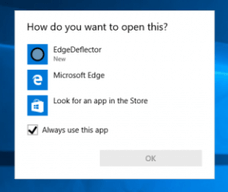
EdgeDeflector registers itself for the microsoft-edge: protocol. It parses your links from Cortana, rewrites them, and makes Windows 10 open them using the default web browser on the OS. In other words, it converts the link from microsoft-edge:www.google.com to https://www.google.com.
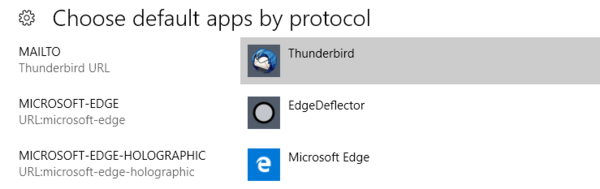
EdgeDeflector does not run in the background.
The program may be useful to others who use Windows 10 but don’t want to use Microsoft Edge.
