Today we will show you a method to delete all logins and remove all passwords in Firefox. The developers of this popular browser have updated the built-in password manager and added the ability to simultaneously remove all saved logins and passwords. That’s useful if you need to get rid of all account data. Firefox Lockwise, its built-in password manager is also available on iOS and Android, so you can sync saved passwords not only between computers, but also with smartphones or tablets. Microsoft offers a similar solution with its Authenticator app.
Remove all passwords in Firefox
- Launch your Firefox browser and make sure it is updated to version 85 or newer.
- Click on the menu button in the upper right corner.
- From the menu, select Passwords. You can also get to this page using the
about:loginsaddress.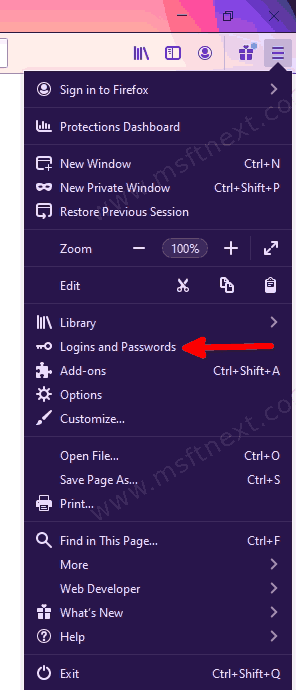
- Firefox will open the built-in password manager called ‘Firefox Lockwise’. In the upper right corner, find the button with three dots (don’t confuse it with the main menu button, which looks like a button with three bars) and click on it.
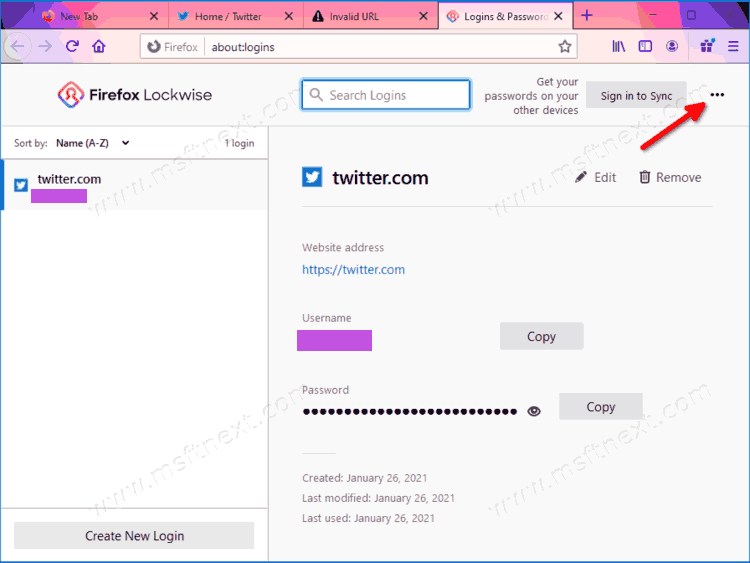
- On the menu that appears, select ‘Remove All Logins‘.
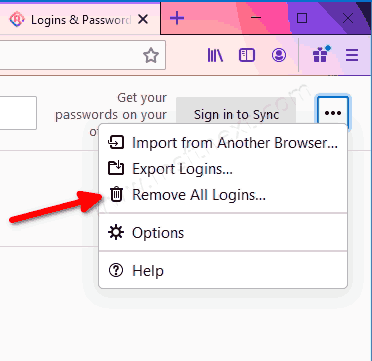
- The browser will display a warning about deleting passwords, as well as the number of saved accounts and passwords to them. Check the box next to Yes, remove these logins.
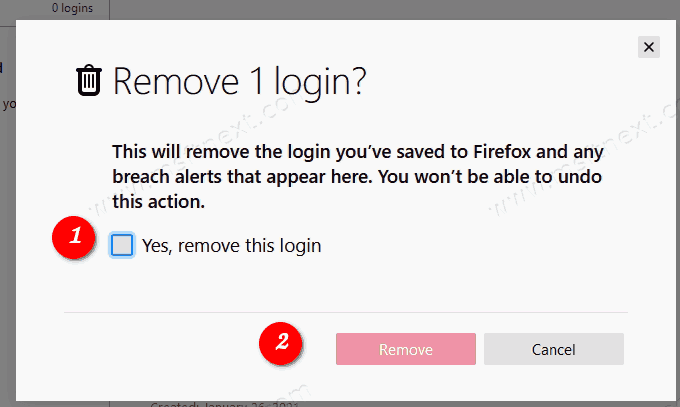
- Click ‘Remove’.
You have finished the procedure. Firefox will then remove all saved passwords.
Of course, removing passwords is not something that users do every day. Nevertheless, this function can come in handy in case of sale of a computer or transfer of the device for use to another person. By using the feature that allows you to remove all passwords in Firefox at the same time, you can make sure that no one else can access your sensitive data.
It’s worth noting that a similar feature for removing multiple passwords at the same time also exists in Edge, a relatively new browser from Microsoft.
