This tutorial will show you how to restore the View Image Info option in Firefox image right-click menu. Starting in Mozilla Firefox 88, developers have made significant changes to the browser interface, adding, on the one hand, new functions and removing some of the options on the other.
So, recent Firefox versions do not include the ‘View Image Info’ in the context menu of images on web pages. The item was opening the “Page Information” dialog box on the “Multimedia” tab. Mozilla has disabled it due to its lack of demand.
However, the developers did not delete it for good, so you can easily restore it. You can restore the View Image Info option in Firefox for the image right-click menu with a hidden option in about:config.
Restore View Image Info Option in Firefox
- Launch the Firefox browser.
- Go to the
about:configinternal address. - Click the Accept the risk and continue button on the Proceed with Caution page.
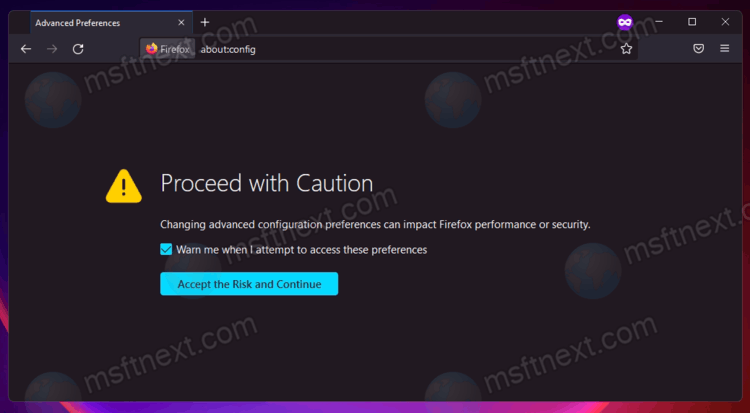
- Paste browser.menu.showViewImageInfo into the search box.
- In the current version of the browser, this flag is false, but you must change it to true by clicking on the switcher button.
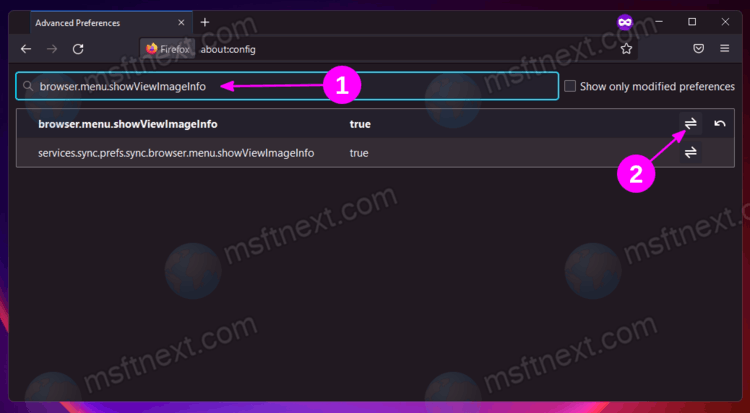
- The settings will take effect immediately, you do not need to restart your browser.
Now, right click on an image on any site. You now have the View Image Info option in the image context menu.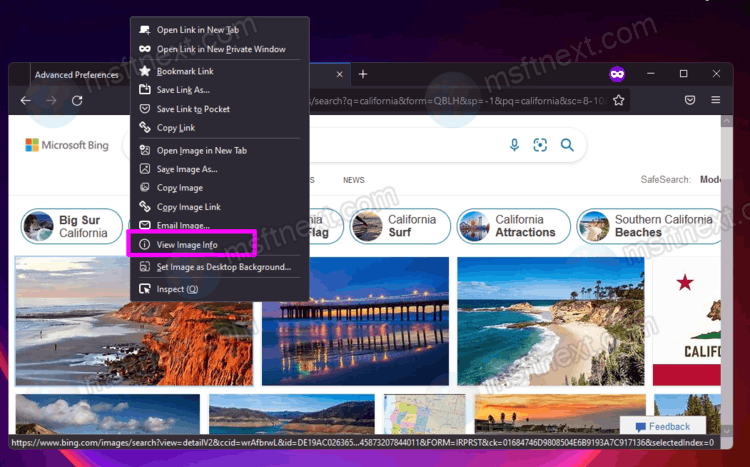
If you rarely use this option and do not consider it necessary to restore it in the browser menu, you can use the Page Info dialog. It also useful when you need to get information about the image without downloading it to your computer. You can do the following.
View Image Information in Page Info dialog
- While on a web page, click on the security icon in the address bar and select the ‘Connection secure’ option from the menu.
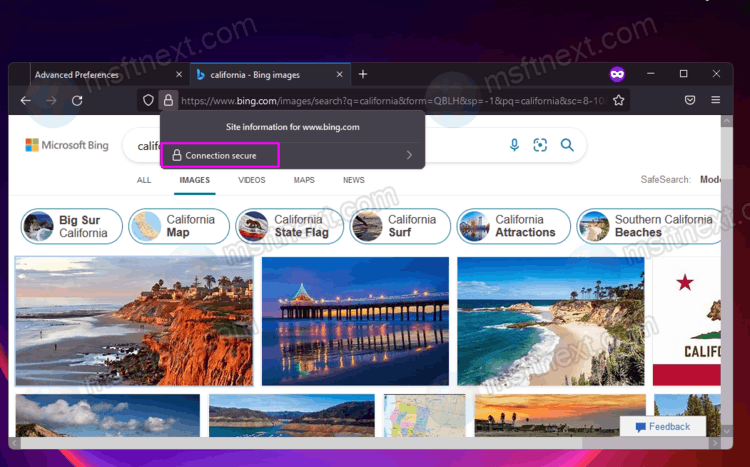
- Now click on ‘More information’. This item also has a keyboard shortcut, so you can press Ctrl + I while on any page with images.
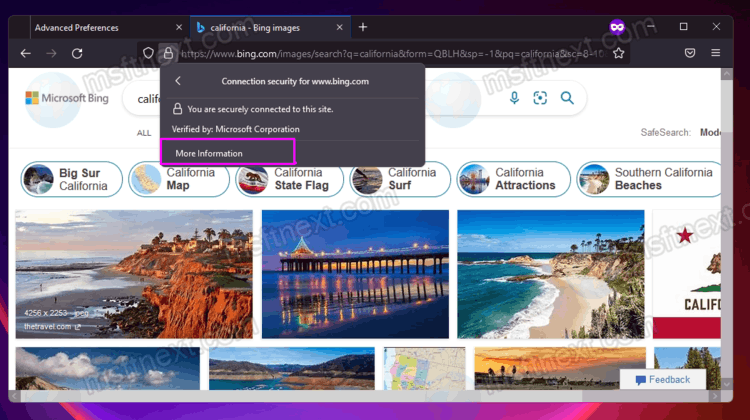
- As a result, the ‘Page Information’ window will open.
- Switch to the “Media” tab and find the image you are interested in. By the way, on this tab there is a “Save As” button that allows you to save the selected items in batch mode to the hard disk of your computer.
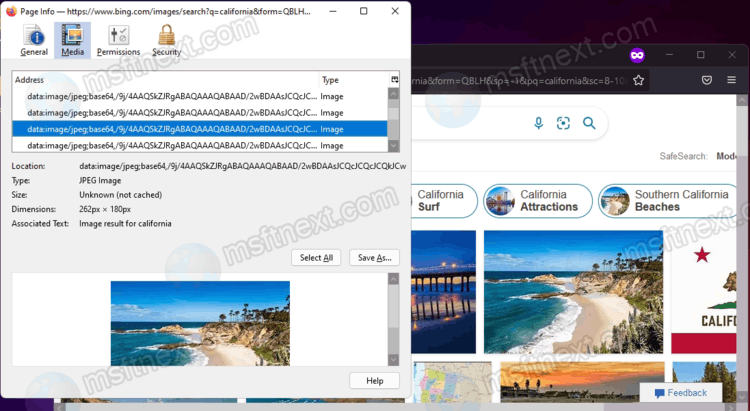
The dialog also shows some advanced details like image dimensions and URL address, along with other technical data.
Finally, there is a useful add-on that restores the missing View Image Info entry in Firefox and also add advanced options like image converter.
Firefox add-on
View Image Info Reborn – The extensions comes with an options page that allows the user to perform a variety of actions, including the ability to save WEBP images as PNG or JPG.
By default the add-on opens the picture details in a new window, but if you click ‘View Image Info’ while holding the Ctrl key, it will display image information in a new tab. The ⇧ Shift key opens it in an overlay window.
This behavior can be changed in add-on options, along with the other settings.
