In a recent article, we learned how to reset the screenshot counter for captures with the ⊞ Win + PrintScreen . Today we will continue with the screenshot topic. Let’s fix the issue when pressing ⊞ Win + PrintScreen does not dim the screen, and learn why it happens. When you create a screenshot using the specified key, the screen should go darken for a moment, which is a confirmation of the screenshot capture.
If the screen is not dimming, it’s hard to tell for sure if the screenshot was taken or not. There will be no other visual notification or anything. Just a PNG file will be silently saved to the “Screenshots” folder under This PC\Pictures.
What could be the reason for this? In most cases, the lack of a dimming effect is due to the animation settings.
To fix the issue, if is fine enough to change the appropriate settings.
Fix screen not dimming when taking screenshots
- Open Windows Settings app (⊞ Win + I ).
- Navigate to the Accessibility section.
- Click on the Visual effects subsection.
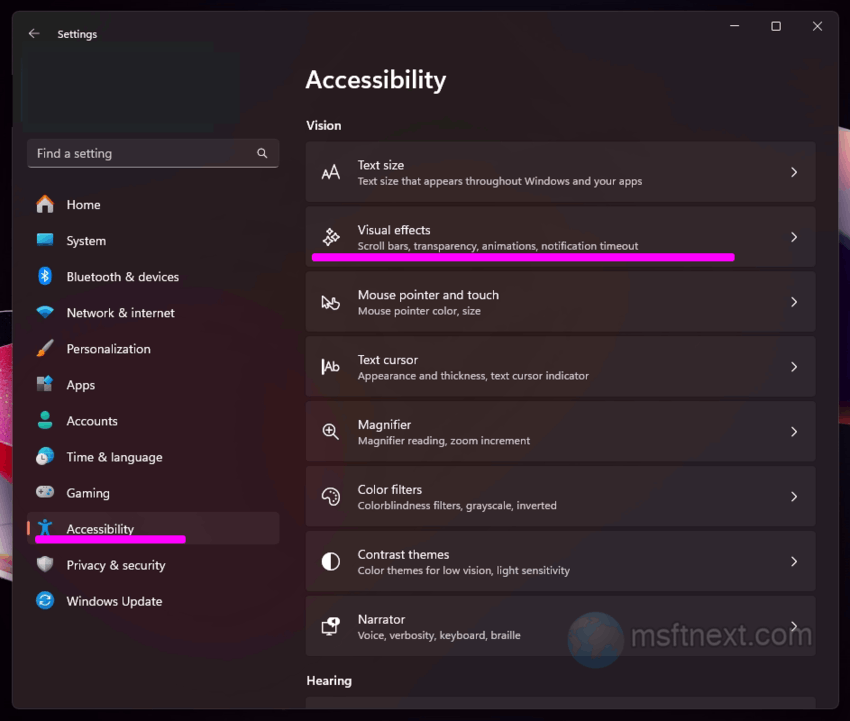
visual effects subsection - Find the option Animation Effects. Enable it if it is disabled.
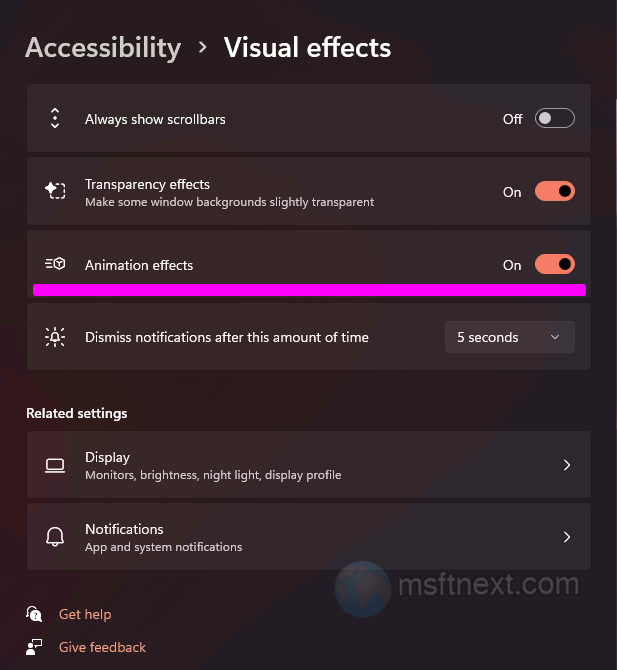
- Close the Settings app and press ⊞ Win + PrintScreen . The screen should now dim.
In Windows 10, open the “Settings” app, go to the “Ease of Access” section, and scroll down the contents of the Display subsection a little. There you will find the option “Show animations in Windows“. Enable it if disabled.
Note: In some builds of Windows 10, the option is located under the “Advanced options” subsection, and not under “Display“.
If the screen is not dimming when taking screenshots by pressing ⊞ Win + PrintScreen anyway, check the animation setting when minimizing and maximizing windows.
To do this, open the performance options with the systempropertiesperformance command in the Run dialog box and check the box “Animate windows when minimizing and maximizing”.
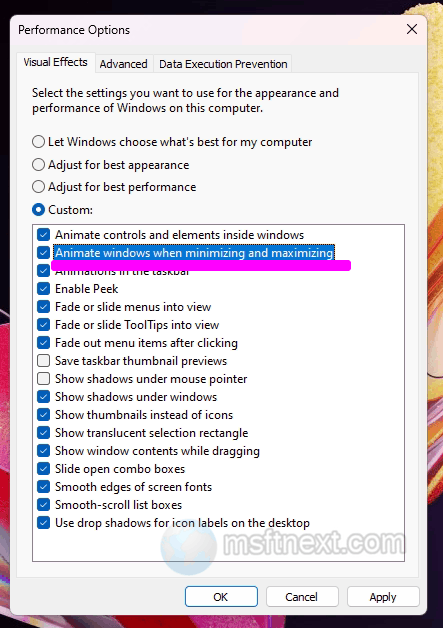
This comprehensive solution is compatible with both Windows 10 and Windows 11, providing a unified approach to address the issue on these operating systems.
