Due to corruption of Component Store located at the C:\Windows\WinSxS directory, the system files in your Windows 10 computer become corrupt, and the System File Checker tool (sfc /scannow) unable to recover them. This article explains how to fix Windows 10 if it cannot be updated or if certain system components are damaged.
The Component store is a core feature of Windows 10 which stores all of the files related to the OS grouped by components and as hardlinks. Some files are shared between two components and they are all hardlinked to the system32 folder. When the OS is serviced, the component store is updated. The Component Store is part of the Windows Imaging and Servicing stack.
There is a console tool named DISM which comes with Windows 10 by default. DISM can fix Component Store corruption, especially in situations where the System File Checker doesn’t help.
The DISM tool writes the following log files:
C:\Windows\Logs\CBS\CBS.log
C:\Windows\Logs\DISM\DISM.log
You can use them to analyze the operation status and errors.
Fix Windows 10 Using DISM and SFC
Firstly, you need to check if Component Store is flagged as corrupted.
- Open Command Prompt as Administrator.
- Type the following command and press ENTER:
Dism /Online /Cleanup-Image /CheckHealth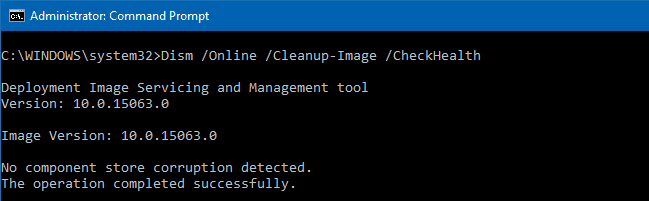 The /CheckHealth command line argument is used to check whether the image has been flagged as corrupted by a failed process, and whether the corruption can be repaired. Note that this command doesn’t fix anything. It only reports about problems if they are present. This command doesn’t create a log file.
The /CheckHealth command line argument is used to check whether the image has been flagged as corrupted by a failed process, and whether the corruption can be repaired. Note that this command doesn’t fix anything. It only reports about problems if they are present. This command doesn’t create a log file. - Alternatively, the command Dism /Online /Cleanup-Image /ScanHealth can be used to check the component store for corruption. It takes a significantly more extended amount of time than the CheckHealth option, but using this switch may be doing a thorough test, and also writes the results to a log file (see above).
To repair Windows 10 using DISM, use the following steps.
- Open Command Prompt as Administrator.
- Type the following command and press ENTER:
Dism /Online /Cleanup-Image /RestoreHealth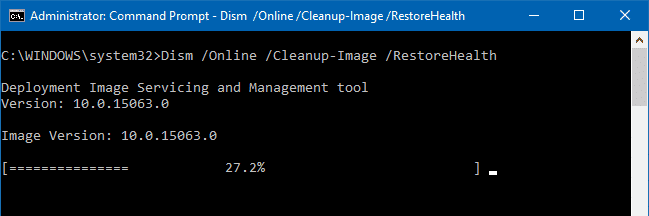 The /RestoreHealth option will scan the component store for corruption and perform the required repair operations automatically. It does the repair operations automatically, and creates a log file. This process takes a long time to complete. It can take several hours.
The /RestoreHealth option will scan the component store for corruption and perform the required repair operations automatically. It does the repair operations automatically, and creates a log file. This process takes a long time to complete. It can take several hours. - You can specify the WIM file which can be used to restore corrupted system files. The command looks as follows:
Dism /Online /Cleanup-Image /RestoreHealth /Source:wim:Full Path to install.wim file:<Index>You can find editions with their indexes using the following command:
dism /get-wiminfo /wimfile:F:\sources\install.wim(Substitute ‘F:\sources\’ with the actual path to your WIM file.)
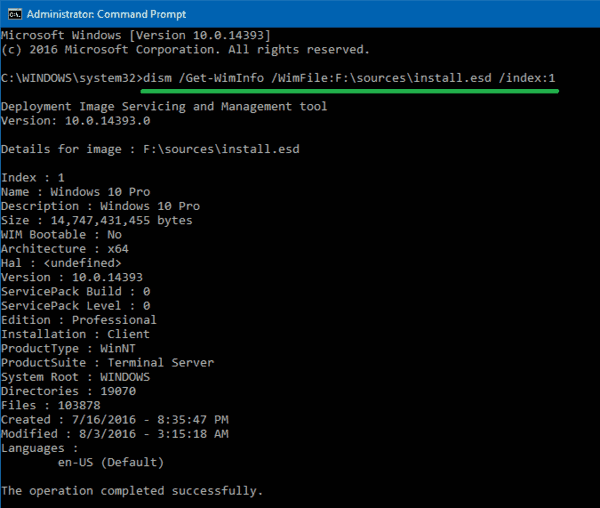
- Run the SFC tool to restore the critical system files, using the following command:
sfc /scannow
This should fix all Windows 10 issues with the Component Store corruption.
