Focus Sessions is one of many significant Windows 11 features that is part of the new system Clock application. At least Microsoft makes it stand out by talking about its new version of the OS in commercials, social media and marketing materials.
To be honest, when the focus sessions were just announced, I was very happy. I had high hopes for it. At that time it seemed to me that Focus Sessions could become a popular and really useful feature, which really will be able to increase productivity and efficiency when working in Windows 11. And this is especially importing right now, when many have to work from home.
Before sharing my experience of using “Focus Sessions” and making any verdict, I suggest that you learn more about what this feature is.
What is Focus Sessions
So, “Focus Sessions” – a feature that, as mentioned earlier, is part of the new system application “Clock”. Everything works very simply.
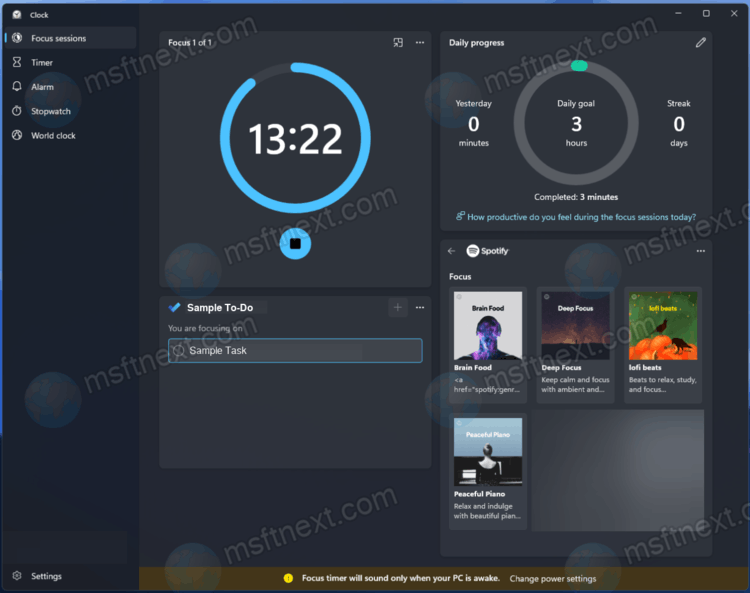
How to use Focus Sessions in Windows 11
- You select the task you need from Microsoft To Do, if you have it connected to the Clock application.
- You set a timer during which you want to immerse yourself in the workflow,
- And you start working.
- At the same time, “Focusing” is activated, so annoying notifications from various applications and sites will not bother you.
What’s more, the Clock app has a built-in Spotify widget that lets you include some of your own or suggested playlists. This feature only works if you have the Spotify app installed, signed in to your account, and connected to the Clock app.
The Focus Sessions feature also allows you to set breaks, displays information about the time that you spent the previous day on tasks, and also shows how many days you have completed the specified goals.
Clock app Focus Sessions in Windows 11: My Experience
For a couple of months now I have been using Productivity Sessions, or to be more precise, forcing myself to use them. After all, after several days of use, I lost any meaning in it. Often I turned on the timer, sat down to work, performed it faster than the set timer and simply forgot about the fact that it was turned on at all. And this timer often failed, without notifying about its completion. Sigh.
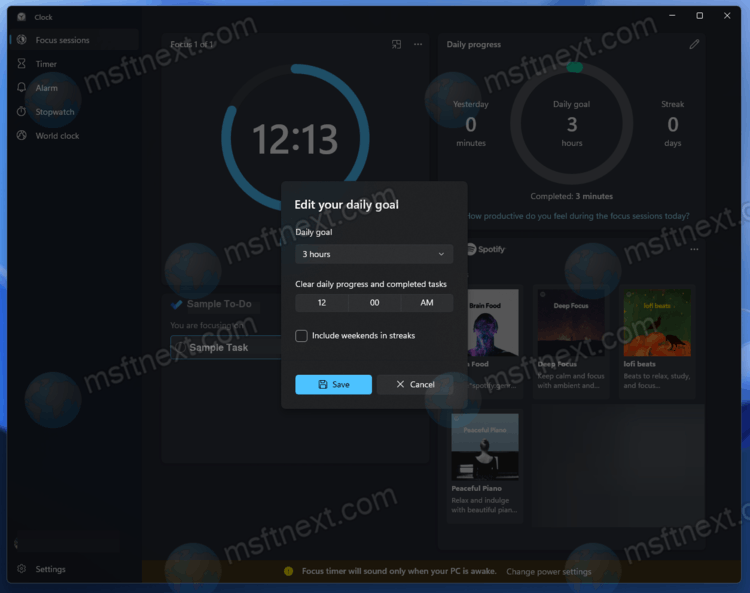
For a while, I struggled with myself, literally trying to force myself to use this feature. But in the end I came to the conclusion that if you need to do something and you have the motivation to do it, you will do it anyway.
And if you are, say, a lazy person, a procrastinator and are constantly looking for an excuse to do nothing, Focus Sessions won’t help you. It is not your magic wand.
Spotify Integration
Well, what about the integration with Spotify? It, of course, is available. But it is completely inconvenient to use it. The widget offers just a few random recent playlists from the library or a custom compilation of playlists from Spotify.
If you want to include something specific or you have more than 6 playlists in your library, then you can simply forget about this functionality.
Moreover, it will still require the Spotify app to work, and any of the selected playlists will simply be played in a full-fledged app in the background. It is much easier, more familiar and more convenient to open Spotify directly and choose what you want to listen to.
If Microsoft added the ability, for example, to set deadlines for some tasks and track them in the app with reminders, then this would be a more useful and convenient addition! Perhaps, in the future, developers will add something similar, but for now we have to deal with what we have.
Have you tried Focus Sessions? Did this feature help you? Is your work more productive with it? What would you like to improve in the Clock app? Share your opinion and your impressions in the comments.
