How to enable and change the startup sound in Windows 10
Unlike Windows XP and Windows 7, Windows 10 has the system startup sound turned off by default. This is done to speed up the boot process and save battery power. However, many users want to enable the startup sound to make the OS more fancier.
Although Windows 10 has startup sound disabled by default, users can enable it in sound settings. More interestingly, you can edit your system files to replace the default sound with your own startup sound in Windows 10.
In this tutorial, we will share a detailed guide on how to change the Windows 10 startup sound in 2020. Let’s see how to do this.
First of all, let’s enable it.
How to enable Windows 10 startup sound
Before changing the startup sound, you first need to enable the Windows 10 startup sound setting. Follow these simple steps below to enable the Windows 10 startup sound.
To enable the Windows 10 startup sound
- Right-click on the sound icon in the taskbar and select Sounds from the menu.
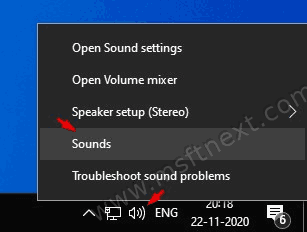
- Sound options will open. Click on the “Sounds” tab.
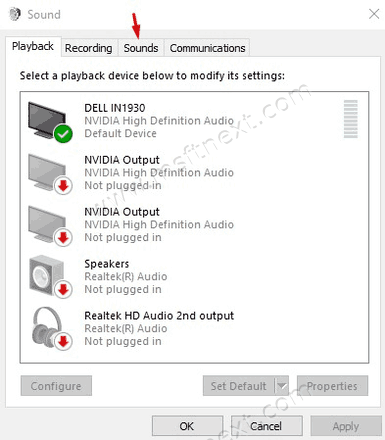
- Now scroll down the list of events and enable the Play sound on Windows startup option
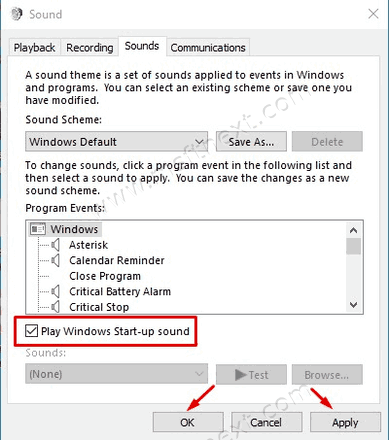
- When finished, click the Apply button, then OK.
- You’re done, you’ve turned on the Windows 10 startup sound.
Finally, let’s change it.
How to change the Windows 10 startup sound
After you have completed the steps above, you can use Winaero Tweaker to change the startup sound. Since changing the startup sound requires editing system files, it is best to use a third-party program. Winaero Tweaker is not only easy to use, but the program does this job perfectly.
However, I still recommend that you create a system restore point or system backup before changing the startup sound. I always recommend this step for any system file changes.
To change the Windows 10 startup sound
- Download and install Winaero Tweaker on your Windows 10 computer. After that run the application.
- Find “Startup sound” in the left pane and select “Change Startup Sound” on the right.
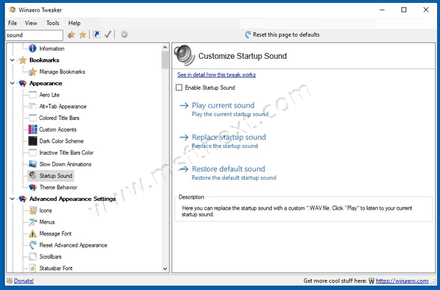
- In the dialog that opens, select the audio file with sound that you want to install. The audio file must be in .WAV format.
- After that, restart your computer to play the new startup sound.
- Everything is done!
That’s how you can enable and change the Windows 10 startup sound in 2020 with ease. If you have anything to add, or you have questions, please welcome to comment.
