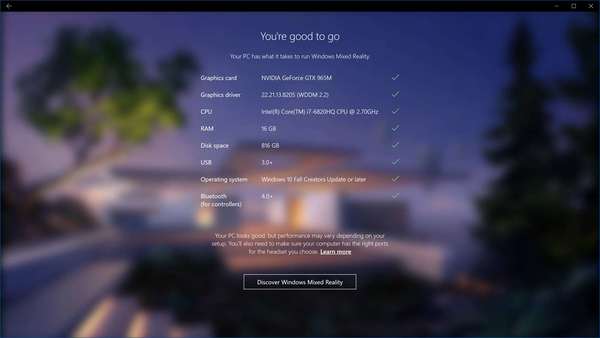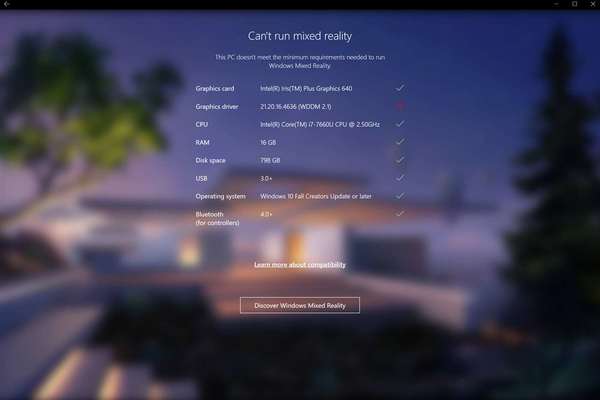See if PC supports Mixed Reality in Windows 10
Windows has the holographic platform feature which has a special icon in the settings app. It is called mixed reality in actual Windows 10 releases. Here’s how you can tell if your Windows 10 PC is Mixed Reality capable.
Windows Holographic is the platform that adds mixed reality experiences available on Microsoft HoloLens. It offers a holographic shell and an interaction model, perception APIs, and Xbox Live services.
The hardware requirements for the platform are as follows:
| Windows Mixed Reality Ultra PCs | Windows Mixed Reality PCs | |
|---|---|---|
| Operating System | Windows 10 Fall Creators Update (RS3) – Home, Pro, Business, Education | |
| Processor | Intel Core i5 4590 (4th generation), quad core (or better) AMD Ryzen 5 1400 3.4Ghz (desktop), quad core (or better) | Intel Core i5 7200U (7th generation mobile), dual core with Intel® Hyper-Threading Technology enabled (or better) |
| RAM | 8GB DDR3 (or better) | 8GB DDR3 dual channel (or better) |
| Free disk space | At least 10 GB | |
| Graphics Card | NVidia GTX 960/965M/1050 (or greater) DX12-capable discrete GPU AMD RX 460 (or greater) DX12-capable discrete GPU GPU must be hosted in a PCIe 3.0 x4+ Link slot | Integrated Intel® HD Graphics 620 (or greater) DX12-capable integrated GPU |
| Graphics Driver | Windows Display Driver Model (WDDM) 2.2 (7/17/2017 or later) | Windows Display Driver Model (WDDM) 2.2 (7/24/2017 or later) |
| Graphics display port | HDMI 2.0 or DisplayPort 1.2 | HDMI 1.4 or DisplayPort 1.2 |
| Display | Connected external or integrated VGA (800×600) display (or better) | |
| USB connectivity | USB 3.0 Type-A or Type-C | |
| Bluetooth connectivity (for motion controllers) | Bluetooth 4.0 | |
| Expected headset framerate | 90 Hz | 60 Hz |
There is a special app released to save your time, Windows Mixed Reality PC Check. It is available in the Windows Store. The app is intended to automatically check your hardware and show if it meets the requirements or not. Here is how to use it.
To See if PC supports Mixed Reality in Windows 10
- Install the app using the following link: Windows Mixed Reality PC Check.
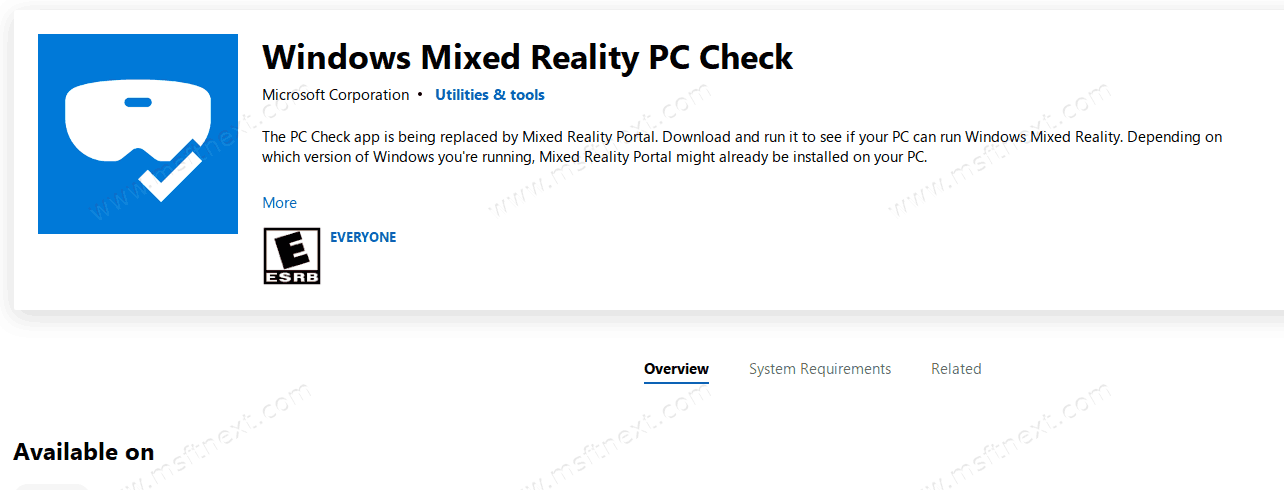
- Launch the app when prompted. You can launch it later from the Start menu. Use the alphabet navigation and go to the letter “W”.
- Click the button “I agree” when prompted to start the app.
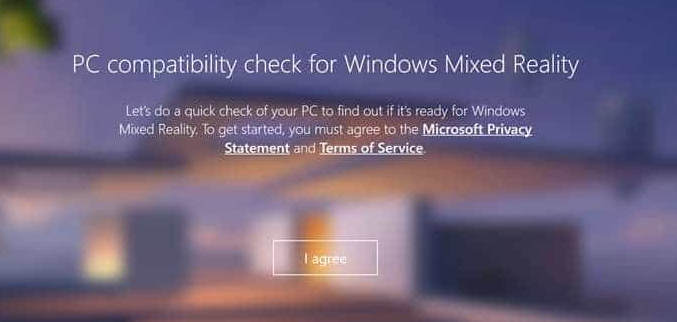
You are done. The app will start checking your hardware.
After that, it will show you suggestions, e.g. if some changes are needed for your PC to be compatible. See these screenshots.