How to Enable or Disable Camera On/Off OSD Notifications in Windows 10
When the webcam is being used by an application, its LED usually turns on to notify the user that the webcam is currently working. However, in some situations, the LED may turn off and you may not notice that the camera has turned on. For example, it can be broken, covered with something, or be disabled programmatically (by the user or some program). Some camera models do not have LED notification at all.
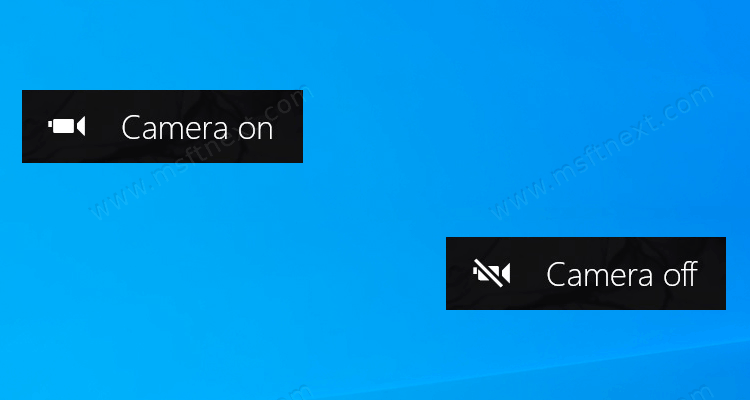
In this case, you can turn on the display of on-screen notifications for the camera, which will appear every time you turn on or off the webcam. In Windows 10, there is a special option that is designed to activate notifications in situations where the LED indicator is not available. However, this setting is hidden in the registry and there is no way for the user to enable or disable it in the GUI. The system itself activates it when it detects that the webcam does not have LED notifications. To enable it, you must be signed in as an administrator.
This tutorial will show you how to enable or disable Camera on and Camera off OSD notifications in Windows 10.
To Enable or Disable Camera On/Off OSD Notifications in Windows 10
- Open the Registry Editor app.
- Go to the following Registry key.
HKEY_LOCAL_MACHINE\SOFTWARE\Microsoft\OEM\Device\CaptureSee how to go to a Registry key with one click. - On the right, modify or create a new 32-Bit DWORD value
NoPhysicalCameraLED.
Note: Even if you are running 64-bit Windows you must still create a 32-bit DWORD value. - Set its value data to 1 to enable OSD notifications for Camera.
- Set its value data to 0 to disable OSD notifications for Camera.
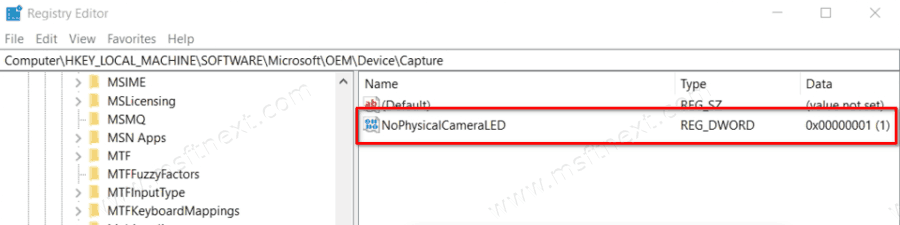
Now you can open some application, say the built-in Camera app, to check your changes. If notifications about turning the camera on and off still do not appear, restart the system.
If you are not comfortable with Registry editing, then you can avoid it by downloading these REG files. Double-click on the appropriate file to turn on or off the notifications.
