How to Open PowerShell as Administrator in Windows 10
In this article, I will review a number of methods to open a new PowerShell Console as Administrator in Windows 10. This mode is also known as ‘elevated PowerShell’. It can be useful for various maintenance and administrative tasks.
PowerShell is a modern version of the Windows command prompt. Its basic commands can be extended with a huge set of ready-to-use cmdlets. Also, it allows using .NET framework/C# programming language in various scenarios. If you have skill to write scripts, you can create some very powerful ones to automate the operating system. It can be a handy tool for regular users too to perform administrative and maintenance tasks.
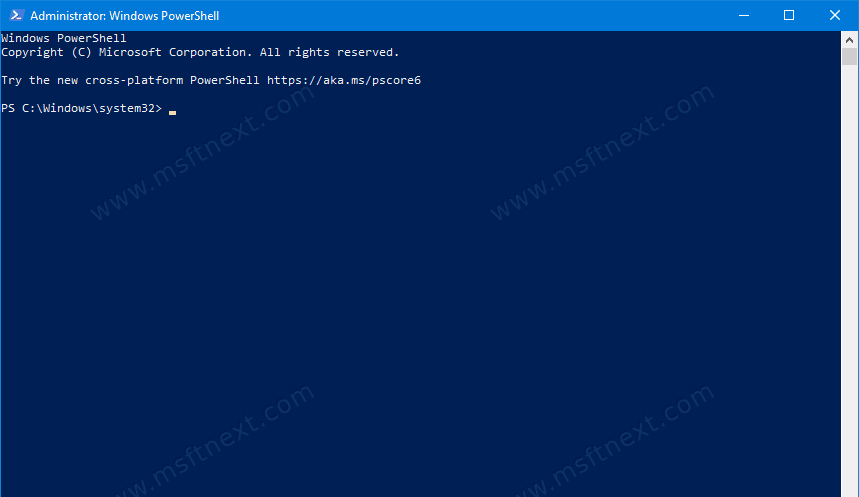
To Open PowerShell as Administrator in Windows 10,
- Open the Start menu (Press Win on the keyboard).
- Start typing
powershell. - Select it in search results and press
Ctrl+Shift+Enteror right click it in search results and choose ‘Run as Administrator‘.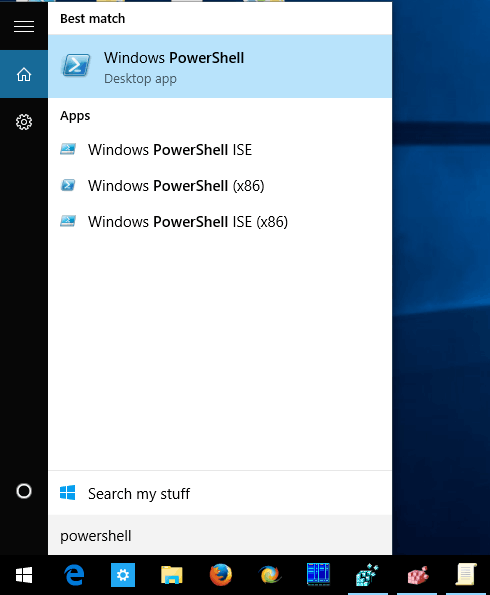
There are a number of alternative methods which include the ability to
- Press Win + X on the keyboard.
- Select
Windows PowerShellorWindows PowerShell(Admin)from the menu.
- The second item opens a new PS console elevated, which you can use to perform various maintenance tasks.
The Win + X menu (the Power users menu) is useful addition to administrative tools available in Windows. It is one of the most convenient ways to open PowerShell in Windows 10. Win + X is in Windows starting with Windows 8.
Finally, you can start PowerShell as Administrator from the Run dialog.
Open PowerShell Elevated from Run Dialog
- Press
Win + Rkeys together on the keyboard to open the Run window. - Type the following in the Run box:
powershell.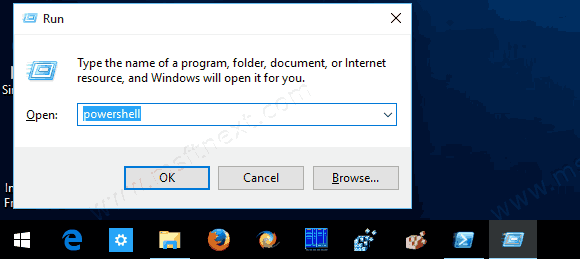
- Hit
Ctrl + Shift + Enter. PowerShell will open elevated.
Note that the last method requires at least Windows 10 version 1803. It is not available in Windows 10 versions released prior to 1803. Windows 10 build 16362 and higher is required to use this feature.

I don’t know what it will do but I will find out. Thanks for the adventure