The list of Internal Page URLs in Microsoft Edge Chromium
Modern web browsers include a number of internal pages, which provide additional information, extra options, and allow testing various browser features. Microsoft Edge Chromium, the new browser from Redmond, shares such internal URLs with Google Chrome, Vivaldi, Opera, and other Chromium-based projects, and also adds a few more.
Most of the Chromium-based browsers make the change to address protocol for internal pages. In Chrome it is chrome://something, in Opera it is opera://something. For Edge, Microsoft is using the edge protocol name, allows you to access its internal pages with edge://something. For example, edge://sandbox shows the status of the sandbox feature in Microsoft Edge.
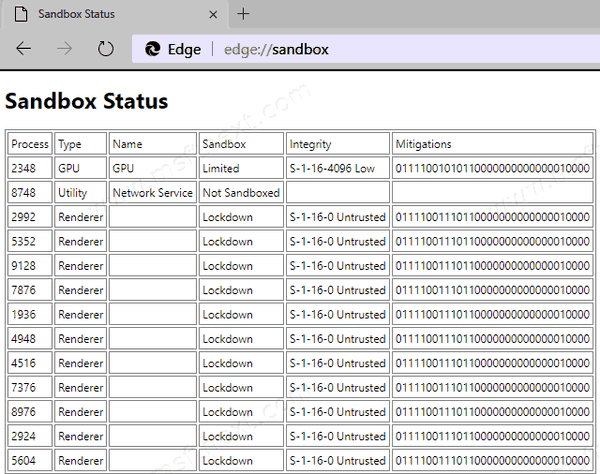
If you want to know which pages are available in Edge, here is the list.
-
edge://about– the list of all internal URLs. -
edge://edge-urls– the lists of all internal URLs. -
edge://flags– allows enabling and disabling hidden and experimental features. -
edge://accessibility– accessibility features of Edge. -
edge://appcache-internals– view web application cache. -
edge://application-guard-internals– displays the status of the Application Guard feature, and its related tools. -
edge://apps– view web applications (i.e. progressive web apps like Twitter) installed with Microsoft Edge. -
edge://autofill-internals– stored auto-fill logs if available. -
edge://blob-internals– stored blob data if available. -
edge://bluetooth-internals– shows information about the Bluetooth connectivity available to the browser. It can include available adapters, and logs. -
edge://compat– compatibility page that lists Enterprise Mode site list entries, IE Mode status, user agent overrides, and things like these. -
edge://components– shows installed plugins like Adobe Flash Player, DRM modules, etc. -
edge://conflicts– shows all loaded modules loaded and issues with them, if any. -
edge://crashes– shows captured crash details. The collected info can be removed from here. -
edge://credits– credits for libraries and components used in the Edge app. -
edge://data-viewer– view diagnostic data collected for Edge in Windows 10. -
edge://device-log– device information for devices used by Edge, may include Bluetooth and external USB devices. -
edge://discards– lists unloaded tabs to free up memory. -
edge://download-internals– list downloads, their status details, and allows starting a download. -
edge://downloads– opens built-in download manager. -
edge://extensions– opens the list of installed extensions. -
edge://favorites– shows your bookmarks. -
edge://sandbox– shows the sandbox feature state in Edge. -
edge://gpu– shows details about the GPU available for the browser, including known issues and workarounds. -
edge://help– displays the regular “About Edge” page that includes the version info and checks for updates. -
edge://histograms– shows the stats collected between the browser start and previous page load. -
edge://history– shows your web navigation history. -
edge://indexeddb-internals– shows stats for use of IndexedDB. -
edge://inspect– port forwarding for USB devices and network targets. -
edge://interstitials– shows various interstitial pages that the browser shows on various events like SSL errors, page not found, security issues, and more. -
edge://interventions-internals– shows the intervention status, flags, logs, and everything related. -
edge://invalidations– invalidation information for debug purposes. -
edge://local-state– browser features and options packed into JSON data. -
edge://management– lists management options when the PC is in a domain. -
edge://media-engagement– shows media engagement values and sessions. -
edge://media-internals– media information. -
edge://nacl– NaCl (Native Client) information. -
edge://net-export– allows making a network activity log. -
edge://network-errors– shows the list of network errors that Edge may encounter. -
edge://new-tab-page– opens New Tab Page which is blank. -
edge://newtab– opens regular New Tab page. -
edge://ntp-tiles-internals– extra details for New Tab Page and its configuration. -
edge://omnibox– lists everything you type in the address bar on the page. -
edge://password-manager-internals– extra details for the built-in password manager. -
edge://policy– group policies applied to Edge. From here you can export them to JSON. -
edge://predictors– auto-complete and resource prefetch predictors. -
edge://prefs-internals– options of the browser in the JSON format. -
edge://print– print preview page. -
edge://process-internals– details for site isolation mode, also lists the isolated sites. -
edge://push-internals– a Push Messaging snapshot. -
edge://quota-internals– available free disk space for the profile directory and disk quota, if available. -
edge://serviceworker-internals– Service Worker details. -
edge://settings– opens browser’s Settings page. -
edge://signin-internals– some details about the sign-in status, user account (email address), and more. -
edge://site-engagement– calculated site engagement scores for every visited site. -
edge://sync-internals– advanced synchronization details. -
edge://system– system info, including Windows version details. -
edge://terms– license terms. -
edge://tracing– allows recording, loading, and saving trace data. -
edge://translate-internals– extra details for built-in translation feature. -
edge://usb-internals– USB devices list with the test option. -
edge://user-actions– the list of user actions. -
edge://version– Edge version information, enabled experiments, and command line arguments. -
edge://webrtc-internals– create WebRTC dumps. -
edge://webrtc-logs– Lists of recently captured WebRTC text and event logs.
Debug pages
The following pages are for debugging purposes only. Because they crash or hang the browser, they’re not linked directly; you can type them into the address bar if you need them.
edge://badcastcrash/edge://inducebrowsercrashforrealz/edge://crash/edge://crashdump/edge://kill/edge://hang/edge://shorthang/edge://gpuclean/edge://gpucrash/edge://gpuhang/edge://memory-exhaust/edge://memory-pressure-critical/edge://memory-pressure-moderate/edge://ppapiflashcrash/edge://ppapiflashhang/edge://inducebrowserheapcorruption/edge://heapcorruptioncrash/edge://quit/edge://restart/
Thanks to Kamran Mackey
