This post will show you how to restore the missing option ‘Users must enter a user name and password to use this PC’. If you are the only user of the computer, setting a password for logging into your account can be neglected. If a password has already been set, you can turn off the passwor prompt. It works for both a local account and a Microsoft account. Open the User Management snap-in with netplwiz or control userpasswords2 and uncheck the ‘Users must enter a user name and password to use this PC’ checkbox on the ‘Users’ tab.
That’s it, Windows will no longer ask for a password. It will sign in you automatically when the computer starts.
Okay, but here’s what to do for those who do not have this option? This is typical for Windows 10 and 11.
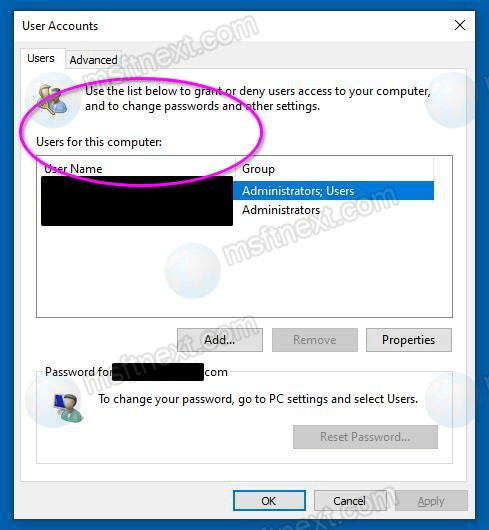
If you are using a local account, you can go to the settings in Accounts -> Login options -> Password, click “Change”. When a password window appears on the screen with the fields for entering a new password and prompts, leave these fields blank and save the configuration.
However, this method may turn out to be unacceptable, since it is just the password removal. Moreover, this option is not suitable for users with a Microsoft account, for which the password cannot be empty.
It is very easy to fix this problem in Windows 10 or Windows 11 by restoring the missing ‘Users must enter a user name and password to use this PC’ option, and then unchecking it.
Restore Missing Option ‘Users must enter a user name and password to use this PC’
- Open Windows Settings with the ⊞ Win + I shortcut.
- In Windows 10, Go to Accounts > Sign-in options.
- Turn off the Windows Hello option on the right.
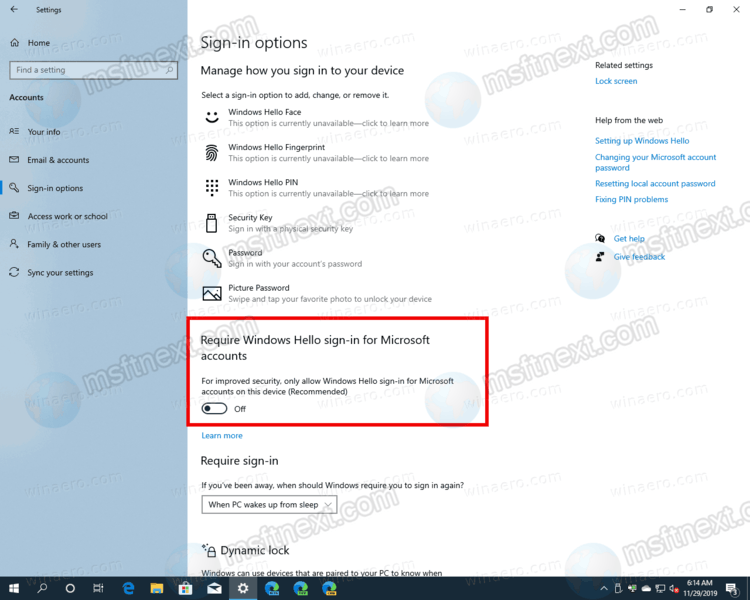
- On Windows 11, open Settings -> User accounts -> Sign-in options.
- Disable the option ‘For improved security, only allow Windows Hello sign-in for Microsoft Accounts on this device (Recommended)’.
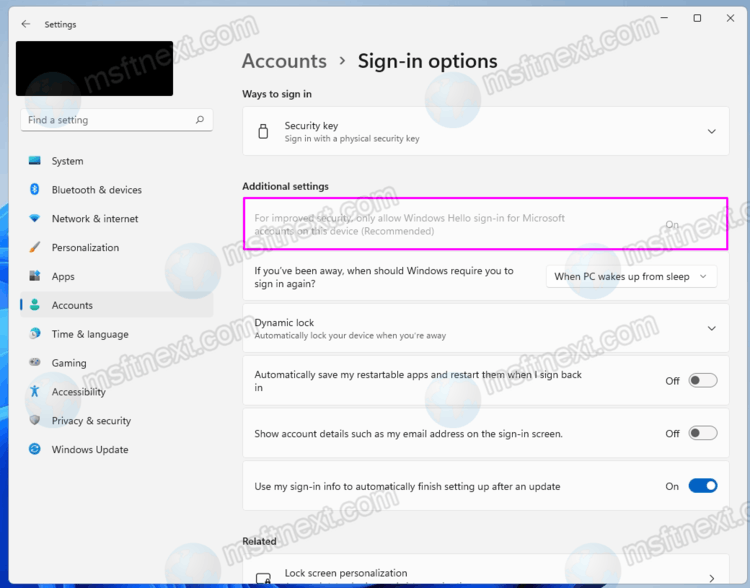
If the reviewed setting is unavailable or inactive, for example, it is grayed out, apply the following tweak.
Restore the missing option in the Registry
- Start the registry editor with the
regeditcommand. - Expand the branch:
HKLM\SOFTWARE\Microsoft\Windows NT\CurrentVersion\PasswordLess\Device. - Now change the DWORD value of
DevicePasswordLessBuildVersionto 0.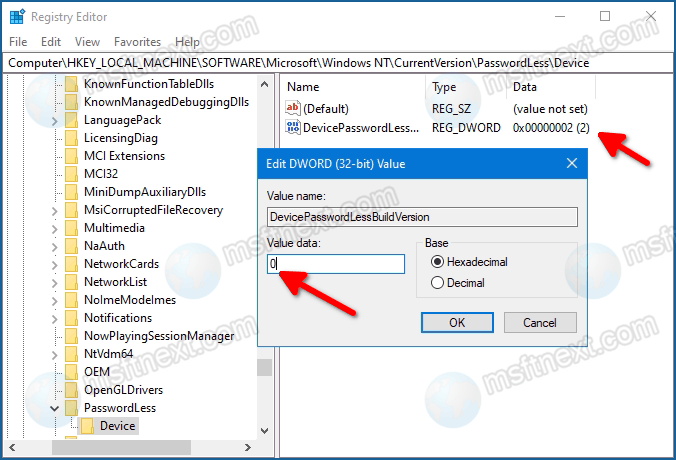
- If the
DevicePasswordLessBuildVersionvalue is missing, create it manually.
The tweak works the same on both Windows 10 and Windows 11.
This is usually enough for the “Users must enter a user name and password to use this PC” option to appear in the netplwiz user management window.
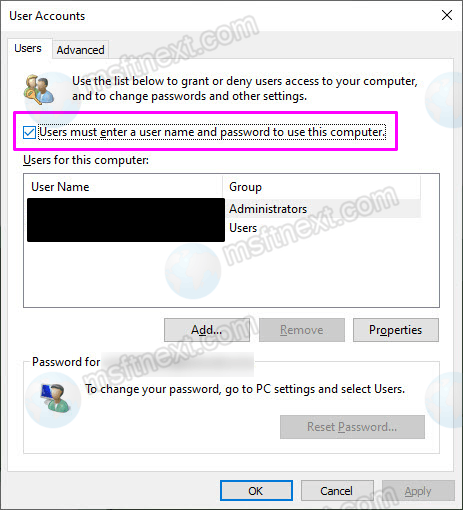
Uncheck it, confirm with your current password, and restart your computer to make sure you can log in without typing your password.
