Microsoft Edge is a new browser in Windows 10. It shows a speaker icon on tabs that are producing sounds.
If you have used other popular browsers like Mozilla Firefox, Google Chrome or the Opera browser, you may already know that they also display a speaker icon on tabs that are playing audio. In these browsers, you can mute a tab by clicking on the speaker volume visible at the right edge of the tab.
Starting with build 17035, you can mute tabs by
How To Mute A Tab in the Edge browser in Windows 10
- Find the Edge tab you want to mute. A speaker icon should be visible next to the tab’s name.
- Click on the speaker icon. This will mute the tab.
- Alternatively, right-click the tab and select Mute tab in the context menu.
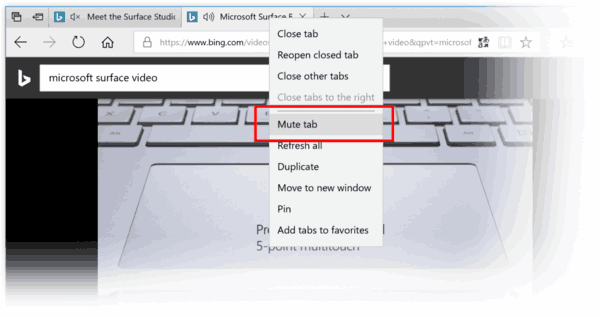
Unfortunately, you can’t click on the speaker icon to mute the appropriate tab in older Windows 10 versions, but you can use Volume Mixer.
Windows 10 Fall Creators Update version 1709 adds the ability to mute Edge tabs using the Volume Mixer. No extensions or third-party tools required. Thanks to the updated Volume Mixer app, you can change the sound volume level for the Store apps like Groove Music, Videos or Edge individually.
Besides the Edge app itself, Volume Mixer shows Edge browser tabs with their names that are playing sounds. So, you can easily find a tab that you want to mute.
How To Mute A Tab in Edge in Older Windows 10 Versions
- Right-click on the volume icon in the system tray and select the Open Volume Mixer option.
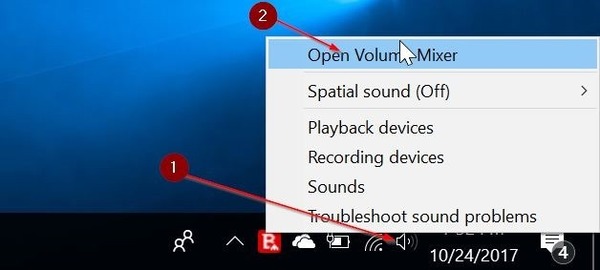
- The Volume Mixer dialog will open. In the Applications section, look for a tab you want to mute.
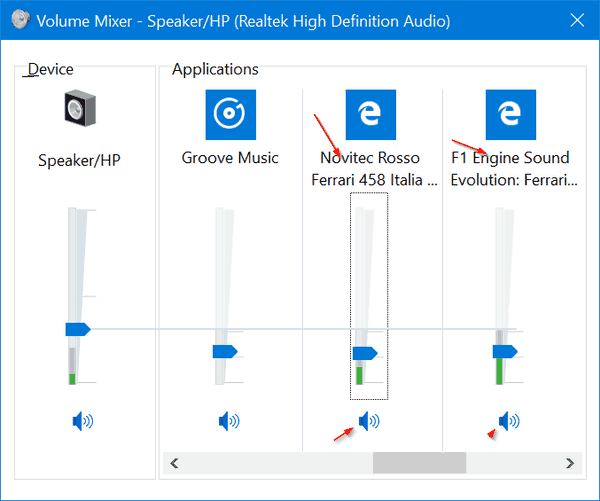 There, you will find all the tabs that are playing sounds. Their titles are also displayed, so it is easy to identify them.
There, you will find all the tabs that are playing sounds. Their titles are also displayed, so it is easy to identify them. - Click on volume icon below the tab to mute it. Repeat this procedure for all the tabs you want to mute.
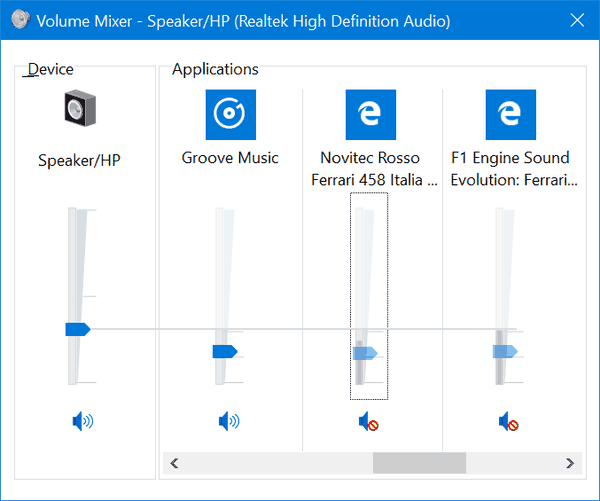
Of course, you can change the volume level of a specific tab by moving the slider up or down.
Also, you can mute all tabs at once in Microsoft Edge
Mute all tabs in Microsoft Edge browser
- Run the Edge browser, but don’t open any tab. Or, if you have it already running, close all tabs.
- Right-click on the volume icon in the system tray and select the Open Volume Mixer option.
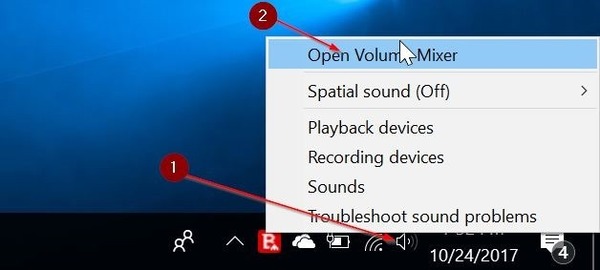
- See the Edge icon in the list of apps. Click on the sound icon below the Edge icon to mute all tabs you will open.
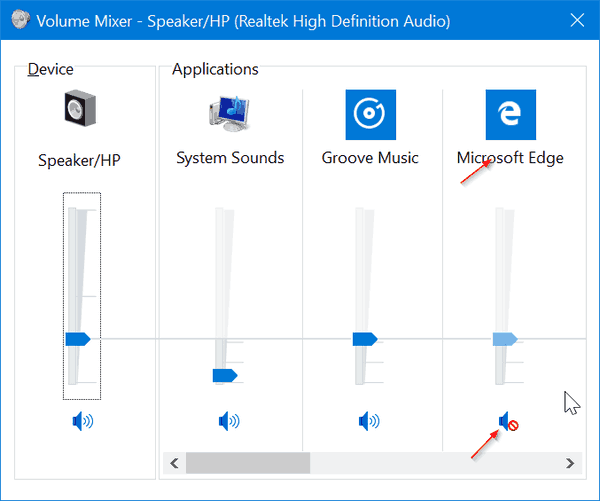
Note: The Edge browser is now available on Android and iOS. However, the ability to mute specific tabs is exclusive to the desktop version if Windows 10.
