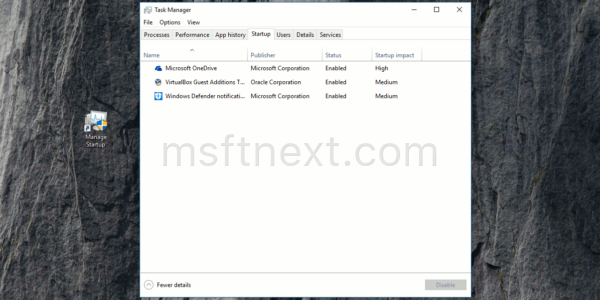The Task Manager application opens to Processes tab by default in Windows 10. There is a secret hidden way to open it to the Startup tab directly. You can use this trick to create a shortcut to open the Task Manager’s Startup tab directly.
The command line to open the Task Manager’s Startup tab directly looks as follows:
taskmgr /7 /startup
The key argument here is the “/startup” portion. The “/7” argument can be any number, but the msconfig.exe tool uses /7 when you click the “Open Task Manager” link to manage startup items:
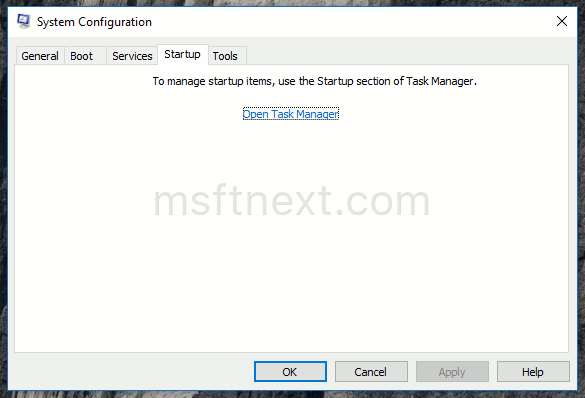
Now, let’s see how to create a shortcut for the tab.
Shortcut to Open Task Manager Startup Tab Directly
Right click the empty space on Desktop and select the command New – Shortcut in the context menu:
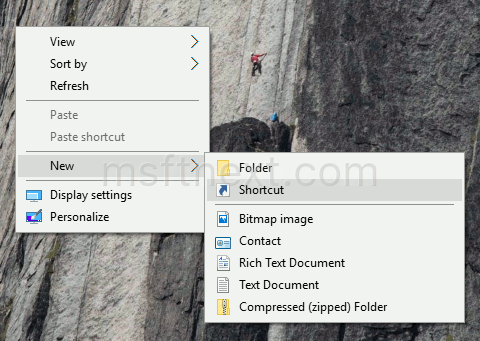
The shortcut wizard app will be opened. In the text box titled “Type the location of the item” type the following text:
taskmgr /7 /startup
Click Next and name the shortcut as “Manage Startup”.
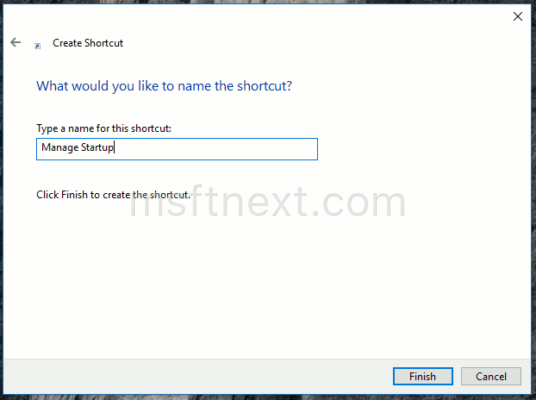
Click the Finish button.
Congrats, you just created a shortcut to open the Task Manager app with the Startup tab active. Once you click it, the startup tab will be activated: