How to Remove Recent Files from Quick Access in Windows 10 File Explorer. The File Explorer app in Windows 10 has a new default location called Quick Access. It exposes what you browse and open recently. There are two sections for that. Recent Files hosts the files you have opened recently. Frequently Folders are the folder you often open in File Explorer.
The user can some locations to Frequent Folders, so they will stay there permanently. Also it is possible to remove individual folders and files, so they won’t be exposes under the Quick Access entry.
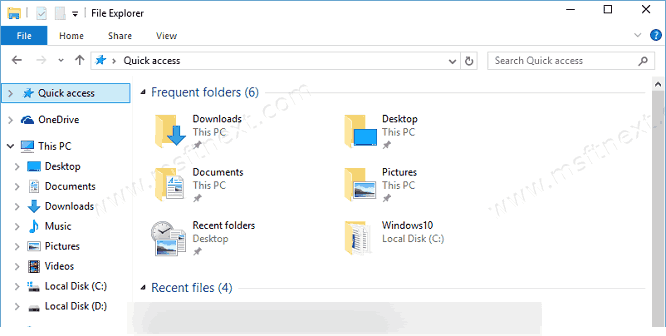
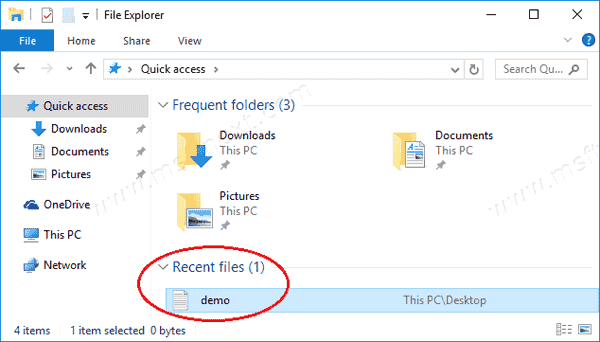
Besides the Quick Access, these files also appear under File Explorer in the File menu.
Recent files are also appear for the app jump list in Start…
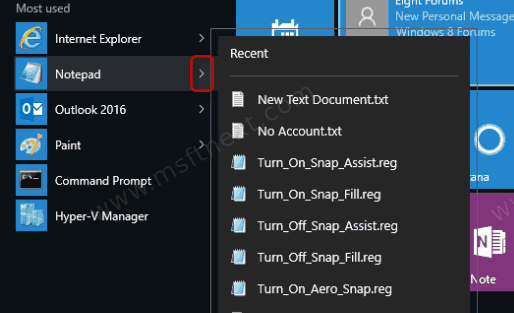
and taskbar.
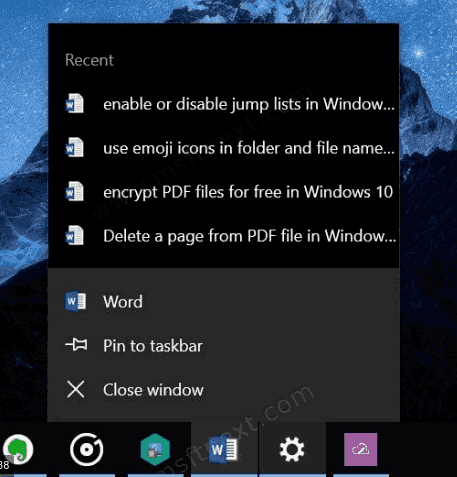
There, you will see recently used items for this or that application. The files and folders there can be pinned too. Pinned items will be always visible and accessible.
Where Windows 10 stores Recent Files and Frequent Places
For you user account Windows 10 stores recent items and frequent places under in the following folders:
- %AppData%\Microsoft\Windows\Recent Items
- %AppData%\Microsoft\Windows\Recent\AutomaticDestinations
- %AppData%\Microsoft\Windows\Recent\CustomDestinations
Microsoft’s documentation explains the following behavior for recent files and folders.
- A new item is always added at the top of the Recent items list.
- Items will move down in the list over time. Once the list is full (reaches the maximum number of items specified in markup), older items fall off the bottom of the list as new items are added to the top of the list.
- If an item already appears somewhere in the list but is accessed again, it moves back to the top of the list.
- If an item is pinned, it will still travel down the list, but it will not fall off the bottom. Instead, once the list is full, the first unpinned item above the pinned item will fall off when a new item is added to the list.
- If the number of pinned items ever reaches the maximum number of items, then no new items will get added to the list until an item is unpinned.
The above works starting in Windows 7, and didn’t change in Windows 10. Now here’s how you can remove Recent Files and Frequent Folders from Quick Access in Windows 10.
Remove Recent Files from Quick Access in Windows 10
- Open the File Explorer app (You can press Win+E to open it faster).
- Click File > Change folder and search options.
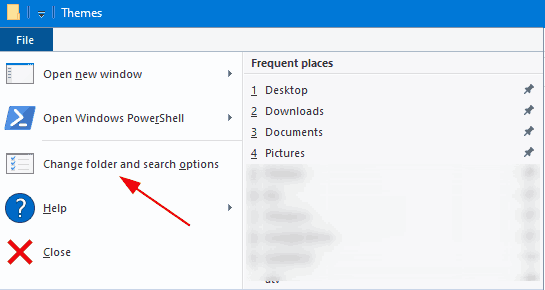
- Under Privacy on the General tab, turn off the Show recently used files in Quick Access option.
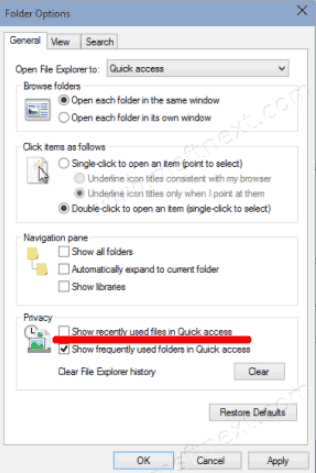
- Click Apply and OK buttons.
The Recent files section is now removed from Quick Access.
