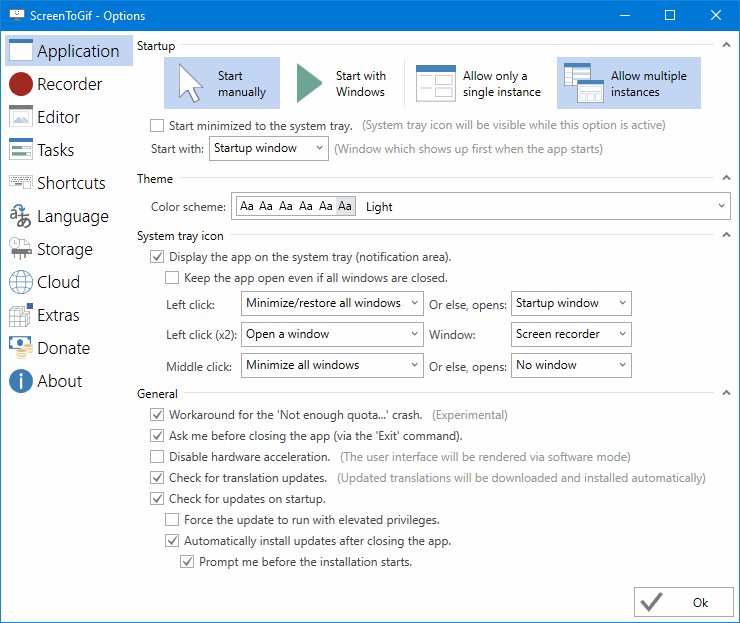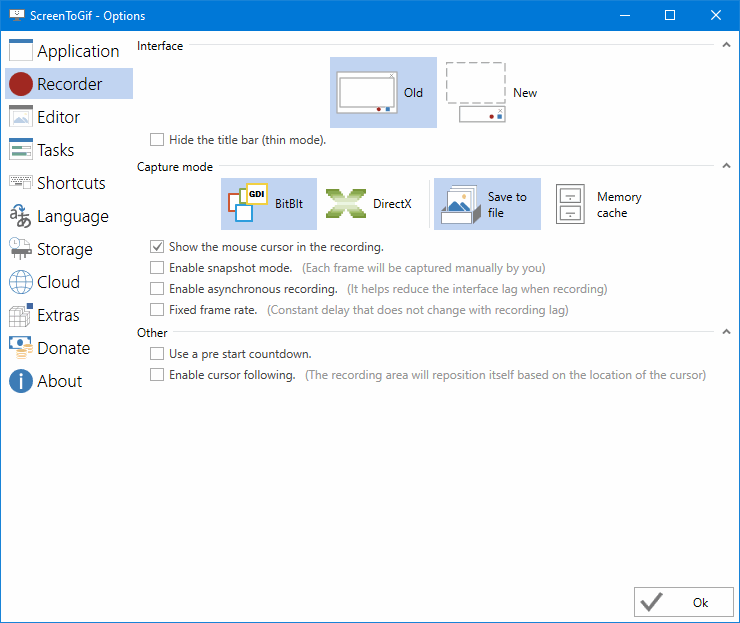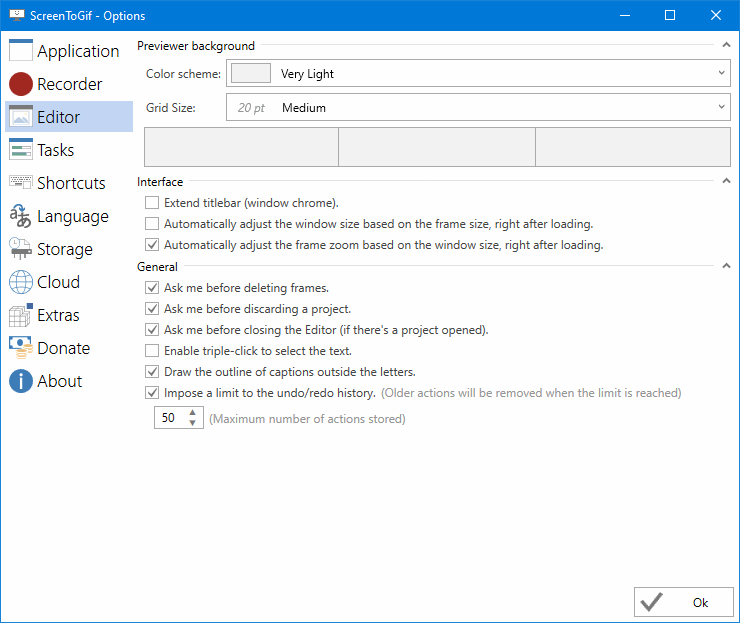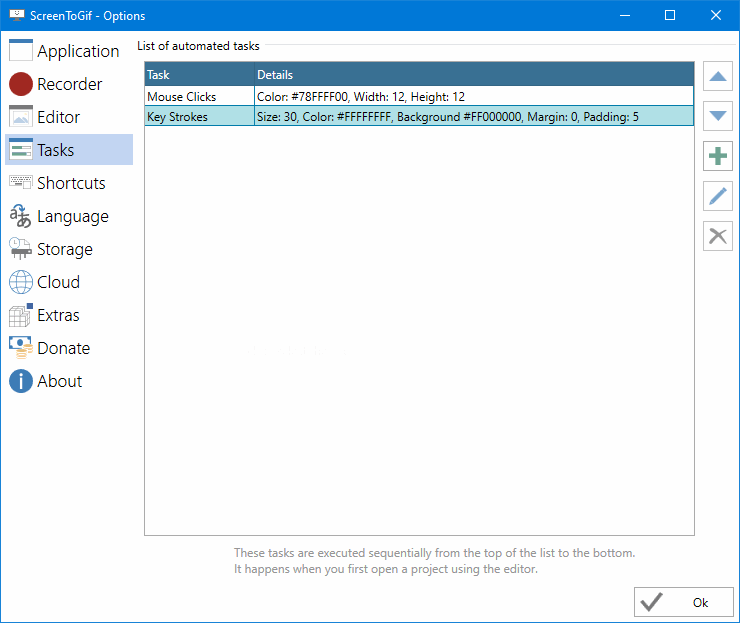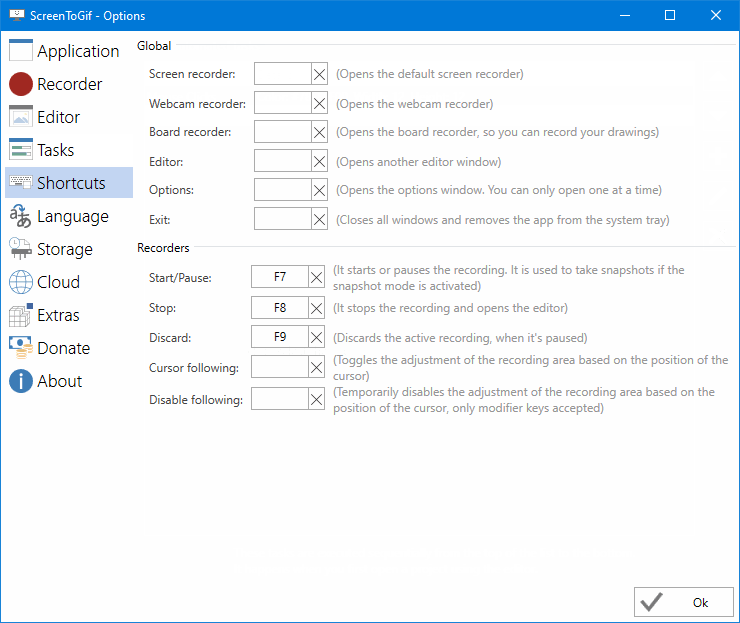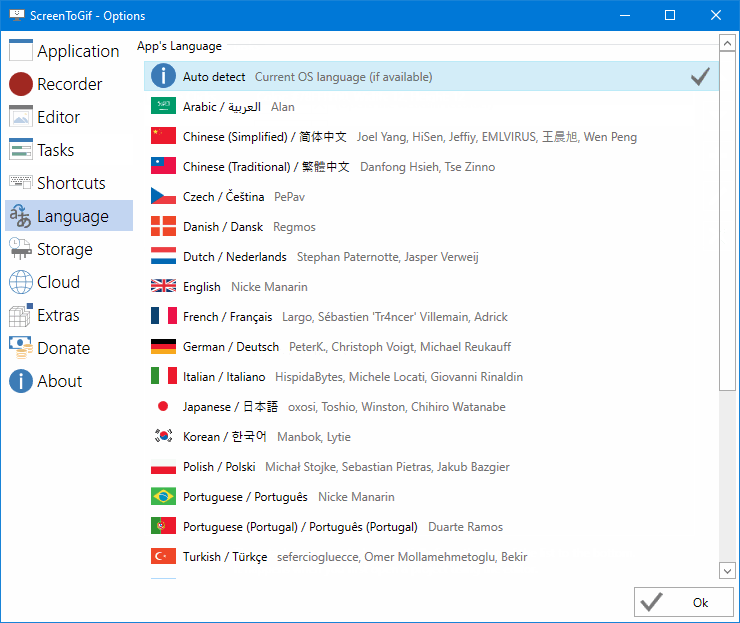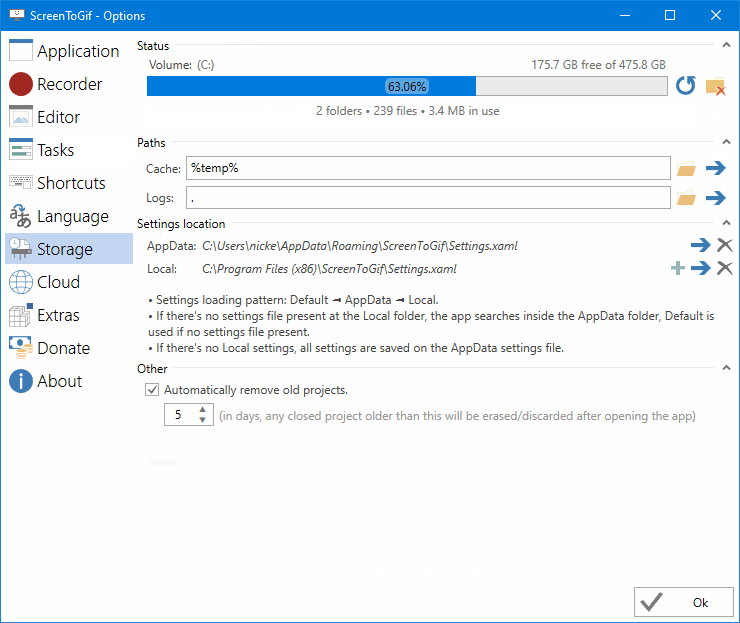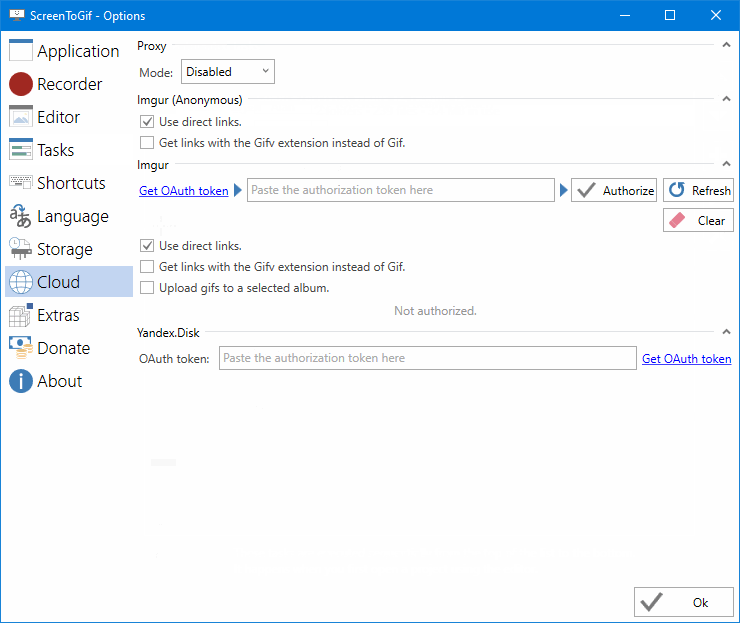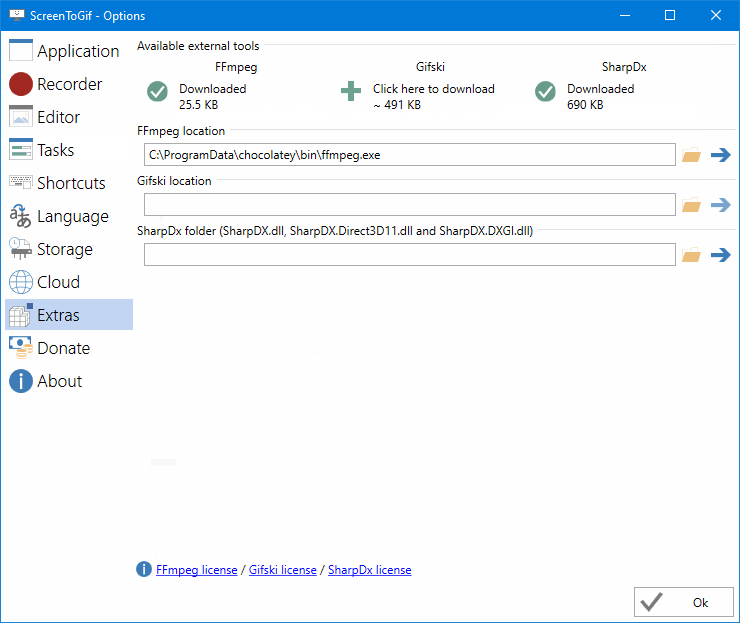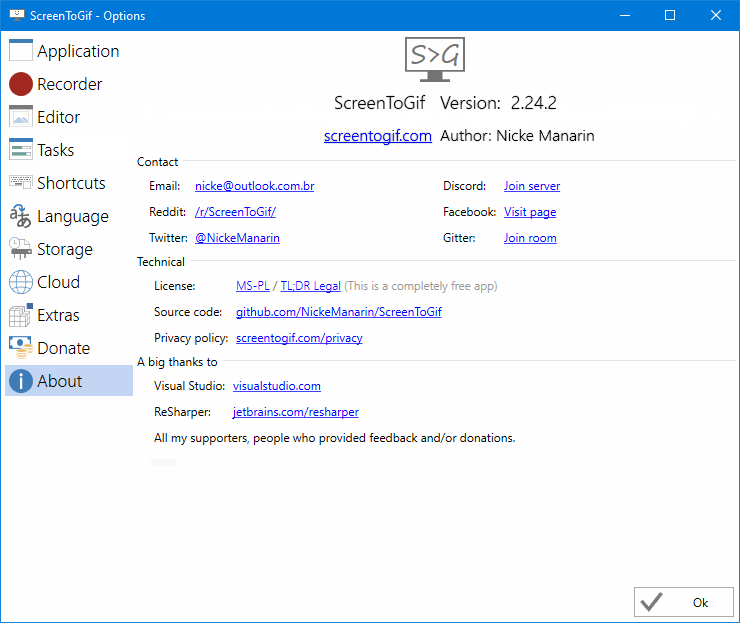While many screen recording software may offer saving screencasts in GIF format as an additional feature, ScreenToGif is a free screencasting program that specifically focuses on creating and saving content in animated GIF format. ScreenToGif also stands out for its rich functionality, making it a versatile tool for creating high-quality screencasts.
ScreenToGif is a free and open-source screen recording and editing software application for Windows. It allows users to easily capture and record their computer screen, webcam, and virtual whiteboard, and save the recordings in GIF, APNG, or video format. ScreenToGif also features a built-in editor that enables users to edit their recordings, add text, shapes, and effects, and even edit existing GIF images. Additionally, the software offers a wide range of settings, including options for capturing and saving content, connecting to cloud storage, and automating certain tasks.
ScreenToGif operation modes
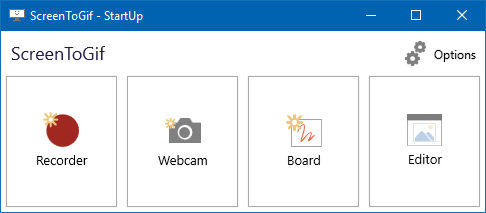
ScreenToGif offers four modes of operation, including screen recording, recording from a webcam, recording from a virtual board, and editing the resulting material using its built-in editor.
Screen recording
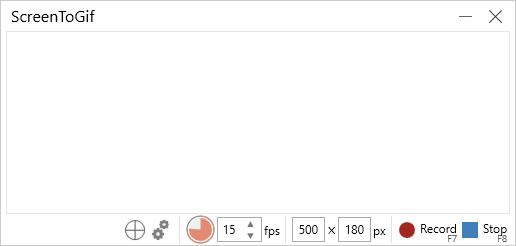
ScreenToGif allows for screen recording in full-screen, windowed, and selected area modes. During the recording process, the size of the capture area can be adjusted and moved across the screen. One noteworthy feature is the automatic determination of a window’s size. By dragging the crosshair from the recording panel to the window, ScreenToGif can automatically detect its borders. Additionally, ScreenToGif supports recording speeds up to 60 frames per second, ensuring the smoothness of the resulting animated picture.
Webcam Recording
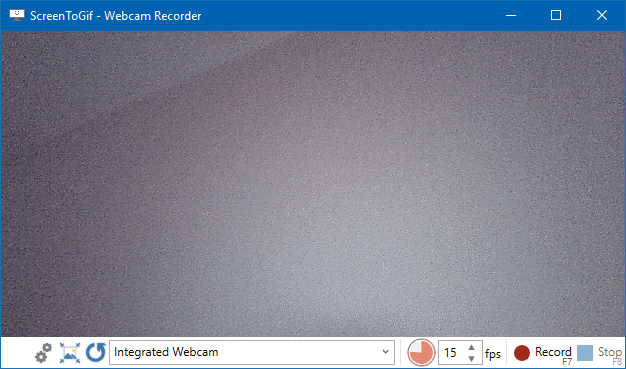
Using ScreenToGif for webcam recording is straightforward – simply select the desired webcam from the available options and click on the record button. Like screen recording, webcam recording also supports capturing up to a maximum of 60 frames per second.
Whiteboard recording
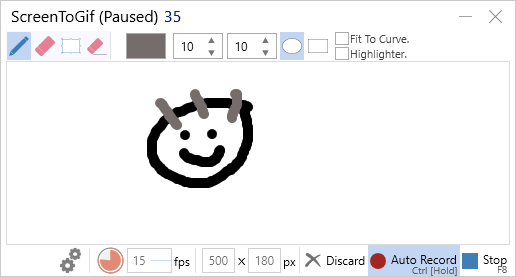
ScreenToGif’s virtual board is similar to a basic graphic editor, providing a white background on which the user can draw using a marker. Unlike screen and webcam recording, whiteboard recording only captures the user’s activity while drawing.
Content editing
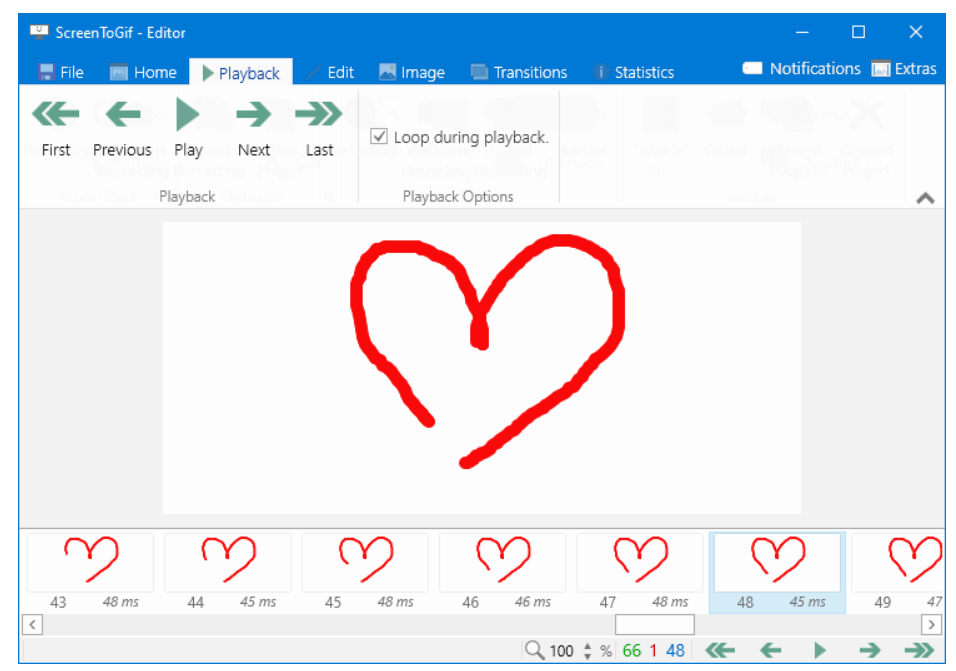
ScreenToGif features a powerful GIF editor that enables users to play, modify, and save recorded content not only as GIF animations, but also as APNG and PSD images, videos, and project files.
The built-in editor in ScreenToGif boasts several notable features, including:
- The ability to delete, copy, and paste frames.
- Find duplicate frames and move frames along the timeline.
- Freehand drawing, adding text, shapes, frames, images, and apply shadow and pixelation effects.
- Adjust playback speed.
- Resizing, cropping, mirroring, and rotating frames.
- Adding transitions between frames.
- Editing existing GIF images.
Options and settings
ScreenToGif offers a wide range of settings, including options for capturing and saving content, connecting to cloud storage, and automating certain tasks. While a detailed description of the settings is beyond the scope of this text, the following screenshots provide an overview of their various features.
The ScreenToGif application can be downloaded from the developer’s website at www.screentogif.com. The program is available for free and offers both portable and installable versions. It also supports multiple languages, making it accessible to a diverse user base.