The error message “Insufficient System Resources Exist to Complete the Requested Service” does not necessarily indicate a lack of processing power or RAM. It can occur even when running simple applications or adjusting system settings, even when the CPU and RAM usage appears normal in the Task Manager.
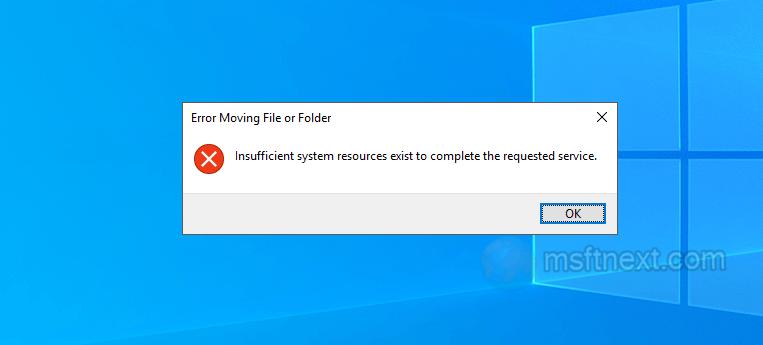
Here’s a check list of things you can try to adjust.
Swap file
One of the reasons for the error is the incorrect size of the paging file or its disabling. Check your virtual memory file settings as follows.
- Open the performance settings with the
systempropertiesperformancecommand. - Switch to the “Advanced” tab.
- Click the “Change” button.
- Check, if not checked, the checkbox “Automatically manage paging file size for all drives” and restart the computer. For most cases, this is the optimal solution.
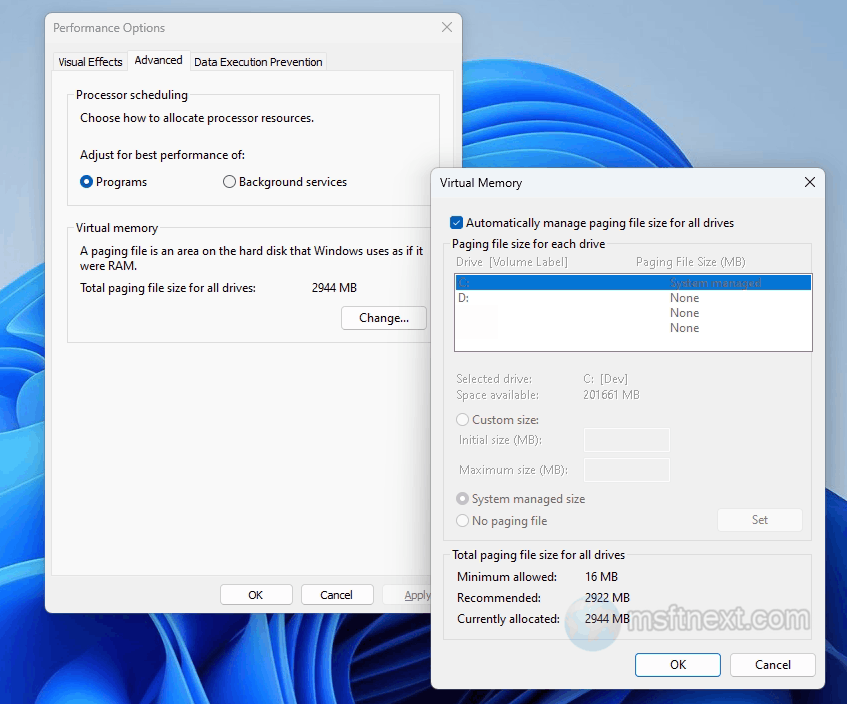
change swap file Your Antivirus app
If you encounter the error message “Insufficient system resources …”, it is possible that a third-party antivirus program may be blocking the execution of the application code. To troubleshoot this, try disabling the antivirus program and checking if the error persists. If it does not, add the directory of the problematic program to the antivirus exclusions.
Check the free disk space
The cause of the problem can also be a lack of free space on the system partition. Expand the system volume if there is less than 3 GB of free space left on it .
Perform a RAM test
Additionally, if you also experience BSOD screens with codes indicating RAM malfunction, it’s recommended to perform a diagnostic of the RAM using built-in Windows utility mdsched or third-party program memtest86+.
In search, type mdsched, and select Windows Memory Diagnostics tool to check the RAM.
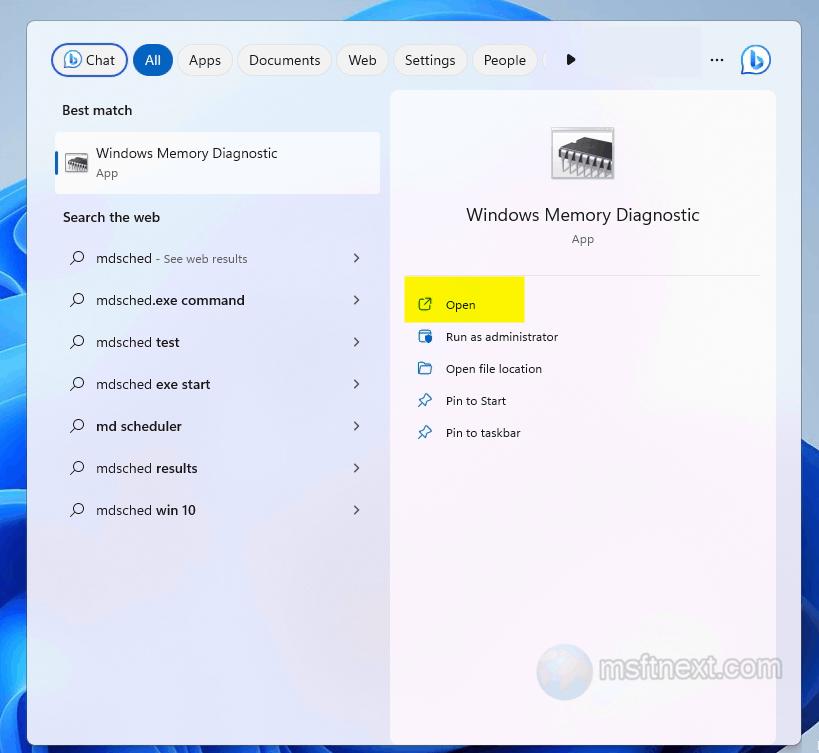
When prompted, restart the computer.
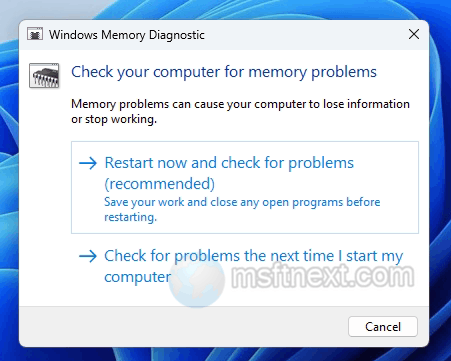
If errors are found, the corrupted memory module must be replaced.
Paged pool memory
In many cases, an effective solution to the problem is to change the paged pool settings in the registry.
Open the registry editor with the regedit command, and expand the branch:
HKLM\System\CurrentControlSet\Control\Session Manager\Memory Management
In the right column, look for the parameters PoolUsageMaximum and PagedPoolSize.
If the parameters are missing, create them, both of the DWORD (32-bit) type.
Set the value PoolUsageMaximum to 96 in decimal , and set the PagedPoolSize value to ffffffff in hexadecimal.
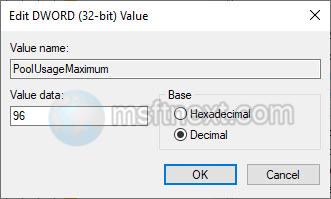
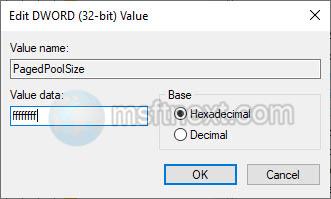
Restart your computer.
If the error persists, try lowering the PoolUsageMaximum setting to 40.
Other reasons
The source of the problem can be API call errors, system file corruption, and memory leaks caused by bugs in the application code. In the first case, you can recommend reinstalling the program or game, in the second case, check Windows for damage with the sfc /scannow command, etc. In third case, the Task Manager will show enormous memory consumption by a process.
If none of these steps work, you may need to consider reinstalling your operating system or seeking professional help to diagnose and fix the issue.
