Telegram messenger is widely used in mobile and desktop versions, which are regularly updated for greater convenience and functionality. However, errors are not uncommon and users have reported a strange glitch in the Windows version of the app. The glitch occurs when you try to view an image or video that opens in the background and becomes inaccessible.
Telegram is a cloud-based instant messaging application that allows users to send and receive messages, photos, videos, audio files, and other types of content. It was first launched in 2013 and has since gained popularity due to its security features, high speed, and user-friendly interface.
Telegram is available on various platforms including iOS, Android, Windows, macOS, and Linux. It also offers features like group chats, channels, secret chats, and encrypted messages, making it a popular choice for both individuals and companies.
On Windows, the Desktop Telegram may does not display images and videos. The problem is probably related to the incorrect interaction of Telegram with the integrated OpenGL platform in Windows, which is responsible for rendering 2D and 3D graphics.
If you encounter this issue, there is no need to update your video drivers as this will not fix the issue. Instead, you can easily fix it by following these simple steps.
Fix Desktop Telegram does not display images and videos
- Open Telegram’s settings and and go to the “Advanced settings” section.
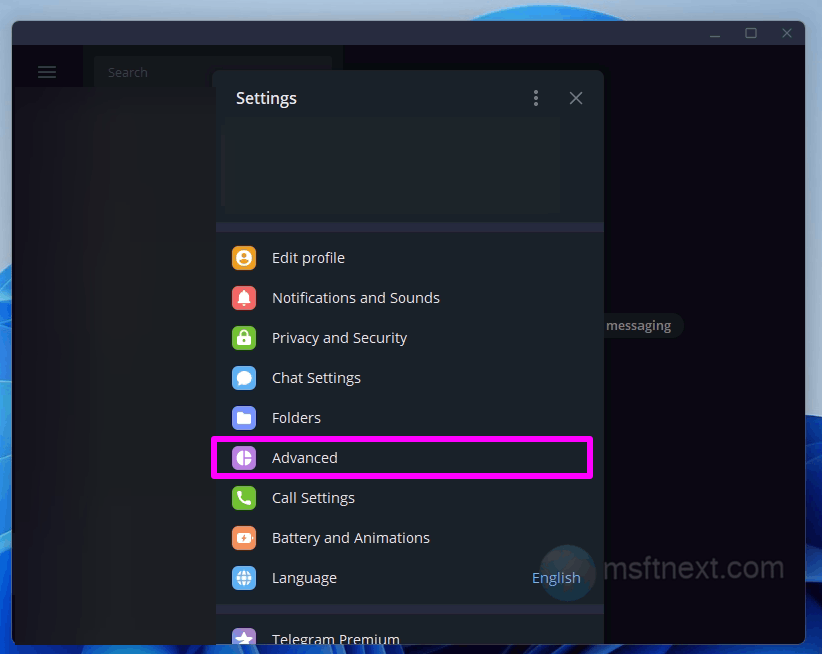
Telegram advanced settings - Click on the “ANGLE Graphics backend” section.
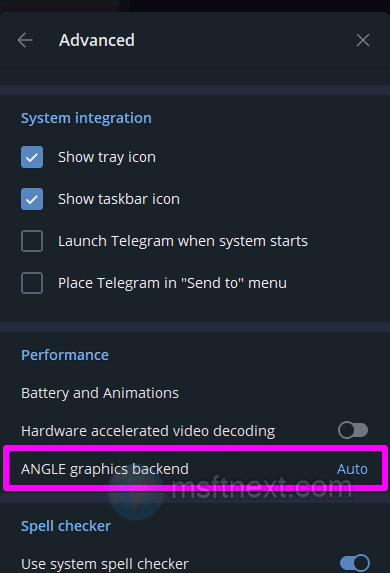
ANGLE Graphics backend - By default, it is set to “Automatic” , but you now select either “Direct3D 11” or “Disabled“.
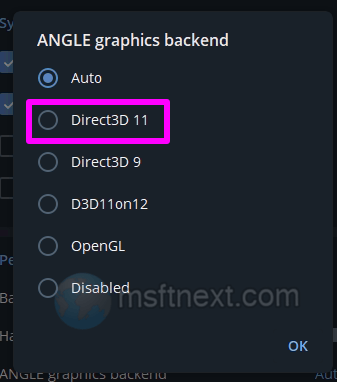
After changing the setting, you will be prompted to restart Telegram . Perform the app restart and check how the built-in multimedia viewer works now.
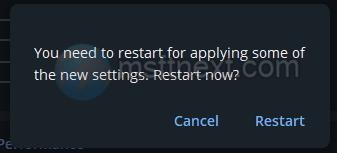
Pictures and videos should be displayed in the application window in the usual mode for the desktop version.
