Here are some easy ways to fix Can’t Save IP Settings error in Windows 11. By default, Windows 10 and 11 are configured to automatically obtain an IP address, but this can be changed in Settings -> Network and Internet -> Ethernet or Wi-Fi. You can manually enter the desired IP address and subnet mask in the Change IP Settings dialog box. This is a simple operation. However, at the time of saving the new configuration, you may receive the error “Can’t Save IP Settings. Check one or more settings and try again.“
Here’s how to fix the Can’t Save IP Settings error message.
Fix the Can’t Save IP Settings error in Windows 11
The ‘Can’t Save IP Settings. Check one or more settings and try again.‘ message may indeed indicate an error in entered data. It can be a trivial typo. For example, you entered values outside the range 0-255 or put a comma instead of a period.
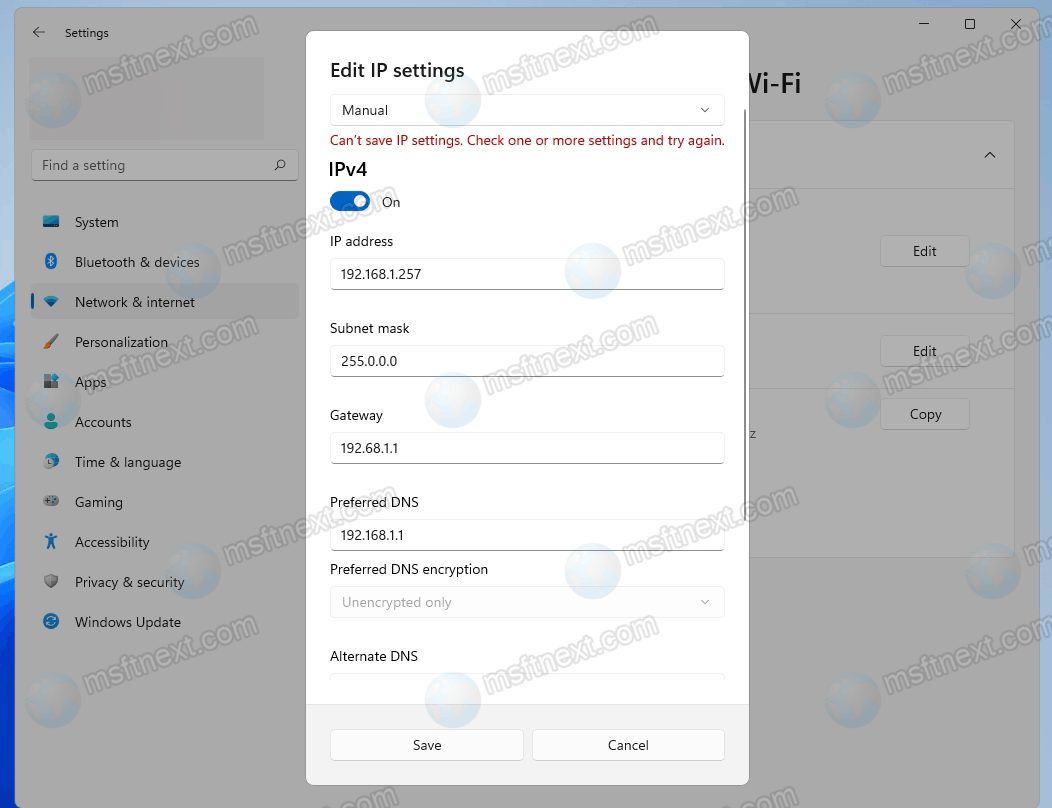
If you are sure the address is correct, take a look at the field immediately after the IP address field. For IP version 4 it is traditionally called “Subnet mask”.
But in recent builds of Windows you can also find another name – “Network prefix length” (as for IP version 6). In this case, in the prefix length field, you must enter not the mask 255.255.255.0, but the length of the prefix, which for the mask 255.255.255.0 corresponds to the number 24.
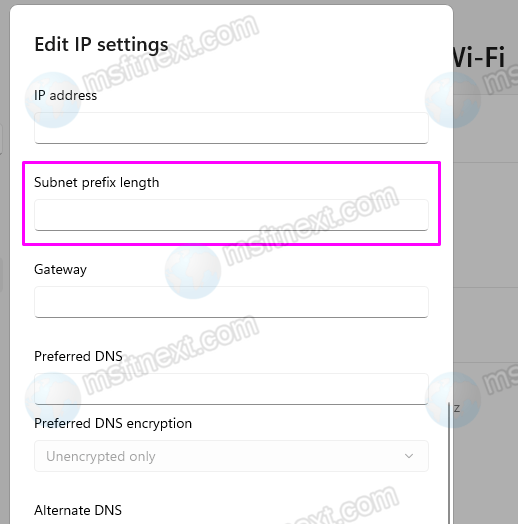
If the entered values are correct, most likely there is some kind of malfunction in the operation of the modern “Network and Internet” interface of the Settings application. In this case, you can use the classic interface of the properties of the network adapter.
Fix the error in Classic Control Panel
- Press ⊞ Win + R to open the Run dialog and type the
ncpa.cplcommand. Press ↵ Enter to run it.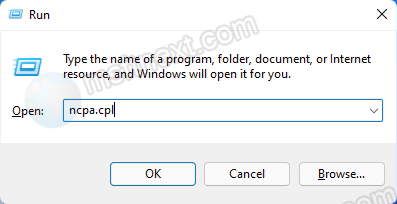
- In the opened network connections folder, right-click your active network adapter and select ‘Properties‘ from the menu.
- In the window that opens, find IP version 4 and/or IP version 6 (depending on which protocol parameters you are going to change).
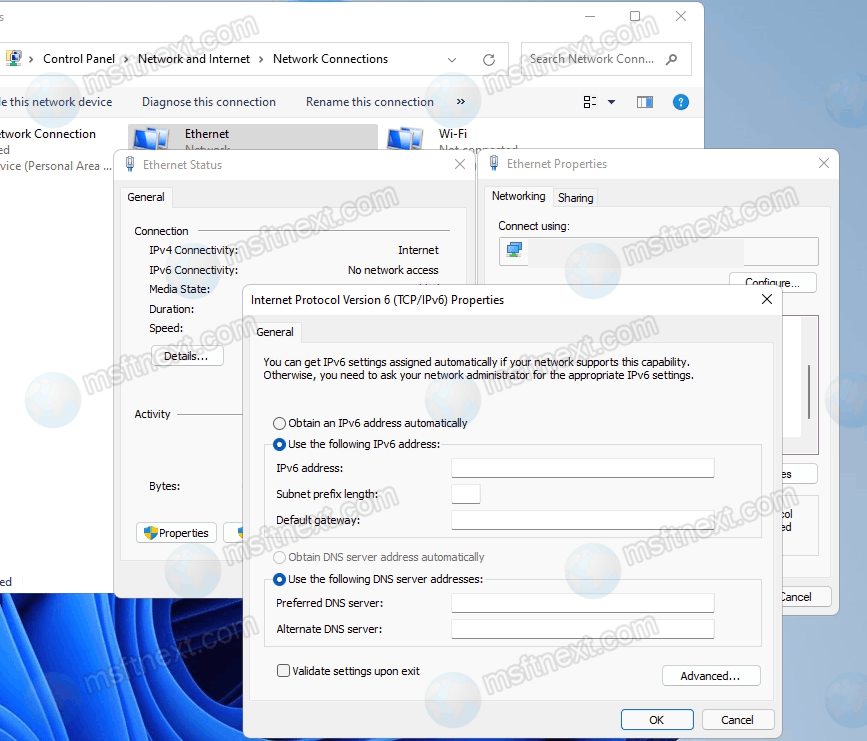
- Double-click on it to open its properties, set the necessary parameters and save the settings.
Here you will see an error message only if the entered values are outside the prescribed range. Otherwise, before changing the connection parameters, you will need to diagnose network problems or reset the network settings.
