Starting with Windows 10 version 1607 “Anniversary Update” the classic version of Sticky Notes was replaced with a Universal(UWP) app with close integration with Cortana and Search. It is possible to convert classic Sticky Notes from Windows 7, Windows 8 or an older Windows 10 release to the new format.
The Sticky Notes modern app (UWP) stores the data in a database file named plum.sqlite. The classic Sticky Notes app stores them in the file StickyNotes.snt in the following folder:
%AppData%\Microsoft\Sticky Notes
It is possible to covert classic Sticky Notes to the new format.
How to convert Windows 7 Sticky Notes to Windows 10 Sticky Notes
Close the new Sticky Notes app. Open File Explorer and go to this folder:
%LocalAppData%\Packages\Microsoft.MicrosoftStickyNotes_8wekyb3d8bbwe\LocalState
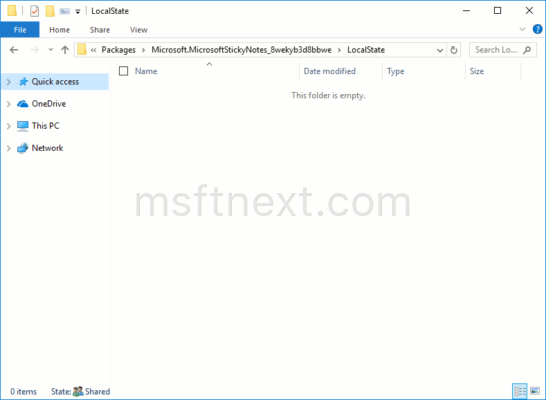
Create a new folder named ‘Legacy’.
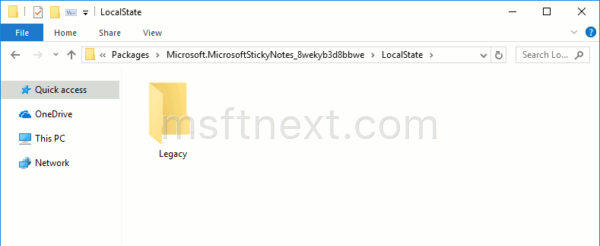
Under the Legacy folder, copy your StickyNotes.snt file from the previous app version, and rename it to ThresholdNotes.snt.
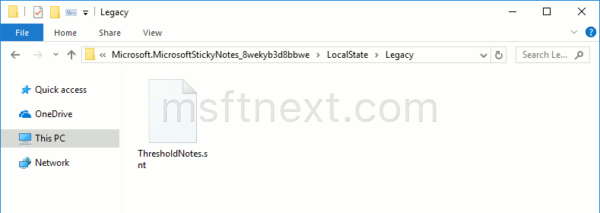
Start the new Sticky Notes app. The app will reads the .snt file from the Legacy folder and convert its contents to the file format automatically.
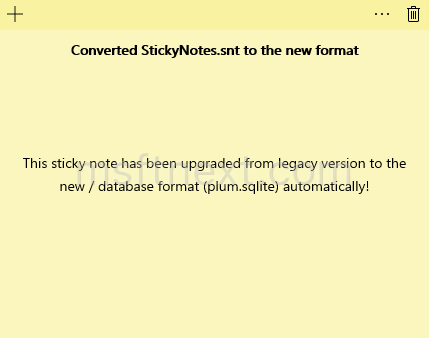

This fix no longer seems to work. I tried it and noting happens when I launch the new Sticky Notes app.
Quite possible. Which Windows version you have installed?
Same thing here, nothing at all. I’m running v1709 Build 16299.192.
yes it doesn’t work for the latest update for Windows 10, version 1709 Build 16.299.192
this worked for me
to fix Issue with sticky notes in Windows 10 Version.1709
Close Sticky Notes.
Go to PC Settings > System > Apps & Features > Sticky Notes > Advanced Options > Reset. All app data will be deleted.
Do not open Sticky Notes app now.
Navigate to %LOCALAPPDATA%\Packages\Microsoft.MicrosoftStickyNotes_8wekyb3d8bbw\LocalState
Create Folder within \LocalState called “Legacy”
Copy the Notes.snt to the Legacy folder and rename it “ThresholdNotes.snt”
Start Sticky Notes.
All notes will now appear!!!
opps correction…
Go to PC Settings > Apps & Features > Sticky Notes > Advanced Options > Reset. All app data will be deleted.
Not PC Settings > System > Apps & Features
sorry should’ve edited this better, I just copied and pasted from another website…
%LOCALAPPDATA% is equal to…
C:\Users\USERNAME\AppData\Local\Packages\Microsoft.MicrosoftStickyNotes_8wekyb3d8bbwe\LocalState
This worked for me…
Yes – this works even with 1709. THANK YOU!!!!
Thank You! yes, using the reset worked like a charm!!
Genius! It worked like this!
Perfect! Thanks.
worked for me as well! thanks 🙂
Yes it works. Thanks!
The reset worked, after I did it right. I should be added, that the folder:
C:\Users\USERNAME\AppData\Local\Packages\Microsoft.MicrosoftStickyNotes_8wekyb3d8bbwe\LocalState
should be completely empty except for the Legacy/ThresholdNotes.snt folder/file, after the reset and before openning the app for the first time. After I did that, it worked.
As an aside, for some strange reason I could not find the app under “Sticky”, but found it under “Kurznotizen”, the German name for it, even though it is an English version of Windows 10. Since I live in Germany, use a German keyboard, etc., somehow it seemed to just go for the German. If you don’t find “Sticky Notes ” in your Apps and Features, check the name that is associated with the icon.
Thanks for rescuing my notes!
I can confirm that this works with 20H2 also.
Great. Thank you.