How to Disable Web Search in Taskbar in Windows 10 Version 2004
Windows 10 has a text field in the taskbar that allows using the search by typing or by voice. Once you enter something in the search box on the Windows 10 taskbar, search results show mixed with local files, Store apps and content from the Bing.
In Windows 10 versions prior to April 2018 Update version 1803, it was relatively easy to get rid of the web search feature. Is the sequential releases there were an option in Cortana, a Registry tweak, and a Group Policy option to disable web search.
This has changed in Windows 10 version 1803. Microsoft has discontinued all the previous options, however, provided an exclusive tweak for version 1803.
The same has happened with Windows 10 version 2004. Any of the previous options stopped working. Microsoft has updated the Search feature, made it separate from Cortana, so it no longer respects options you could earlier use.
To Disable Web Search in Taskbar in Windows 10 Version 2004,
- Run
regedit.exefrom the ‘Run’ dialog (press Win + R). - Go to the following Registry key:
HKEY_CURRENT_USER\SOFTWARE\Policies\Microsoft\Windows\Explorer. See how to directly open a Registry key with one click. - If the
WindowsorExplorerfolders are missing in the path, then create them yourself. - In the right pane, create a new 32-Bit DWORD value
DisableSearchBoxSuggestions. Note: Even if you are running 64-bit Windows you must still create a 32-bit DWORD value. - Set its value data to
1.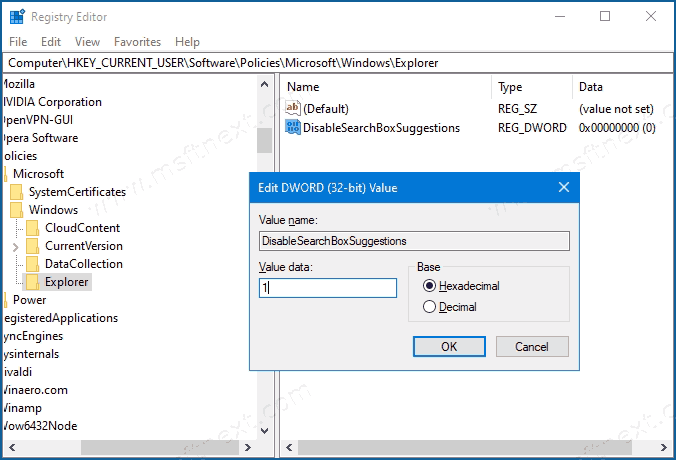
- Restart Windows 10.
You are done! To restore the disable Web Search option, all you need to do is to delete the DisableSearchBoxSuggestions DWORD value in the Registry and restart the OS.
Here are the Registry files (*.reg) you can download to quickly enable or disable Web Search:
Disable Web Search in Windows 10 v2004
Download the files and unblock them.
Some Windows 10 editions includes the Local Group Policy editor app (gpedit.msc). So, if you have Windows 10 Pro, Enterprise, or Education edition, you can use it instead of the above tweak.
Disable Web Search in Taskbar in Windows 10 Version 2004 with Group Policy
- Press Win+R, type
gpedit.mscin the Run box, and pressEnter.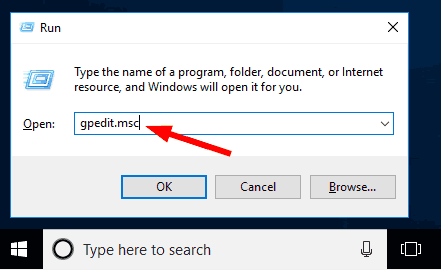
- On the left, go to User Configuration > Administrative Templates > Windows Components > File Explorer.
- On the right, find the policy setting Turn off display of recent search entries in the File Explorer search box.
- Double-click on it and set the policy to Enabled.
