How to Download Windows 10 ISO File Directly Without Media Creation Tool
You can download official ISO files made by Microsoft to install Windows 10 from scratch directly without using the Media Creation Tool app. By default, Microsoft offers the Media Creation Tool when you try to download Windows 10 from its web site, but it is easy to bypass this limitation.
The download page on Microsoft’s web site checks the user agent of the browser. If it reports the Windows operating system, the Media Creation Tool will be offered for download. However, if the user agent reports Linux, Android or iOS, you will see direct download links to ISO files.
By using this information, all you need to do is to change the user agent in the browser. It doesn’t require from you extra software, extensions, or anything like that.
We will get it done in Google Chrome, but you can use any other browser – the method we will explain below works in any modern browser!
Here is how the download page looks by default. It offer to download Windows Media Creation Tool.
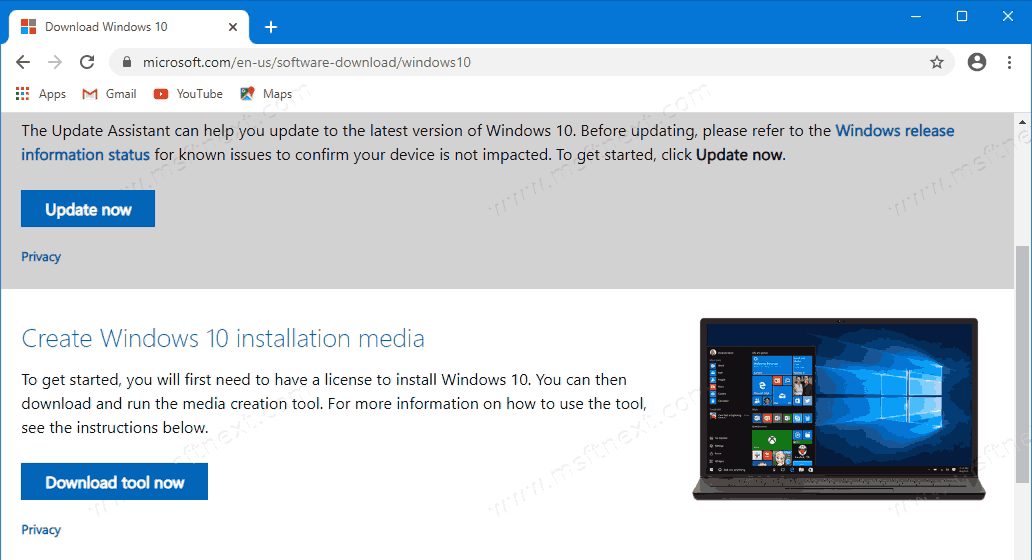
To get the ISO file directly, you need to perform the following steps.
To Download Windows 10 ISO File Directly Without Media Creation Tool
- Open Google Chrome and navigate to the following page: Download ISO images.
- You will be prompted to download Windows Media Creation Tool. Do not download anything. Instead, press the F12 key to open Developer Tools in Google Chrome.
- In Developer Tools, click on the Mobile device icon. This will start the Mobile Device Emulator feature.
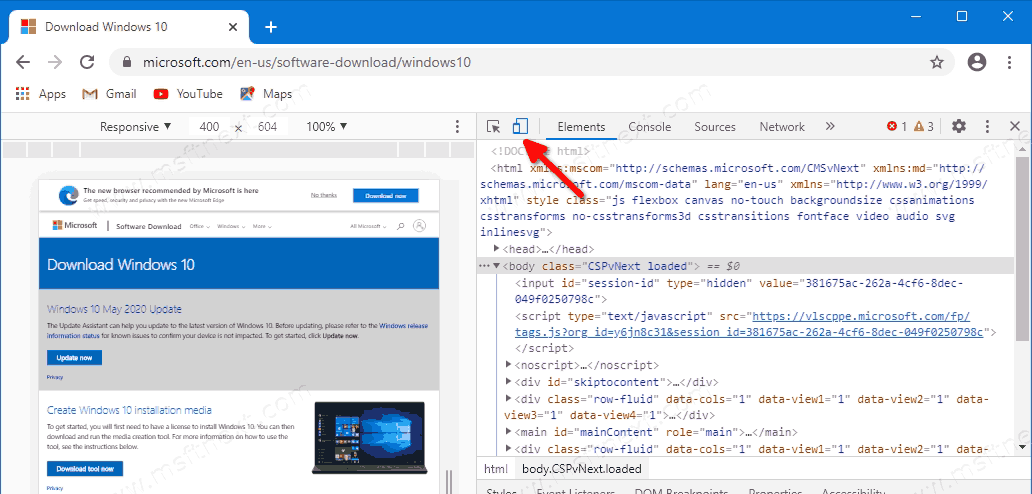
- Click on the “Responsive” text to change the emulated device. Select iPad Pro from the list.
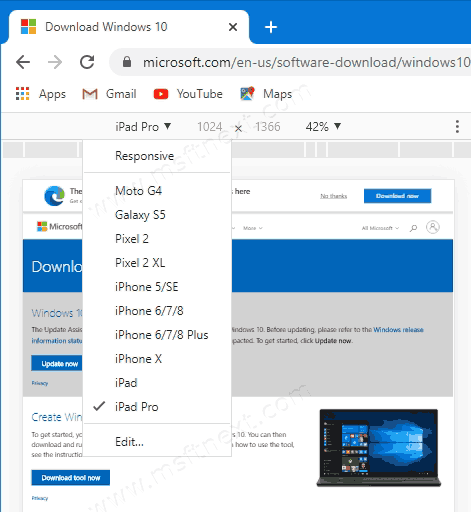
- Click on the page reload icon next to the address bar. This will update the download page.
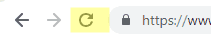
- Now, you can download the ISO image directly.
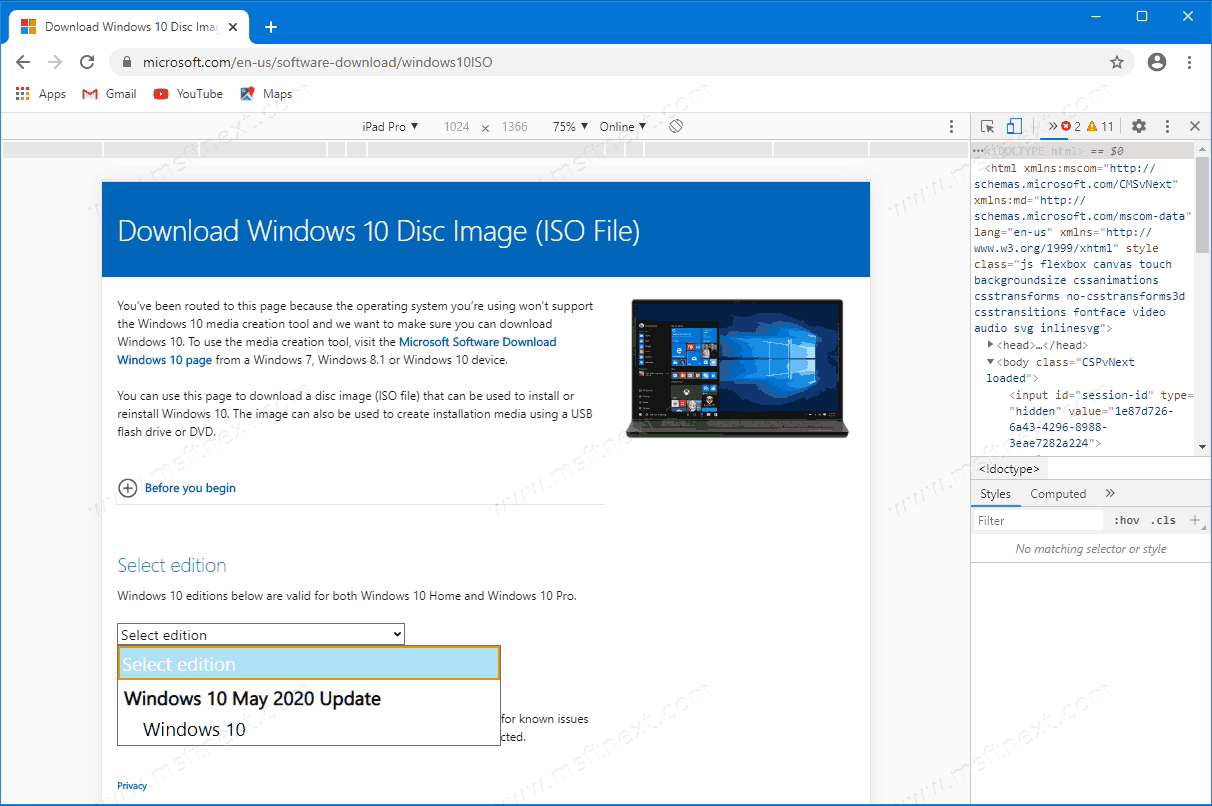
Congrats, you won’t be suggested to install Media Creation Tool.
After completing the above steps, you need to choose the desired Windows 10 version and bitness to get the ISO file.
Download the official ISO file for Windows 10
- Under Select edition, select the actual Windows 10 version, and then select Windows 10 under it.
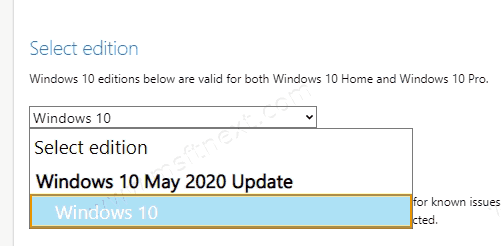
- Click on the Confirm button.
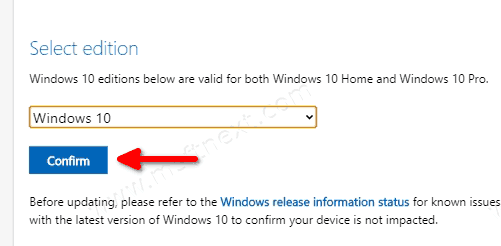
- In the next step, choose the desired language for Windows 10.
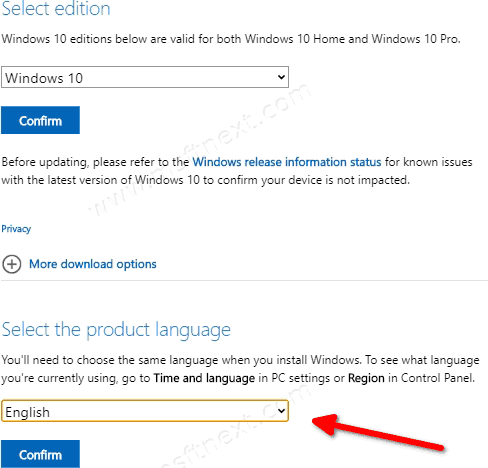
- Finally, you will be given the links to both 32-bit and 64-bit Windows 10 versions.
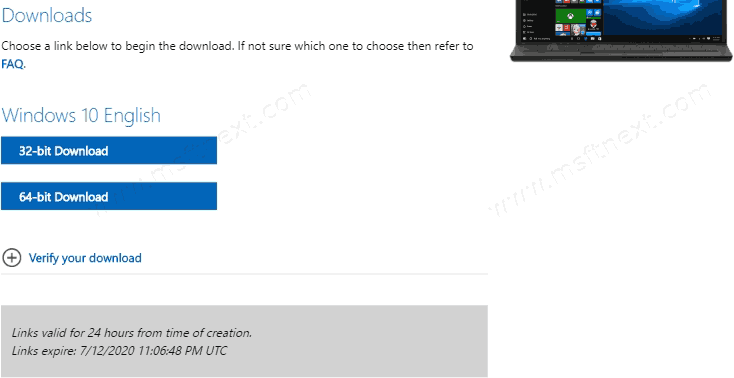
If you’re not sure which file to pick, see How to find if you are running 32-bit Windows or 64-bit.
