How to Fix Slow Shutdown in Windows 10
If you have experienced slow shutdowns in Windows 10, you should know that the operating system has a hidden option to speed it up. With a few Registry edits, you can speed up the shutdown process significantly.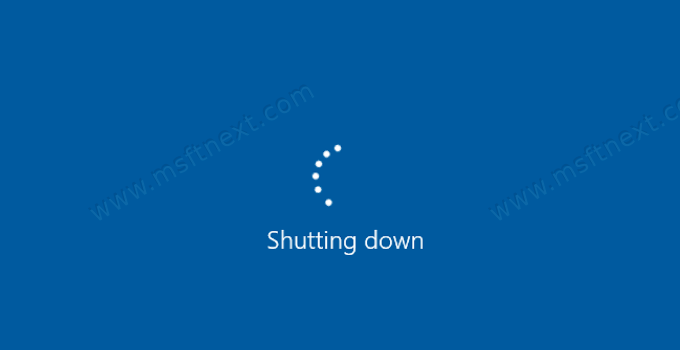
When you turn off your computer, Windows waits for a response from running applications and services. Depending on how your running applications respond to a programmatic shutdown request, the process can take a long time, especially if some service or application does not quit quickly, or completely ignores the OS shutdown request. There are a few settings in the Registry that determine the time in seconds that the OS will wait before forcibly terminate running applications, and then shut down. You can reduce this latency so that Windows 10 shuts down and restarts faster.
To Fix Slow Shutdown in Windows 10
- Press Win + R and type
regeditin the Run box to open the Registry editor. - Navigate to following Registry key:
HKEY_LOCAL_MACHINE\SYSTEM\CurrentControlSet\Control. - Also, you can open this key faster.
- Change the
WaitToKillServiceTimeoutREG_SZ value in the right pane to5000.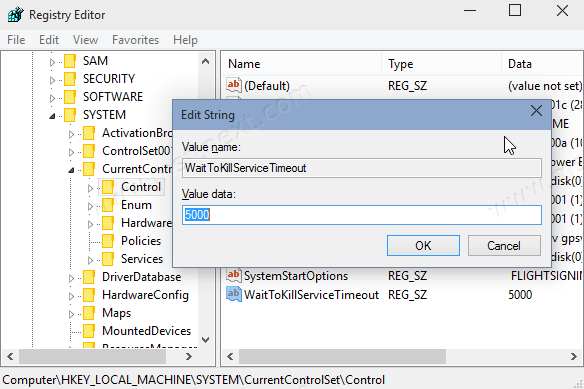
- Now, go to the key
HKEY_CURRENT_USER\Control Panel\Desktop. - Create two string (REG_SZ) values,
HungAppTimeoutandWaitToKillAppTimeout. - Set both to
5000. - Restart Windows 10.
How does it work
WaitToKillServiceTimeout is the number in milliseconds for which Windows 10 will wait for every service before it stops that service forcibly.
It must be between 1000 and 20000, which corresponds to 1 and 20 seconds respectively. The lower the value, the faster Windows 10 will terminate services.
For interactive applications (like Notepad or Paint) that run in the active user session we use the WaitToKillAppTimeout and WaitToKillAppTimeout values.
WaitToKillAppTimeout value represents the time to wait for a response from a running app. Lowering this value will lead to apps getting killed faster when you restart or shut down Windows.
HungAppTimeout specifies the time Windows allows for the app to exit before the app is considered as having hanged or unresponsive. A low value means the app will be considered as unresponsive very quickly and Windows will ask you to terminate it.
Some suggestions
- By setting
HungAppTimeoutandWaitToKillAppTimeoutvalues too low, you can make apps being unable to save their data properly, as Windows kills them before they can do that. So be careful. - Do not set
WaitToKillServiceTimeoutto 1 second or even to 12 seconds. Remember, some services need time to save their data and settings. - Experiment with WaitToKillServiceTimeout value and try to find the optimal period which affects the shutdown process without losing any data or causing corruption.
