Immediately after the presentation of the new operating system, Microsoft revealed Windows 11 system requirements . They are unreasonably high. This means that many users will not be able to install Windows 11, at least not in an officially supported way.
This also affects 5 years old laptops or older. And even if you manage to bypass the restriction, Microsoft will not guarantee a smooth work of the new OS on your device. Only newest generations of processors were included in the number of processors compatible with Windows 11 .
How do you know if your computer meets the system requirements for Windows 11?
The official Windows 11 system requirements
To find out if you can install Windows 11 when this operating system is officially released, you can simply look at the official system requirements available on the Microsoft website: https://www.microsoft.com/en-us/windows/windows-11-specifications
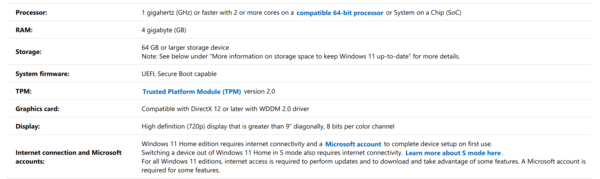
There, you will find all the required hardware components and supported technologies. Following the link in the processor requirements row, you will another official page that lists processors supported by Windows 11, in particular, Intel and AMD.
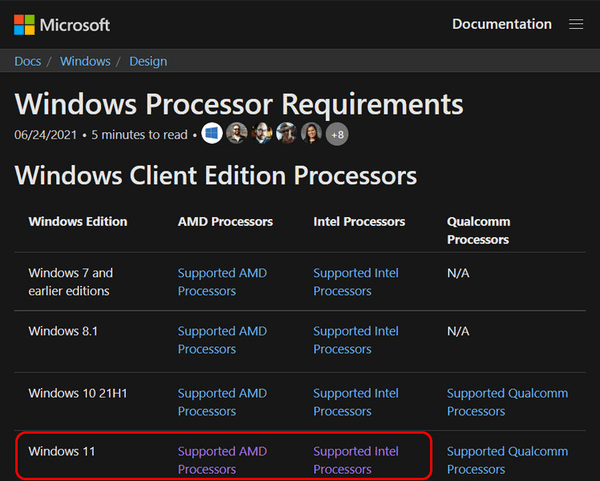
So, you can check the specs and see if your device supports Windows 11. But Microsoft wants to save your time.
Microsoft’s PC Health Utility
To check compatibility with the new Windows 11, Microsoft has specially created a free utility called PC Health . It scans the computer to see if it meets the requirements of the new system as announced by the company. It gives out information on compatibility in a simplified way, counting on an ordinary user.
👉 Download the utility on the Microsoft website: https://www.microsoft.com/windows/windows-11#pchealthcheck
In the PC Health window, click “Check Now” .
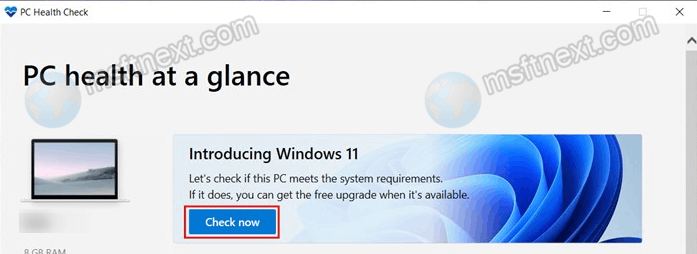
Wait a little and see in the verdict the utility window: you can or cannot run Windows 11 on this computer.
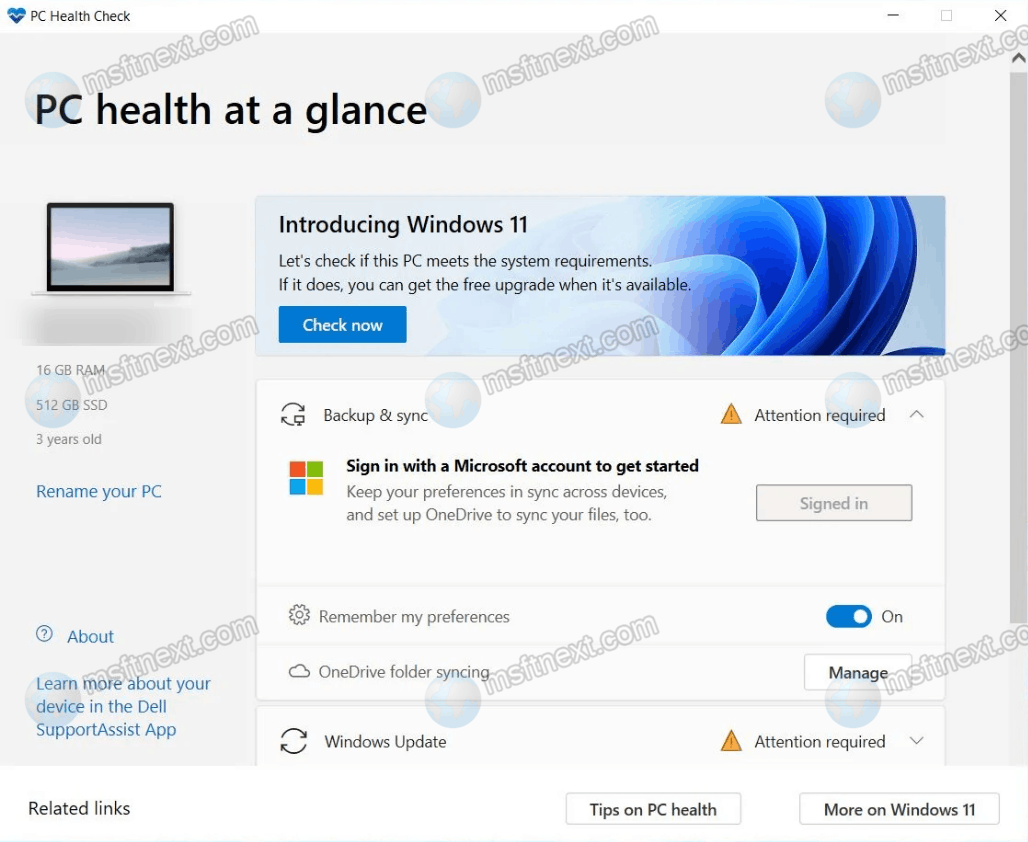
The utility does not give any details about which specific computer components do not correspond to Windows 11 .
WhyNotWin11 app
You can find some details on the components of the computer that prevent Windows 11 from installing using the freeware third-party utility WhyNotWin11.
👉 It is available on GitHub: https://github.com/rcmaehl/WhyNotWin11/releases
The utility is portable. When you start it, it will scan you device automatically and show a detailed list of all the specs. Components and technologies that meet the requirements of the new OS will be marked with a green marker. It will show components that might prevent Windows 11 from installing with a yellow marker. Finally, components that do not meet the requirements will have a red icon.
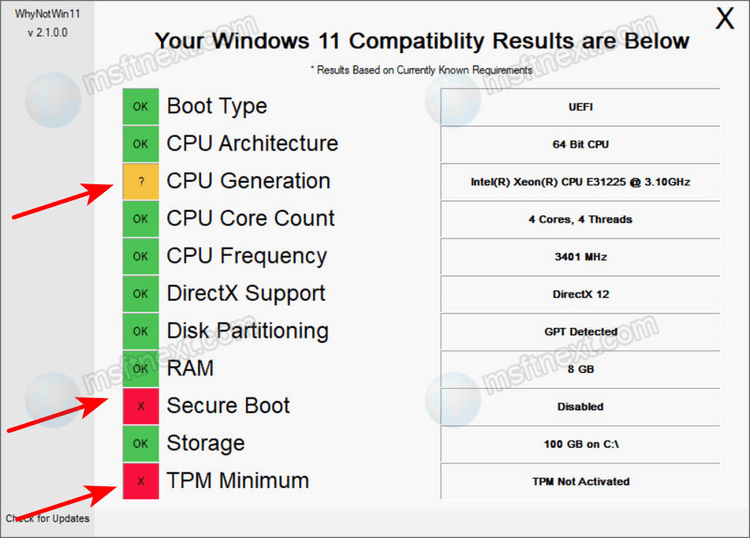
In our example, the processor can be a reason of incompatibility. Microsoft didn’t include it to the supported CPU list, but it will run Windows 11 anyway. Also, we have the the Secure Boot parameter disabled in BIOS, so the device does not fully meet Windows 11 system requirements .
