One of the new features of Windows 11 are widgets. It is a set of mini-apps, united by the interface of the “Widgets” panel. You can open that panelby clicking on the corresponding icon on the taskbar or by pressing the ⊞ Win + W key combination. The Widget panel includes a weather forecast, calendar, news, as well as boxes to show stocks and sports.
While one can find this information important, the other one may consider useless. So useless that he wants to remove the Widgets set. Not just simply hide or disable, but literally uninstall.
Such users may be happy to learn that the Widgets panel is the same built-in application like, say the Xbox. But unlike the Xbox, you cannot uninstall those with the Settings application. Here are two solutions.
Uninstall Widgets in Windows 11
- Right-click the Start icon in the taskbar, and open Windows Terminal (Admin).
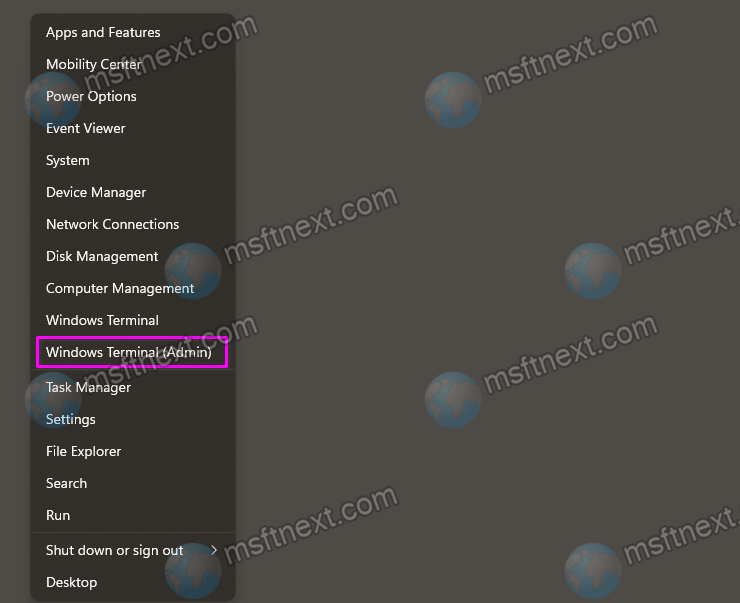
- In Windows Terminal, type
winget uninstall "windows web experience pack". - If prompted, press “Y” to start the removal.
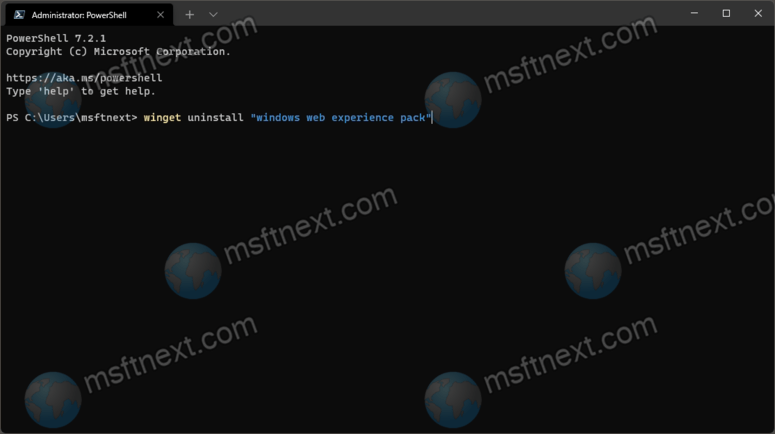
- Windows 11 will remove Widgets.
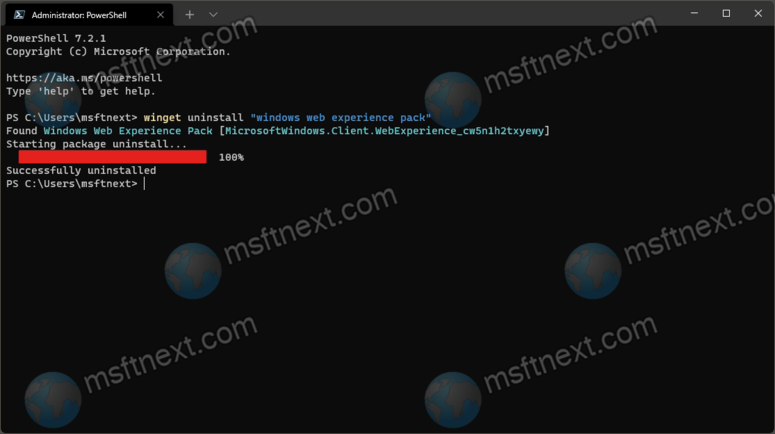
After you remove the windows web experience pack, it will remove the Widgets panel and release the ⊞ Win + W shortcut. If you regret your decision in the future, you can always re-install Widgets from the Microsoft Store by finding it by its “windows web experience” name. You can also use this direct link to the app Store page.
The winget app is included in Windows 11. It extends capabilities of the OS to removing inbox apps. The great thing is that it can remove apps that Settings doesn’t allow to remove. To find the list of such apps, run the “winget list” command. It will show you the full list of removable components and apps in Windows 11.
It is also possible to remove Widgets with a third-party software called “CCleaner”. It is officially available in the Microsoft Store.
Remove Widgets from Windows 11 with CCleaner
- Get CCleaner from the Store or download it from the official web site.
- Run the app and select Tools -> Remove Programs.
- Select Windows Web Experience Pack in the list of installed applications and click “Uninstall”.
- Wait for CCleaner to remove the Web Experience app. This will also remove Widgets.
