You can disable Reading List in Google Chrome if you don’t like it. On macOS and iOS, Safari and Microsoft Edge have a Collections feature that lets you save pages and articles for later reading. This is a kind of analog of the Pocket service in Firefox, which does not require the installation of add-ons. Until recently, Google Chrome, the world’s most popular browser, did not have such features, but the developers are now actively working on the Reading List option.
In Google Chrome, you may have noticed a new Reading List button on the left side. This feature allows you to conveniently save and access articles that are important to you. However, if you don’t like it cluttering up your browser’s bookmarks bar, you can remove it.

Chrome 89’s bookmark button (the star icon in the address bar) has a new dropdown menu. When you click on this button, a menu with two entries appears. One is Add Bookmark to this tab, which is the default button action. Another says “Add to Reading List”, a new option that adds the open page to the Reading List menu.
This tutorial will explain you how to disable the Reading List in Google Chrome.
If you find no use for this new feature, you can easily disable it by modifying a hidden flag.
How To Disable Reading List in Chrome
- Enter
chrome://flags/#read-laterinto the address bar and press Enter. - Select Disabled from the drop-down menu of the Reading List setting.
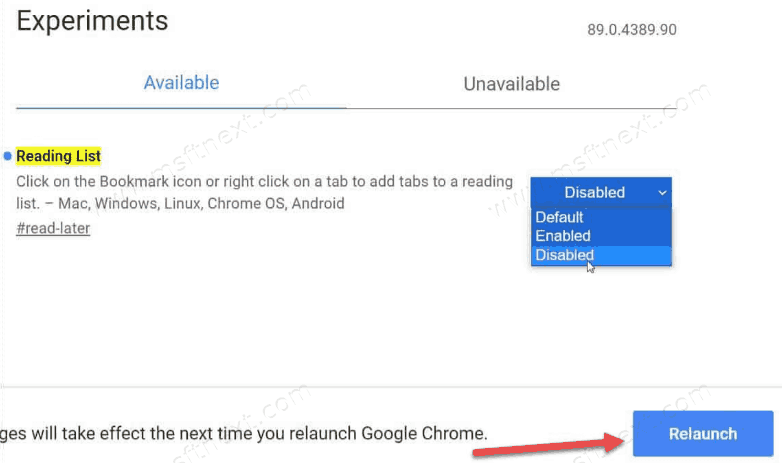
- Relaunch the browser.
- You have disabled the Reading List feature.
It will soon be easier to remove the Reading List button.
Google is working on an alternative method for disabling it. A simpler method is currently being tested in the Canary build and should be available soon. It will be easier than going in and changing the flag every time.
Add or Remove the Reading List from Bookmarks Bar
- Open Google Chrome.
- Right-click the bookmark bar.
- Simply uncheck the Show Reading List box to remove it.
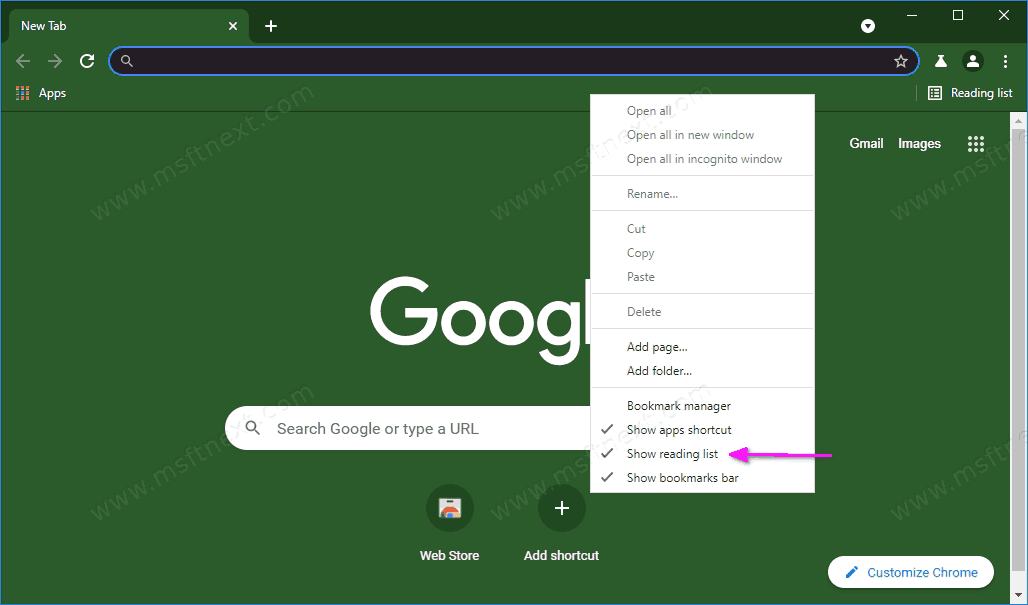
- Check it again if you want to add it back.
- The Reading List will change its presence instantly.
Another cool feature available in Chrome 89 is “Search Tabs.” It adds a new arrow button to the title bar. The feature allows you to search for content in any of your active tabs. But if you don’t use it and want to remove it from the title bar, follow our tutorial How to Add or Remove Search Tabs Button from Google Chrome.
