AVIF, a new graphic format, emerged in 2019 alongside the AV1 codec. It demonstrated impressive performance when compared to the commonly used JPEG and the increasingly popular WebP. AVIF format includes features like chroma subsampling, high dynamic range, and film grain, as well as more effective lossy and lossless compression techniques than WebP. Despite these advantages, AVIF’s adoption hasn’t been significant thus far.
AVIF images are mostly found on progressive tech websites, and credit must be given to popular browser developers for quickly integrating support for the new format into their products. In 2020, Google Chrome officially supported the format, and in 2021, AVIF support was added to the stable version of Mozilla Firefox. However, Microsoft Edge developers have been slower to adopt the format, with support expected to arrive in early June 2023.
If you don’t want to wait, you can enable AVIF viewing in Edge right now, and you don’t need third-party extensions to do it.
Enable AVIF format support in Edge
To enable AVIF support in Microsoft Edge, follow these steps.
- Open the properties of the Edge desktop shortcut.
- Edit the contents of the “Target” box by adding a space after the path to the executable file msedge.exe line.
- Now type –enable-features=msEdgeAVIF again after msedge.exe.
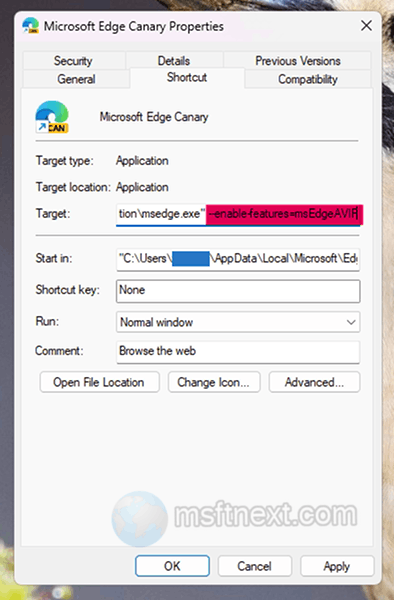
- Restart Edge using the modified shortcut.
Unfortunately, this may not work for everyone. In that case you will have to wait for the next Edge update or download the Canary version, in which the indicated trick works 100%.
If you downloaded Edge Canary and AVIF doesn’t not work for you after you modified the shortcut, disable startup boost in Edge. Paste edge://settings/system into the address bar, and turn off the Startup boost toggle on the right.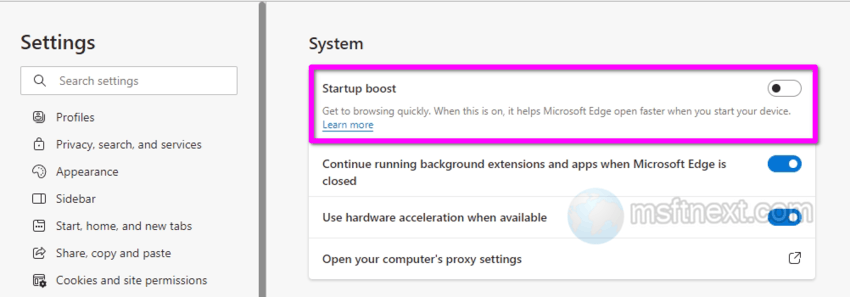
Does my browser support AVIF?
Users who want to verify whether their browser supports the AVIF format, not limited to Edge, can perform a check on the test page.
If the image featuring a flower displays the message “This is an AVIF picture. Your browser/software supports AVIF“, then your browser is compatible with AVIF and everything is functioning properly.
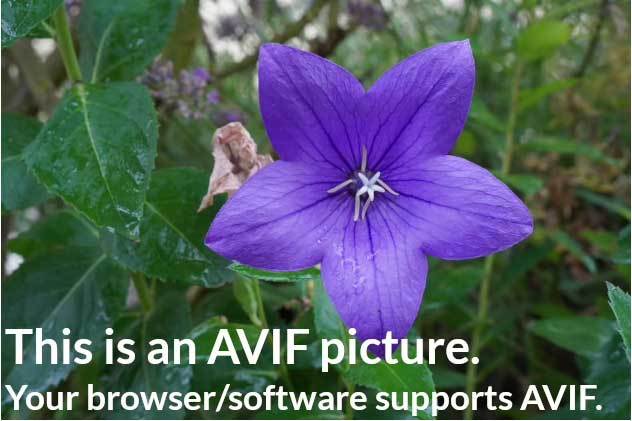
Otherwise, you’ll see a JPEG fallback image with the text “JPEG fallback image. Your browser does not seem to support AVIF”.
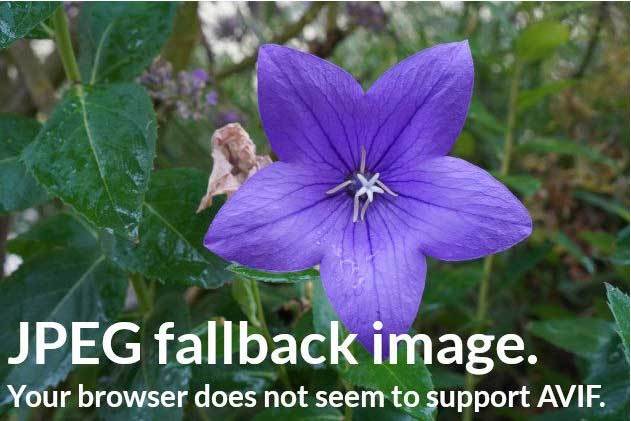
AVIF has demonstrated remarkable performance in comparison to the widely-used JPEG and increasingly popular WebP, thanks to its inclusion of features such as chroma subsampling, high dynamic range, and film grain, along with more efficient lossy and lossless compression techniques than those in WebP. Despite these advantages, AVIF’s adoption has yet to be significant.
