To extract images from the Thumbs.db file, download and install the free Thumbs Viewer utility. Then open the file in the app and check out the stored thumbnails. You may need to retrieve images from Thumbs.db to restore accidentally removed images.
If you accidentally deleted photos or other images from a flash drive, do not hesitate to restore them and do not write anything to the media. In this case your chances of recovering them are going down to zero. But if it is not possible to recover deleted files using the appropriate applications, you can try to pull their previews from the cache.
You may wonder what’s the point, because the image will be in a low resolution.
But it depends on what exactly is shown in the picture. If it contains an address, phone number or password, it will be of value regardless of its resolution. Because the main thing for you is to read text information from it.
Extract images from the Thumbs.db file
The free Thumbs Viewer utility, available for download from thumbsviewer.github.io, will help you in this matter. This program allows you to view database files, which can contain a lot of interesting things. Specifically, it allows inspecting the contents of Thumbs.db file, which contains the image thumbnails the File Explorer shows in Windows.
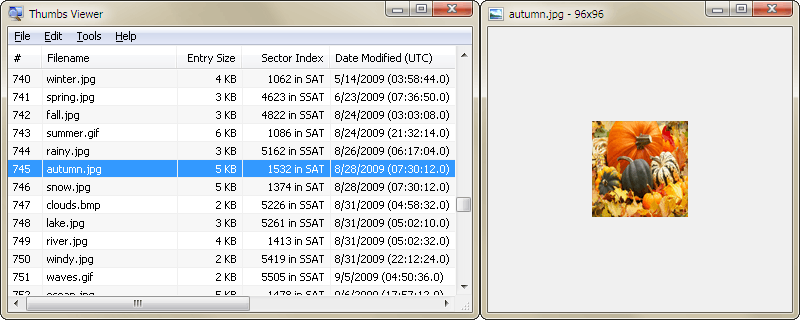
The Thumbs.db file is usually located at the root of the volume or directory where the images were or are stored. In Windows 10 and Windows 11, it is stored under the e:\Users\<user profile>\AppData\Local\Microsoft\Windows\Explorer\ folder. There you will find files like thumbcache_1280.db, thumbcache_1920.db, thumbcache_256.db, thumbcache_2560.db and so on.
By default, it has the attributes “hidden” and “system”. So in order to be able to work with it, enable the display of hidden protected system files in the folder and search options.
To extract images from the Thumbs.db file, follow the steps below.
- Copy the Thumbs.db or thumbcache_xxxx.db file to a different folder in File Explorer.
- Launch Thumbs Viewer and browse for your file using the “File” menu.
- The app will show the list of thumbnails contained in your file. In addition to the thumbnail name, the list includes their size, sector index, modification date, OS version, and path.
- Click on an entry to open a viewer window in which you can view the images.
- To save a thumbnail, right-click on it and select “Save Selected” from the menu.
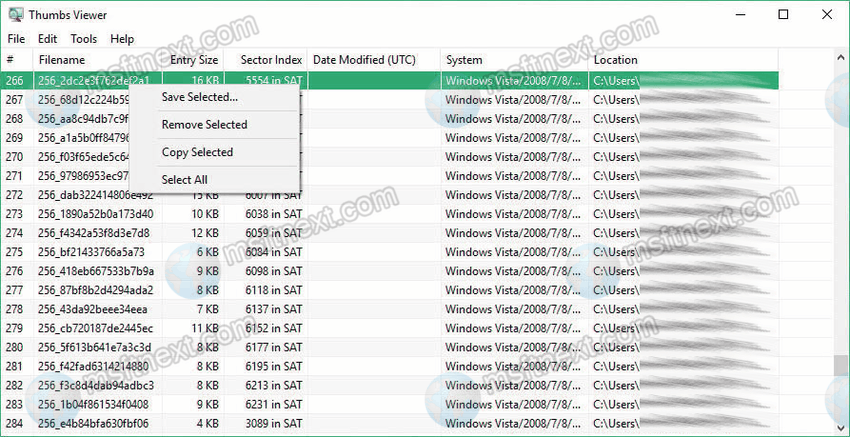
The resolution of the picture, of course, leaves much to be desired, but it may well be enough to read the text data.
And that’s all for now.
Experience with the image cache will come in handy not only when recovering data, but also when deleting them. Before selling your computer or giving it for temporary use to someone else, take care of deleting the Thumbs.db files if you viewed some sensitive photos on your PC.
