Many users wonder how to turn off notifications on the lock screen in Windows 11. Being a modern operating system, Windows 11 is able to send notifications not only during normal computer use, but also when the screen is locked. While this doesn’t really matter on desktop PCs, lock screen notifications can be really helpful on tablets. However, not all users need them.
A number of users believe that notifications on the lock screen can accidentally disclose personal information to someone who happens to be nearby. For privacy reasons, they would prefer to turn off these notifications.
However, you don’t have to turn off lock screen notification toasts if you just want your device to be quiet for a certain amount of time. In this case, use the Focus Assist option.
To disable notifications on the lock screen, you just need to uncheck one check in the Settings app. Alternatively, you can also use the Windows Registry Editor. To turn off Windows 11 lock screen notifications, follow these steps.
How to turn off Windows 11 lock screen notifications
- Press ⊞ Win + I or right-click on the Start button and select Settings.
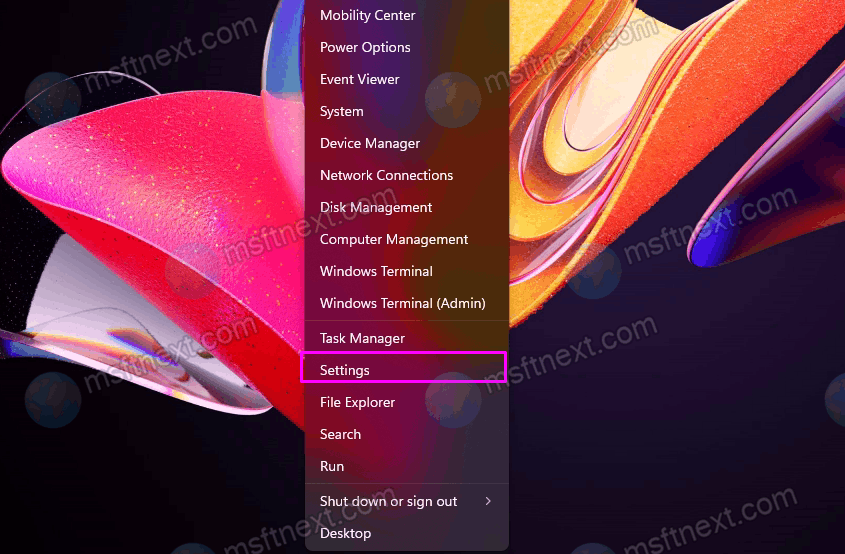
- Go to the System category and click Notifications.
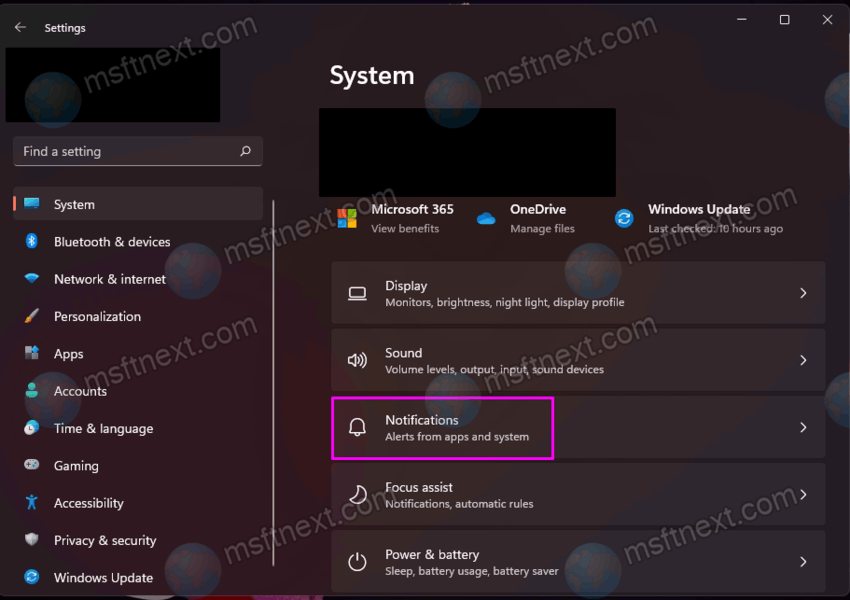
- To the right of the Notifications toggle, click the small down arrow. This arrow will expand the available Windows 11 notification options.
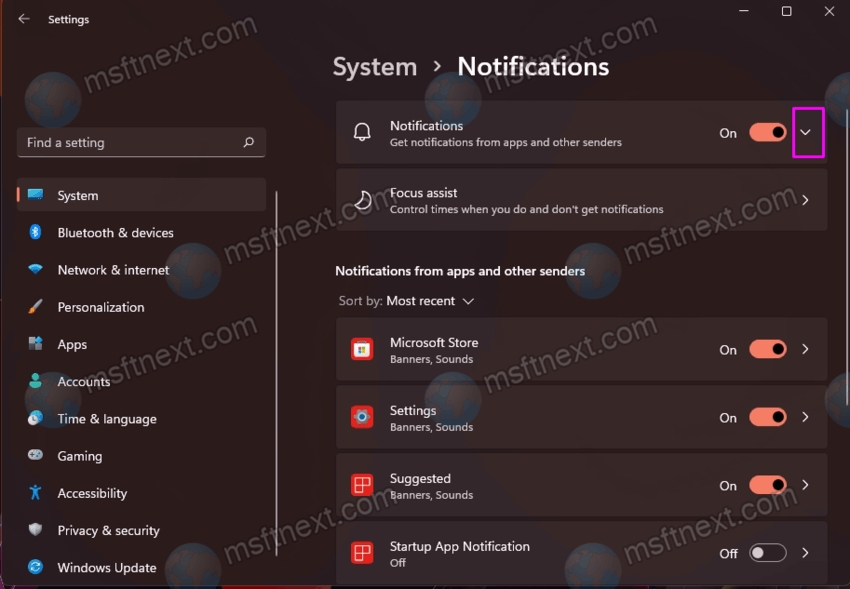
- Uncheck the box next to Show notifications on the lock screen.
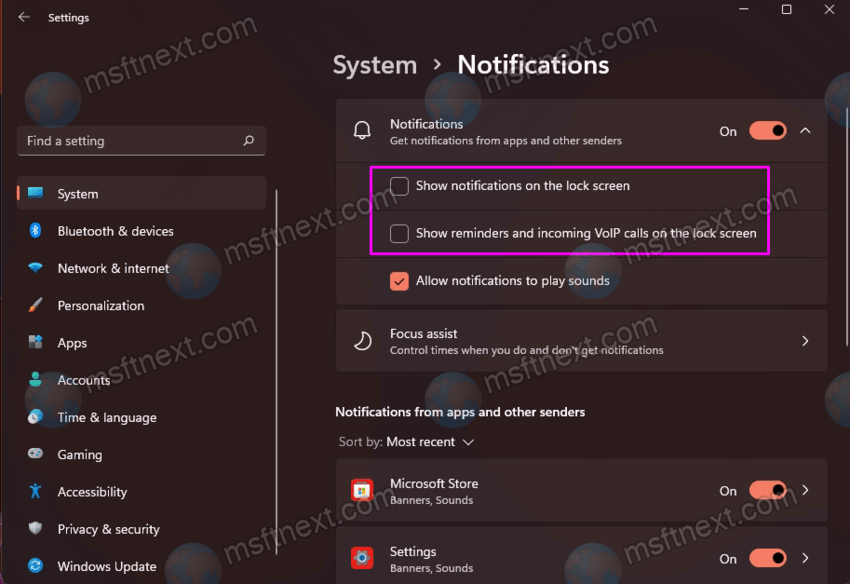
- Also, uncheck the box next to Show Reminders and Incoming VoIP Calls on the lock screen.
After that, Windows 11 lock screen will not bother you with messages and reminders.
How to turn off lock screen notifications in Registry Editor
- Press ⊞ Win + R and enter the
regeditcommand. - Follow the path HKEY_CURRENT_USER\Software\Microsoft\Windows\CurrentVersion\Notifications\Settings. You can copy the path and paste it into the Registry editor address box for faster navigation.
- Here, remove the NOC_GLOBAL_SETTING_ALLOW_TOASTS_ABOVE_LOCK parameter.
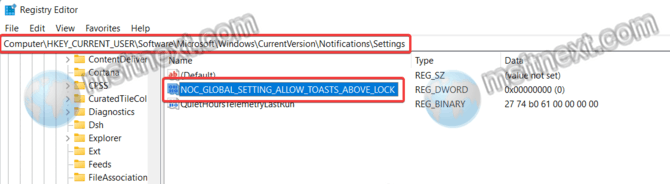
- Now go to the path HKEY_CURRENT_USER\Software\Microsoft\Windows\CurrentVersion\PushNotifications.
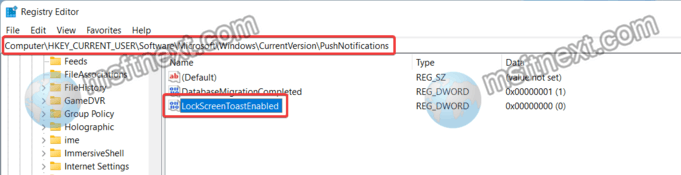
- Change the LockScreenToastEnabled value from 0 to 1.
Now you know how to turn off lock screen notifications in Windows 11.
