All versions of Windows 10 come with the built-in Settings app which has been added to the OS to replace Control Panel. You can change most of settings and options using Settings. Its user interface consists of a number of pages arranged by categories. Each page comes with toggle buttons, drop-down lists and check boxes to enable or disable certain features and change behavior of the OS.
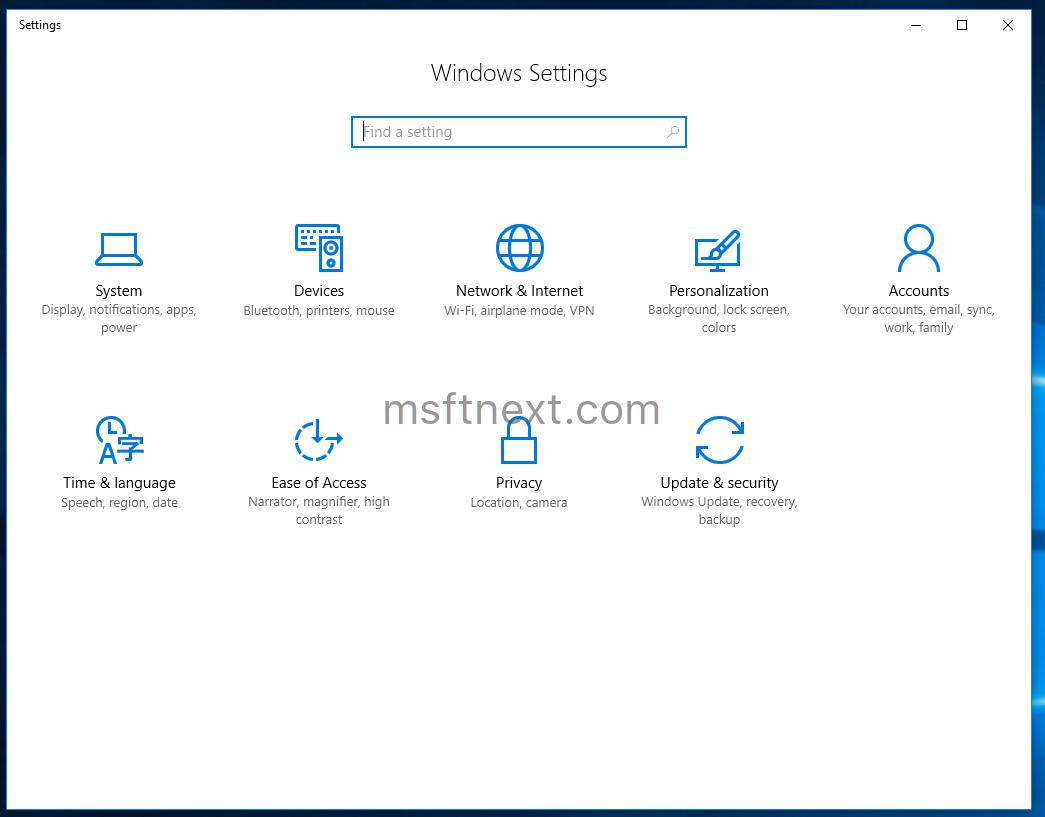
To open Settings, you can
- Press the Win + I keys.
- Right-click on the Start button and select Settings in the menu.
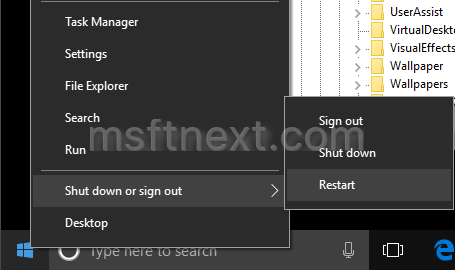
- Click on the Gear icon in the bottom left corner of the Start.
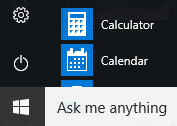
Alternatively, you can open pages of the Settings app directly. There are some ms-settings commands which can be used to open any page. They are known as URI (Uniform Resource Identifier) which Windows 10 can recognize and use as unique addresses to find and open specific pages of Settings.
To execute these commands, type them in the Run dialog, File Explorer address bar, command prompt, PowerShell or create a shortcut with a desired command.
ms-settings Commands in Windows 10
| Settings | URI Command |
|---|---|
| Home | |
| Settings home page | ms-settings: |
| System | |
| Display | ms-settings:display |
Night light | ms-settings:nightlight |
| Notifications & actions | ms-settings:notifications |
| Power & sleep | ms-settings:powersleep |
| Battery | ms-settings:batterysaver |
Battery usage by app | ms-settings:batterysaver-usagedetails |
Battery Saver settings | ms-settings:batterysaver-settings |
| Storage | ms-settings:storagesense |
Save locations | ms-settings:savelocations |
Change how we free up space | ms-settings:storagepolicies |
| Tablet mode | ms-settings:tabletmode |
| Multitasking | ms-settings:multitasking |
| Projecting to this PC | ms-settings:project |
| Remote Desktop | ms-settings:remotedesktop |
| Shared experiences | ms-settings:crossdevice |
| About | ms-settings:about |
| Devices | |
| Bluetooth & other devices | ms-settings:bluetooth |
Connected devices | ms-settings:connecteddevices |
| Printers & scanners | ms-settings:printers |
| Mouse | ms-settings:mousetouchpad |
| Touchpad | ms-settings:devices-touchpad |
| Typing | ms-settings:typing |
| Pen & Windows Ink | ms-settings:pen |
| AutoPlay | ms-settings:autoplay |
| USB | ms-settings:usb |
| Phone | |
| Phone | ms-settings:mobile-devices |
Add a phone | ms-settings:mobile-devices-addphone |
| Network & Internet | |
| Status | ms-settings:network-status |
| Cellular & SIM | ms-settings:network-cellular |
| Wi-Fi | ms-settings:network-wifi |
| Wi-Fi Calling | ms-settings:network-wificalling |
Manage known networks | ms-settings:network-wifisettings |
| Ethernet | ms-settings:network-ethernet |
| Dial-up | ms-settings:network-dialup |
| VPN | ms-settings:network-vpn |
| Airplane mode | ms-settings:network-airplanemode |
| Mobile hotspot | ms-settings:network-mobilehotspot |
| Data usage | ms-settings:datausage |
| Proxy | ms-settings:network-proxy |
| Personalization | |
| Background | ms-settings:personalization-background |
| Colors | ms-settings:colors |
| Lock screen | ms-settings:lockscreen |
| Themes | ms-settings:themes |
| Start | ms-settings:personalization-start |
| Taskbar | ms-settings:taskbar |
| Apps | |
| Apps & features | ms-settings:appsfeatures |
Manage optional features | ms-settings:optionalfeatures |
| Default apps | ms-settings:defaultapps |
| Offline maps | ms-settings:maps |
| Apps for websites | ms-settings:appsforwebsites |
| Video playback | ms-settings:videoplayback |
| Accounts | |
| Your info | ms-settings:yourinfo |
| Email & app accounts | ms-settings:emailandaccounts |
| Sign-in options | ms-settings:signinoptions |
| Access work or school | ms-settings:workplace |
| Family & other people | ms-settings:otherusers |
| Sync your settings | ms-settings:sync |
| Date & time | ms-settings:dateandtime |
| Region & language | ms-settings:regionlanguage |
| Speech | ms-settings:speech |
| Gaming | |
| Game bar | ms-settings:gaming-gamebar |
| Game DVR | ms-settings:gaming-gamedvr |
| Broadcasting | ms-settings:gaming-broadcasting |
| Game Mode | ms-settings:gaming-gamemode |
| TruePlay | ms-settings:gaming-trueplay |
| Xbox Networking | ms-settings:gaming-xboxnetworking |
| Ease of Access | |
| Narrator | ms-settings:easeofaccess-narrator |
| Magnifier | ms-settings:easeofaccess-magnifier |
| High contrast | ms-settings:easeofaccess-highcontrast |
| Closed captions | ms-settings:easeofaccess-closedcaptioning |
| Keyboard | ms-settings:easeofaccess-keyboard |
| Mouse | ms-settings:easeofaccess-mouse |
| Other options | ms-settings:easeofaccess-otheroptions |
| Cortana | |
| Talk to Cortana | ms-settings:cortana |
| Permissions & History | ms-settings:cortana-permissions |
| Notifications | ms-settings:cortana-notifications |
| More details | ms-settings:cortana-moredetails |
Cortana Language | ms-settings:cortana-language |
| Privacy | |
| General | ms-settings:privacy |
| Location | ms-settings:privacy-location |
| Camera | ms-settings:privacy-webcam |
| Microphone | ms-settings:privacy-microphone |
| Motion | ms-settings:privacy-motion |
| Notifications | ms-settings:privacy-notifications |
| Speech, inking, & typing | ms-settings:privacy-speechtyping |
| Account info | ms-settings:privacy-accountinfo |
| Contacts | ms-settings:privacy-contacts |
| Calendar | ms-settings:privacy-calendar |
| Call history | ms-settings:privacy-callhistory |
| ms-settings:privacy-email | |
| Tasks | ms-settings:privacy-tasks |
| Messaging | ms-settings:privacy-messaging |
| Radios | ms-settings:privacy-radios |
| Other devices | ms-settings:privacy-customdevices |
| Feedback & diagnostics | ms-settings:privacy-feedback |
| Background apps | ms-settings:privacy-backgroundapps |
| App diagnostics | ms-settings:privacy-appdiagnostics |
| Automatic file downloads | ms-settings:privacy-automaticfiledownloads |
| Update & security | |
| Windows Update | ms-settings:windowsupdate |
Check for updates | ms-settings:windowsupdate-action |
Update history | ms-settings:windowsupdate-history |
Restart options | ms-settings:windowsupdate-restartoptions |
Advanced options | ms-settings:windowsupdate-options |
Delivery Optimization | ms-settings:delivery-optimization |
| Windows Defender | ms-settings:windowsdefender |
| Backup | ms-settings:backup |
| Troubleshoot | ms-settings:troubleshoot |
| Recovery | ms-settings:recovery |
| Activation | ms-settings:activation |
| Find My Device | ms-settings:findmydevice |
| For developers | ms-settings:developers |
| Windows Hello | ms-settings:signinoptions-launchfaceenrollment |
| Windows Insider Program | ms-settings:windowsinsider |
| Mixed reality | |
| Mixed reality | ms-settings:holographic |
| Audio and speech | ms-settings:holographic-audio |
| Environment | |
| Headset display | |
| Uninstall | |
| Surface Hub | |
| Accounts | ms-settings:surfacehub-accounts |
| Team Conferencing | ms-settings:surfacehub-calling |
| Team device management | ms-settings:surfacehub-devicemanagenent |
| Session cleanup | ms-settings:surfacehub-sessioncleanup |
| Welcome screen | ms-settings:surfacehub-welcome |
Note: Some of the pages have no URI and cannot be opened using ms-settings commands. Some pages require special hardware to be installed in your device and won’t be visible without it.

Hello to the MFTNEXT Team. I have Circle Dyslexia and therefore learning the computer has been an ongoing challenge for the past 20 years.
I wanted to tell you that I find your site wonderful – why? – because your write in an easy manner for me to – usually follow.
What is Gear Icon?? I will do a search for this icon.
I can type words but not read back. The words jump all over the place and do not run on a single line. It is a high priority to me that the lines of text are spaced well, so I can hold a ruler underneath each line of text to help read. The other way I do it is to – hold up a piece of A4 paper with a single line of text size cut out in it, so I can try to read a sentence.
Anyway, just thought I would pop in to say a big THANKYOU TO ALL you sure do help me a lot. I always feel like I have learned something new when I come away from a session with your site. Best of wishes to all.