One of the many changes in Windows 10 Fall Creators Update is that the OS now automatically reopens apps that were running before shutdown or restart. If you shut down Windows 10, next time some of previously running apps are relaunched. This behavior could be unwanted for many.
Starting with the Windows 10 Fall Creators Update the shutdown procedure has got changed. A Support Engineer at Microsoft, Jason, posted the following info on Microsoft Answers:
Old behavior:
– When you shut down your PC, all apps are closed
– After reboot/restart, you have to re-open any app you’d like to use
New behavior:
– When shutting down your PC, any open apps are “bookmarked” (for lack of a better word)
– After reboot/restart, these apps will re-open automatically
If you want to start with no apps open (other than those set to auto-start via Task Manager/Start), you’ll need to ensure all apps are closed before shutting down or restarting the PC.
Why?
The desire is to create a seamless experience wherein, if you have to reboot a PC, you can pick back up quickly from where you left off and resume being productive. This has far-ranging impacts across the OS (in a good way).
Some apps built-in apps like Task Manager are always reopen automatically if you leave them running during shutdown or restart. Other built-in apps like Notepad are not affected by this change.
Note: If you disable the Fast Startup feature, it won’t change this behavior.
There are some workarounds available.
To stop auto reopen of apps, shut down all apps before you shut down or restart the PC.
Or, press Shift + Shut down in Power menu for old behavior.
Also, you can use the Classic Shut Down Dialog.
Stop Auto Reopen of Apps in Windows 10
- Minimize all programs (press Win + D to show the Desktop).
- Press Alt + F4 to open the ‘Shut Down Windows’ dialog.
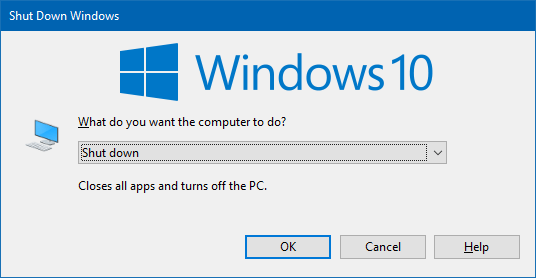
- Select ‘Shut down’ or ‘Restart’ option from the drop-down menu.
Another method you can use is the shutdown command.
Stop Auto Reopen of Apps in Windows 10 using Shutdown.exe
Execute in the command prompt or create create a new Desktop shortcut with the next command:
- regular shutdown:
shutdown.exe /s /t 0 - shutdown with Fast Startup:
shutdown.exe /s /hybrid /t 0 - restart without Fast Startup:
shutdown.exe /r /t 0 - restart with Fast Startup enabled:
shutdown.exe /r /hybrid /t 0
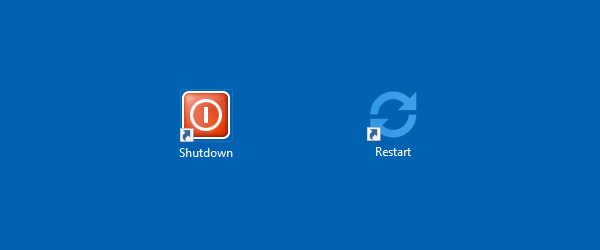
For convenience, you can add these command to the Shutdown context menu of the Desktop.
Add Shutdown Context Menu to Stop Auto Reopen of Apps
- Download Shutdown Context Menu and extract the contents to any folder.
- Double-click to run the file ‘add-shutdown-context-menu.reg’ to add the Desktop context menu.
 To undo this change, double-click the file ‘remove-shutdown-context-menu.reg’. This will remove the menu.
To undo this change, double-click the file ‘remove-shutdown-context-menu.reg’. This will remove the menu.

This is same stupid like auto-update.