When you run a search a query in Google, Mozilla Firefox and Google Chrome will show the same sites. But the links themselves will look different. In Chrome, you will get a direct link, while Firefox displays redirect links.
In Firefox the link looks like https://www.google.com/url?some¶ms=values.... This long address is a redirection to an intermediate service page. It contains data to track user activity.
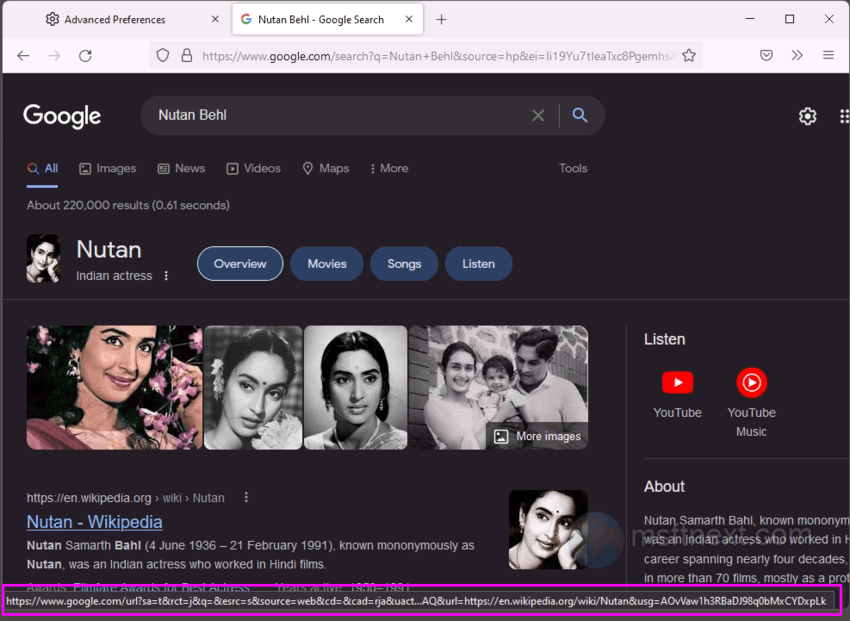
The browser doesn’t reveal much personal. Such a link contains the country code, browser version and identifier, device type, and some other insignificant information. But you may wonder: why do Chrome and Firefox show different links, and is it possible to make Firefox always show a normal direct link?
In fact, Chrome also uses a redirect to collect statistics, but users do not notice it. To hide the redirect, the browser uses a special “Ping” feature, also known as Hyperlink Auditing. Firefox also supports it, but it is disabled by default. If you enable it, Firefox will show direct links on Google.
How to show direct links on Google in Firefox
- Type about:config in the address bar of Firefox.
- Click on the Accept the risk… button.
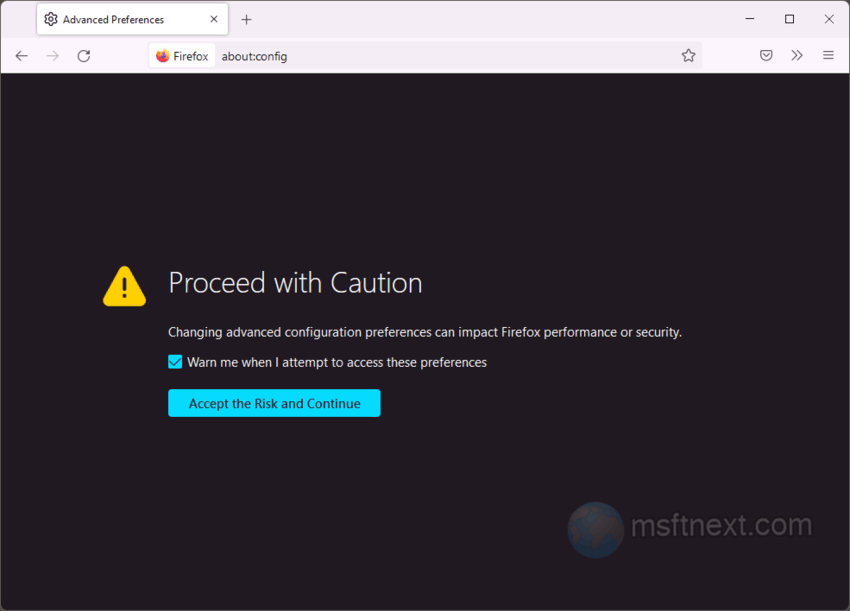
- Enter browser.send_pings into the search box.
- If you already have such a preference, set it to true.
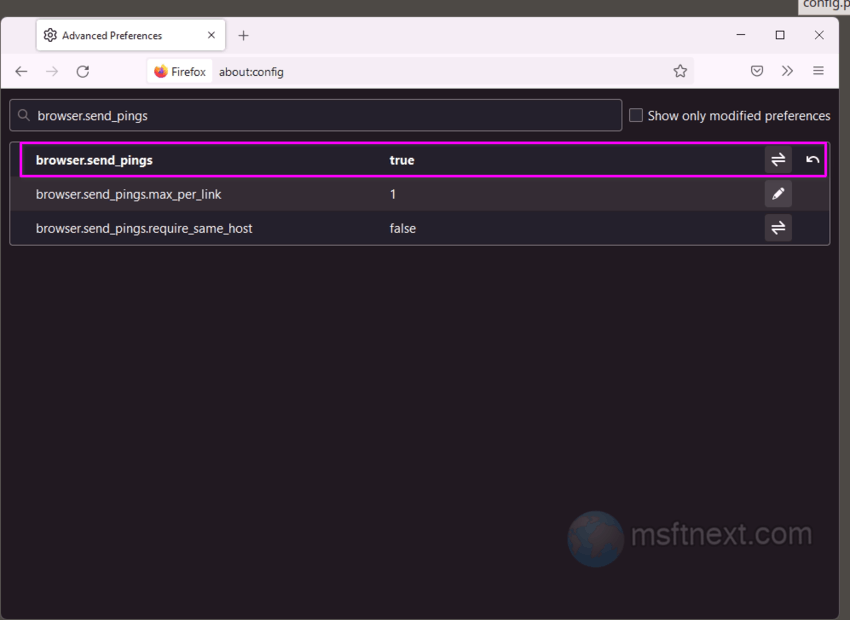
- Otherwise, select Boolean for its type to create it, and set to true.
After that Firefox and Chrome will have the same style of links.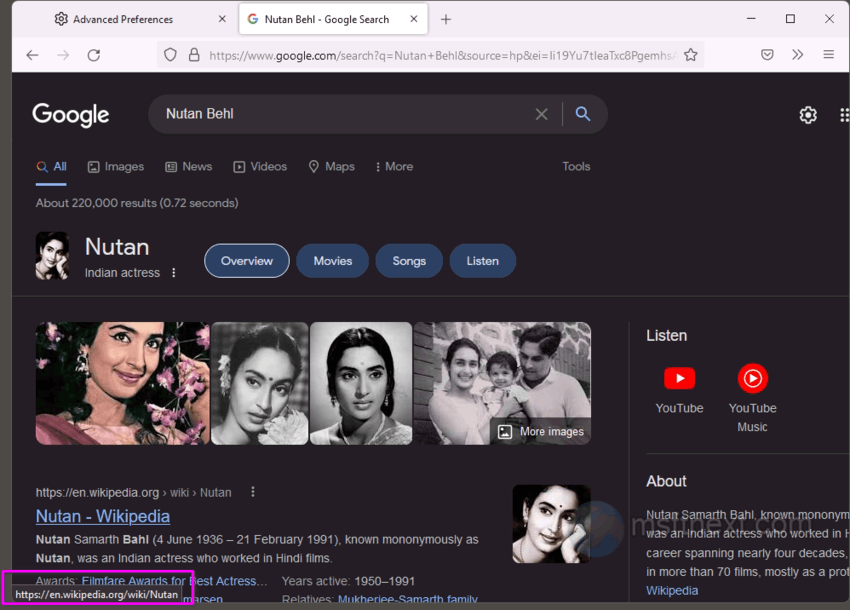
If you are concerned about privacy, you may prefer to not enable the browser.send_pings option.
Instead of it, you may want to use the free extension with the name “Don’t track me Google”.
The Don’t track me Google extension for Firefox
The extension is available from the Firefox Browser Add-Ons store at the link:
https://addons.mozilla.org/firefox/addon/dont-track-me-google1/
The extension removes Google link conversion/tracking functionality. This speeds up the loading of search results and allows you to copy links normally.
Click the link, and then click on the “Add to Firefox” button. Once installed, you will have direct links in the Firefox browser on Google search.
