On Windows, there are two primary methods to capture screenshots without relying on third-party tools. You can either use the built-in “Snipping Tool” app, or the PrintScreen key. The second one even more convenient, thought it doesn’t support annotation nor has any UI. Pressing the PrintScreen key captures screenshots and saves them to the clipboard.
On Windows, the PrintScreen key (often referred to as “PrtScn” or “PrtSc”) is a key on your keyboard that takes a screenshot of the entire screen. When you press the PrintScreen key, it takes a screenshot of the current screen and saves it to the clipboard. From there, you can paste the screenshot into an image editing app like Paint, or even in Microsoft Word.
But Windows does’t indicate the PrintScreen screenshot capture action in any way. However, starting with Windows 8.1, pressing ⊞ Win + PrintScreen saves full-screen screenshots to the Screenshots folder and dimming the screen.
While this is an improvement, it doesn’t change the default PrintScreen key behavior. There is no indication for this single keystroke. But the good this is that it is also possible to have a sound play when a screenshot is taken and copied to the clipboard when you press the PrintScreen key only.
Windows has a hidden feature that enables users to audibly acknowledge when a screenshot is captured.
Play a sound when press the PrintScreen key
- To activate this feature, open the registry editor by executing the
regeditcommand. - Expand the HKEY_CURRENT_USER\AppEvents\Schemes\Apps\.Default\SnapShot branch in the left column.
- Create a new subkey called SnapShot within the last directory.
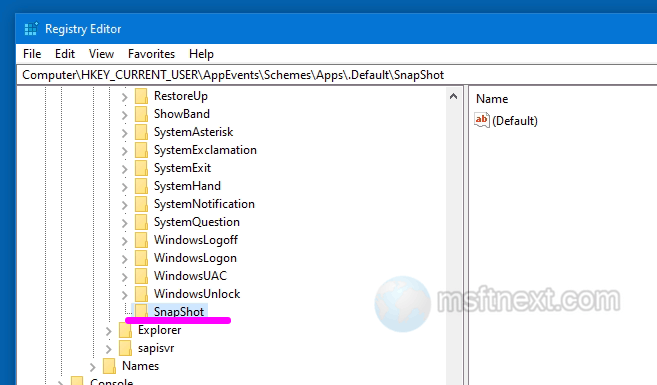
Create snapshot key - No further changes are required in the Registry, so close the registry editor.
- Now open access the control panel (control.exe).
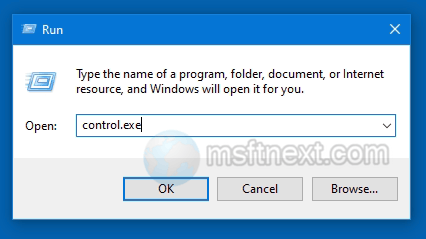
open control panel - Select the Sound applet under Hardware and Sound.
- Switch to the Sounds tab in the opened window.You will notice a new entry called “SnapShot” in the “Windows” section.
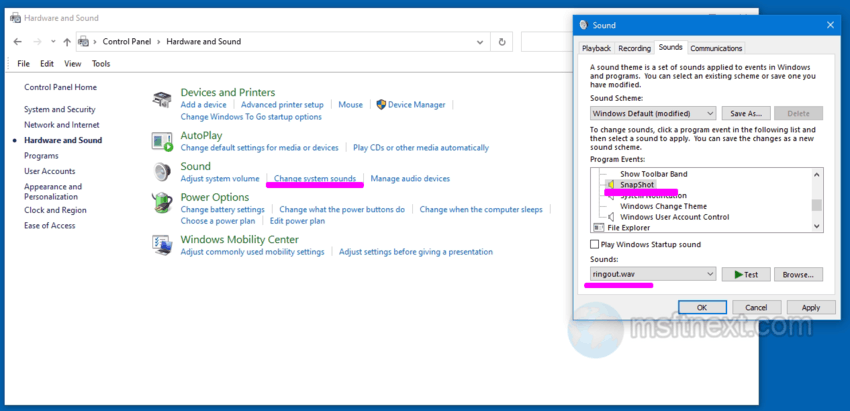
play sound when press printscreen - Choose the desired sound for this event from the drop-down list or from a location on your disk, and save the settings.
Now, when you press PrintScreen or Alt + PrintScreen , the specified sound will play. The ⊞ Win + PrintScreen combination settings will remain unchanged.
