How to Reset the Settings app in Windows 10
Microsoft introduced a Settings app in Windows 10 to replace the classic Control panel program. Due to this reason, most of the classic options have received their modern counterparts in the Settings app. With Windows 10, Microsoft wants users to start using the Settings app for all customization tasks.
Control Panel and Settings are the two apps you can use in Windows 10 to change most of the settings available in the OS. Settings is a Universal app bundled with Windows 10. It is created to replace the classic Control Panel for both touch screen users and mouse and keyboard Desktop users. It consists of several pages which bring new options to configure Windows 10 along with some older options inherited from the classic Control Panel. In every release, Windows 10 is getting more and more classic options converted to a modern page in the Settings app. At some point, Microsoft might remove the classic Control Panel completely.
As of this writing, the classic Control Panel still comes with a number of options and tools which are not available in Settings. It has a familiar user interface which many users prefer over the Settings app. You can use Administrative tools, manage user accounts on the computer in a flexible way, maintain data backups, change the functionality of hardware and many other things.
Sometimes the Settings app may fail to open or closes right after the launch. It becomes difficult to access various settings and options available in the app. Many users have gone through this situation while using Windows 10.
You can close an unresponsive Settings app from the Task Manager. But this is not a solution to fix it, it just closes the Settings app. You may already heard about various troubleshooters in Windows 10 which help to fix issues related to built-in features of the OS. Sadly, there are no troubleshooters to fix the Settings app issues.
In this case, you can try a hidden option to reset the Settings app.
For all the Store apps installed in Windows 10, the Apps & feature page of Settings includes an option to reset the app. The same option is also available for the Settings app but it is a hidden option. Here’s how access it.
To Reset the Settings app in Windows 10,
- Open the Start menu: click on the Windows icon on the taskbar or press the Win key on the keyboard.
- Right-click on the Settings icon (gear icon).
- Select More > App Settings from the context menu.
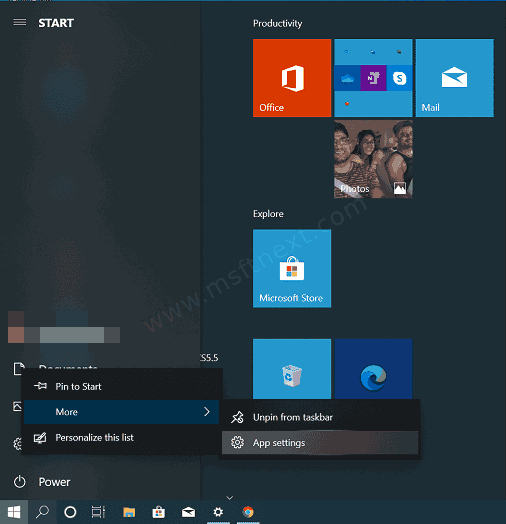
- An advanced options page for the Settings app will open. There, go to the Reset section.
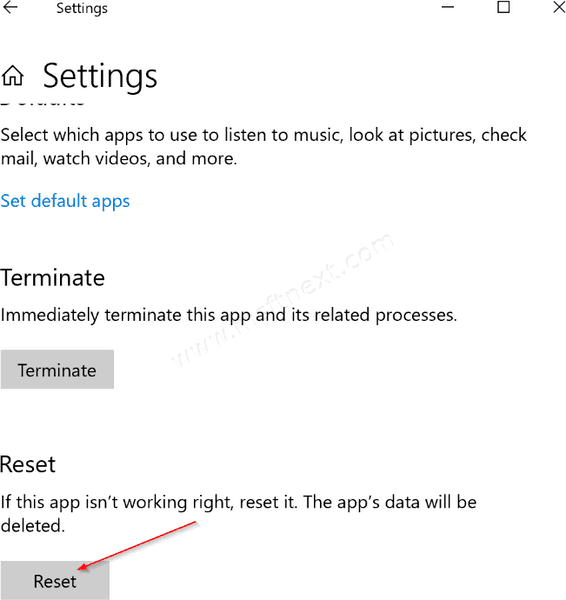
- Click on the Reset button and confirm the operation in the next dialog box.
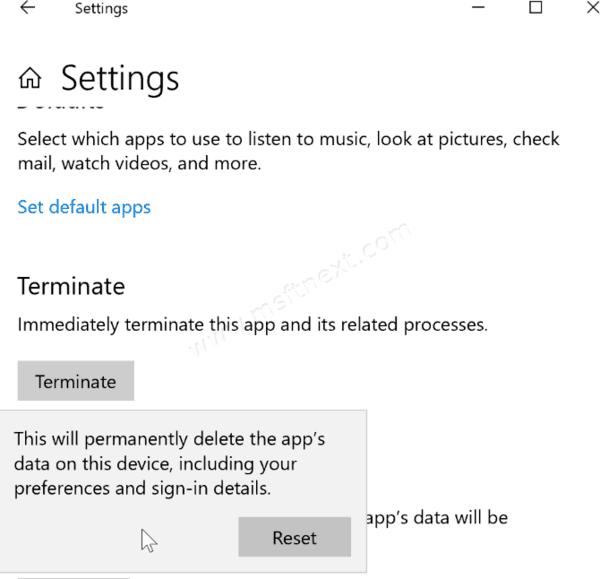
Note: If you do not see the Settings icon in the Start menu, then search for the settings in the Start/taskbar search box, right-click on the Settings entry and then click the App settings option.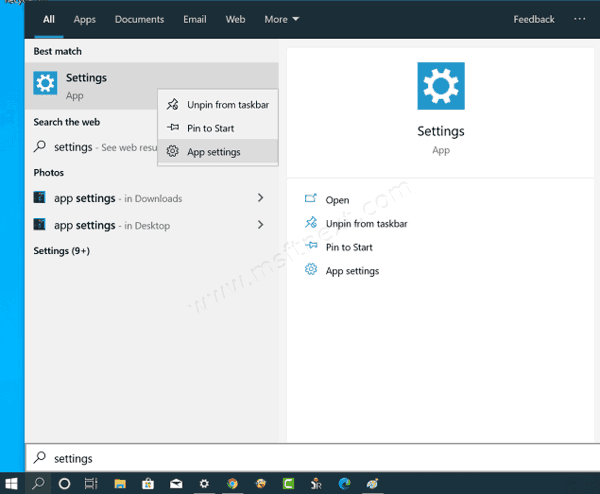
Once the reset operation is done, the Settings app will automatically close. Launch it manually. It should start working fine.
